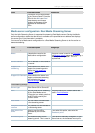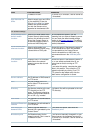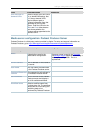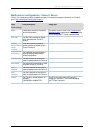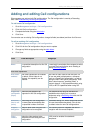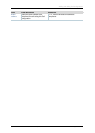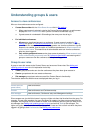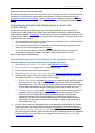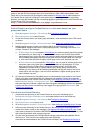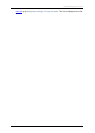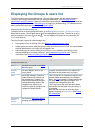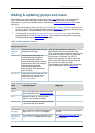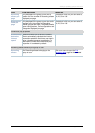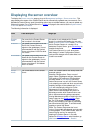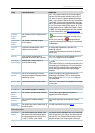Understanding groups & users
Cisco TelePresence Content Server 4.1 printable online
Page 76 of 121
Who can view or edit a conference
A conference specifies who can view it and who can edit it. Users who can view a conference see the
conference in the listing and are able to watch and download it. Editors of a conference can
edit
conference permissions and metadata, use the Content Editor to change the conference, add further
outputs to a completed conference using the Manage outputs page, and delete the conference.
Group & user accounts and adding groups & users to the
Content Server
Groups and users have to be Windows group or user accounts before they can be added to the
Content Server. Adding users to the Content Server may happen automatically: it depends whether
guest access is enabled in
Site settings. You also need to consider the authentication mode set in Site
settings (LDAP, Domain or Local): the correct authentication mode depends on how user accounts are
organized within your company:
• You use Active Directory but your Content Server is not on a domain, or is on a different domain
from that containing your groups and users.
• You use Active Directory and your Content Server is in the same domain as your groups and
users. This is the recommended option for a
cluster.
• You do not use Active Directory. This is the least preferred option because it is more time
consuming to configure and maintain. This option is not recommended for a cluster.
Each of these options is detailed below.
Active Directory but your Content Server is not on a domain, or is on a
different domain from that containing your groups and users
1. Go to Management settings > Site settings. See Configuring site settings.
2. For Authentication mode select LDAP - but see the note below.
3. Enter the details of your LDAP server or servers.
4. Go to Management settings > Groups and users. See
Adding and updating groups & users.
5. Add the LDAP groups or users to the Content Server in the format group.name or user.name,
and assign the correct Role (Viewer, Creator or Site manager).
o If Allow Guest Access is enabled in
Site settings, you need to manually add all the groups
and users who you want to log in. If a user does not exist on the Content Server before
they attempt to log in for the first time, but a group to which they belong does, their account
will be created automatically and they will be given the role of viewer. When the user logs
in, their role will be whichever is higher of their group role or their individual user role.
o If Allow Guest Access is turned off in
Site settings, you only need to add the groups and
users who need a role higher than viewer (that is, creators or site managers). If a user
does not exist on the Content Server before they attempt to log in for the first time
(regardless of whether there is a group added to the Content Server that they are a
member of), their account will be created automatically and they will be given the role of
viewer. When the user logs in, their role will be whichever is higher of their group role or
their individual user role.
6. All users and all members of the added groups now automatically have access to the Content
Server using their normal Active Directory username and password. Groups and users who
have been added to the Content Server are listed in the
Displaying the Groups & users list: go
to Management settings > Groups and users. Their role is displayed next to the name. Note
that users may have inherited a higher role from their group membership than the one displayed
but they can find out their role after they have logged in by going to their Preferences. See
Editing user preferences.