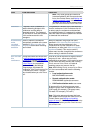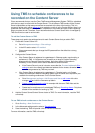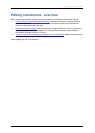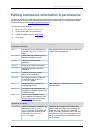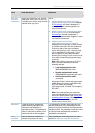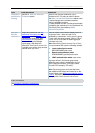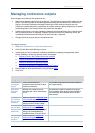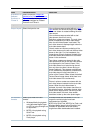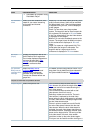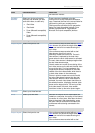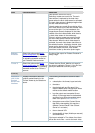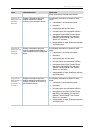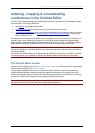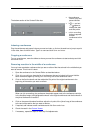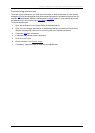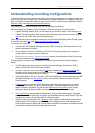Managing conference outputs
Cisco TelePresence Content Server 4.1 printable online
Page 29 of 121
Field
Field description
Usage tips
• Real Media for playback using
Real Media Player.
On demand
sizes
Select up to two conference sizes
based on your users' streaming
environment and internet
connection
Audio only: For use when users have very poor
quality internet access. Audio will be recorded
and played back, and, if the dual video stream
is activated during the call, it will be displayed
as still images.
Small: For use when users have modem
access. The target bit rate for Small outputs for
this conference is displayed in Bit rates below.
In the Two videos layout, the dual video stream
is displayed as still images.
Medium: For use with broadband access to the
internet. The target bit rate for Medium outputs
for this conference is displayed in Bit rates
below.
Large. For access to a high-speed LAN. This
format takes the longest to transcode. The
target bit rate for Large outputs for this
conference is displayed in Bit rates below.
Bit rates
(kbps)
Displays the target bit rate for the
Small, Medium and Large sizes.
The number displayed depends on
the target bit rates set in Site
settings, and the call speed at
which the conference was
recorded.
On demand
Media server
configuration
settings
Select the Media server
configurations for on demand
viewing of the conferences
recorded using this template.
Formats not selected above are
grayed out.
The Media servers configurations shown in the
drop-down lists by default are those selected in
the System defaults section of
Site settings.
Outputs to download for portable devices
Output layout
Select the layout to use.
If the conference was recorded without a dual
video stream, this will be the single video layout
where one movie file is created showing the
main video stream.
If the conference was recorded with a dual
video stream, then this is one of:
Switching: creates one movie file. The main
video stream is replaced by the dual video
stream when the dual video stream is activated.
The main video stream is displayed again when
the dual video stream stops.
Picture in picture: creates one movie file with
the main video stream inserted into the dual
video stream. When the dual video stream is
activated, the main video stream transitions to
the selected location, displaying the dual video
stream as the larger picture. On turning off the
dual video stream, the main video stream
transitions to take up the entire picture again.
This layout can be restrictive when viewing on a