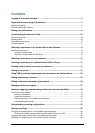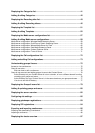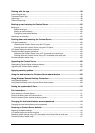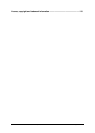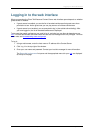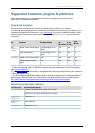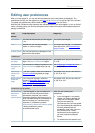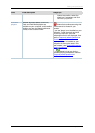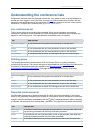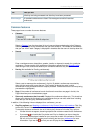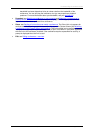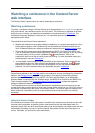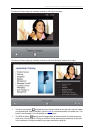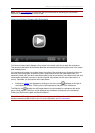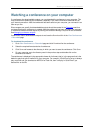Editing user preferences
Cisco TelePresence Content Server 4.1 printable online
Page 8 of 121
Editing user preferences
After you have logged in, you can edit some preferences for the way items are displayed. The
preferences that you can set depend on your
role. Go to Preferences in the top right of the window.
To update your preferences, edit the fields using the
table below and click Save.
Note that the Conference play properties are available whether you have logged in or not, so that all
users, including guests, can find out the speed of their internet connection and available players for
playing conferences.
Field
Field description
Usage tips
Details
User name
The name of the user that you are logged
in as.
This cannot be changed.
Role
Whether the user has site manager,
creator or viewer privileges.
This cannot be changed. To understand
more about roles, see Understanding
groups & users.
Display name
The name of the user as displayed in the
bottom left of the window.
Preferences
Conferences
per page
The number of conferences displayed per
page in the View conferences pages.
The default is 20, but you can select 5,
10 or 20.
Conference
Category on
login
The conference Category displayed in the
View conferences pages when you log
in.
See Displaying the Categories list for
more information.
Recording
aliases per
page
If you are a creator, select the number of
Recording aliases displayed per page.
The default is 20, but you can select 5,
10, 20, 50 or 100.
Management
items per
page
lf you are a site manager, select the
number of Recording aliases, groups &
users, Templates, Media server
configurations, Call configurations and
Categories displayed per page.
The default is 20, but you can select 5,
10, 20, 50 or 100.
Conference play properties
Automatically
determine
internet
speed/ Speed
If you are logged in, you can select this
check box to have the Content Server
automatically calculate your internet
connection speed the first time you log in
using a browser/computer combination or
after re-checking your conference play
properties. It is selected by default.
Automatically determine internet speed
is always enabled for guests
(unauthenticated users).
When you are updating your
preferences:
• If you are logged in, to manually
choose your speed, deselect the
check box and choose a speed
from the drop-down list.
Conferences with a bit rate greater
than that automatically detected or
manually selected have an
exclamation mark next to them in
the Conference list. These
conferences can be played but
you may experience playback
issues.
• To re-determine the speed of your