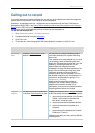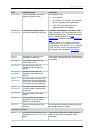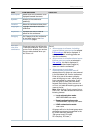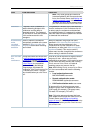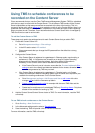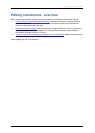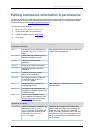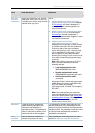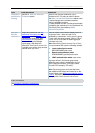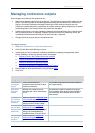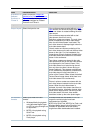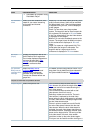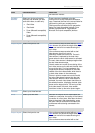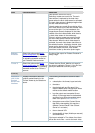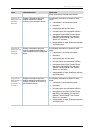Editing conference information & permissions
Cisco TelePresence Content Server 4.1 printable online
Page 25 of 121
Field
Field description
Usage tips
Conference permissions
Who can
view this
conference
Groups and users who can view the
conference. Use Check access list
to validate your entries: they are also
checked when you Save.
One of:
• Allow access to all users, including
guests: If Allow guest access is selected
in
Site settings, this field is displayed. If
selected, all users including guests can
view the conference.
• Allow access to all authenticated users:
If Allow guest access is not selected in
Site settings, this field is displayed. If
selected, all authenticated (logged in) users
can view the conference.
• Allow access to only these
authenticated groups and users: If
selected then only groups or users entered
in the field below can view the conference.
Enter all or part of the name or display
name of the group or user - either one per
line or separated by a semicolon. If only
part of a group or user name has been
entered, then clicking Check access list or
Save adds all matching groups and users
to the list.
Note: After clicking Check access list or
Save, the users entered will have the
following formats:
o Local authentication mode:
MACHINENAME\user.name
o Domain authentication mode:
DOMAINNAME (optional)\user.name
o LDAP authentication mode:
user.name
All groups will be in the format group.name
where the group name is expanded to the
full LDAP name (for example,
“CN=group.name, OU=staff, DC=company,
DC=com”).
Note: Only enter groups and users that
have been added to the Groups and users
list on the Content Server (see
Adding and
updating groups & users); otherwise, the
entry will be removed when you click
Check access list
or
Save
.
Password
If required, enter a password to
restrict streaming access to this
conference and the ability to
download content. The password is
visible in clear text to editors of this
conference and to site managers.
If no password is entered, then users who can
view the conference in the Conference list, will
be able to play the conference and download any
available content. If a password is entered, users
will need to know the password to stream or
download the conference.
Make
recorded
Select to make the conference
available for groups and users
When not selected, then the groups and users
specified in
Who can view this conference