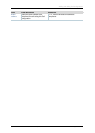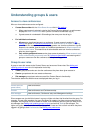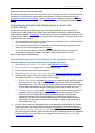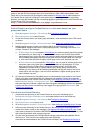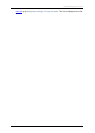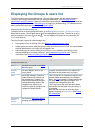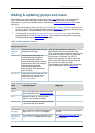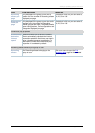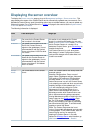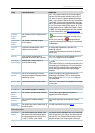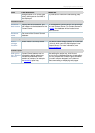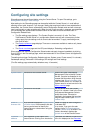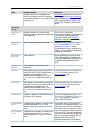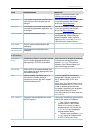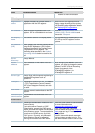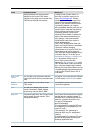Displaying the server overview
Cisco TelePresence Content Server 4.1 printable online
Page 82 of 121
Displaying the server overview
To display the Server overview page go to go to Management settings > Server overview . This
page displays the status of the Content Server and is automatically updated every ten seconds. On a
standalone Content Server, apart from adding option keys to activate features, you cannot update any
fields on this page. For a Content Server in a
cluster, this page is also used to set the System name,
H.323 IDs and E.164 aliases.
The following information is displayed.
Field
Field description
Usage tips
System information
System
name
The name for the Content Server
that is unique in the cluster.
This section is only displayed for Content
Servers in a cluster and therefore you can only
set the System name, H.323 ID and E.164 alias
here for Content Servers in a cluster. On a
standalone Content Server, go to
Site settings to
complete those fields.
If the Content Server is in a call when these
fields change, it enters Configuration Reload
mode and the changes will not take effect until
all calls have ended.
H.323 ID
The system non-live and live H.323
IDs for this Content Server to
register to the gatekeeper. It is not
recommended to call the Content
Server using these H.323 IDs while
in a cluster.
E.164 alias
The system non-live and live E.164
aliases for this Content Server to
register to the gatekeeper. It is not
recommended to call the Content
Server using these E.164 aliases
while in a cluster.
Content Server status
Server
mode
The current status of the Content
Server.
Online: The Content Server can accept calls and
transcode outputs.
Reloading Configurations: One or more of
System name, Gatekeeper settings, Advanced
H.323 settings, SIP settings or Email settings
have been saved in Site settings while the
Content Server was in a call: the Content Server
is not accepting new calls and when current calls
complete, settings will be updated and Server
mode will automatically change to Online.
Maintenance: If the Content Server is in a
cluster, then the site manager can place it in
Maintenance mode, which means that no new
calls or offline transcoding jobs are accepted.
Entering Maintenance mode or Rejoining to the
cluster is done on the
Cluster overview page.
Idle: The TCS wizard is running. The Content
Server is not accepting new calls or processing
new offline transcoding jobs. To exit Idle mode,
complete or cancel the wizard.
Offline: The Content Engine service is not
running. Current calls are dropped and new calls
are not accepted. To exit Offline mode, start the
Content Engine service, for example by
restarting the Content Server: in the web
interface for
Windows Server administration: go
to Maintenance > Shutdown > Restart.