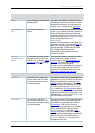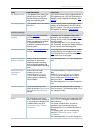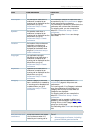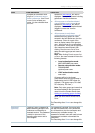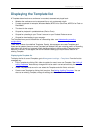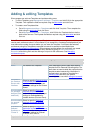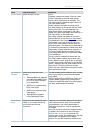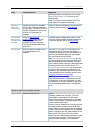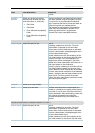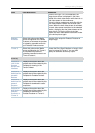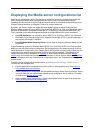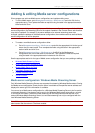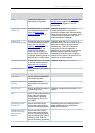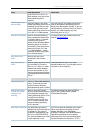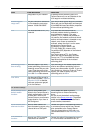Adding & editing Templates
Cisco TelePresence Content Server 4.1 printable online
Page 54 of 121
Field
Field description
Usage tips
internet (by default, the maximum is 512 kbps –
see Maximum target bit rate below for the
actual bit rate).
Large: For access to a high-speed LAN. This
format takes the longest to transcode.
Maximum
target bit
rates (kbps)
Displays the maximum target bit
rate in kbps (kilobits per second)
for each size. The actual bit rate of
outputs will depend on the bit rate
at which the conference is
recorded.
These bit rates are configured in the Advanced
streaming options section of Site settings.
On demand
Media server
configuration
settings
Select the Media server
configurations for on demand
viewing of the conferences
recorded using this Template.
Formats not selected above are
grayed out.
The Media server configurations shown in the
drop-down lists by default are those selected in
the System defaults section of
Site settings.
Live stream
Select to allow the conference to
be streamed while it is in
progress.
Select the Format and Size if more than one
was selected above. Only one live stream is
available per conference: the other formats and
sizes that you selected above are transcoded
after the conference has finished.
Select Re-transcode realtime movies to have
the live transcoded movies be transcoded again
after the conference has completed. This can
result in better quality viewing but also adds extra
processing load on the Content Server. If Re-
transcode realtime movies is not selected and
play back of the conference on demand is not
satisfactory, the live transcoded movies can be
re-transcoded from the Summary section of the
Managing conference outputs page.
For Live Media server configuration settings
select the Media server configuration to use for
live streaming. If none are configured, you see:
Your movie(s) will not be broadcast live until you
have a live enabled Media server configuration
set up.
Outputs to download for portable devices
Output layout
Select the layout to use.
One of:
Switching: creates one movie file. The main
video stream is replaced by the dual video
stream when the dual video stream is activated.
The main video stream is displayed again when
the dual video stream stops.
Picture in picture: creates one movie file with the
main video stream inserted into the dual video
stream. When the dual video stream is activated,
the main video stream transitions to the selected
location, displaying the dual video stream as the
larger picture. On turning off the dual video
stream, the main video stream transitions to take
up the entire picture again. This layout can be
restrictive when viewing on a low resolution