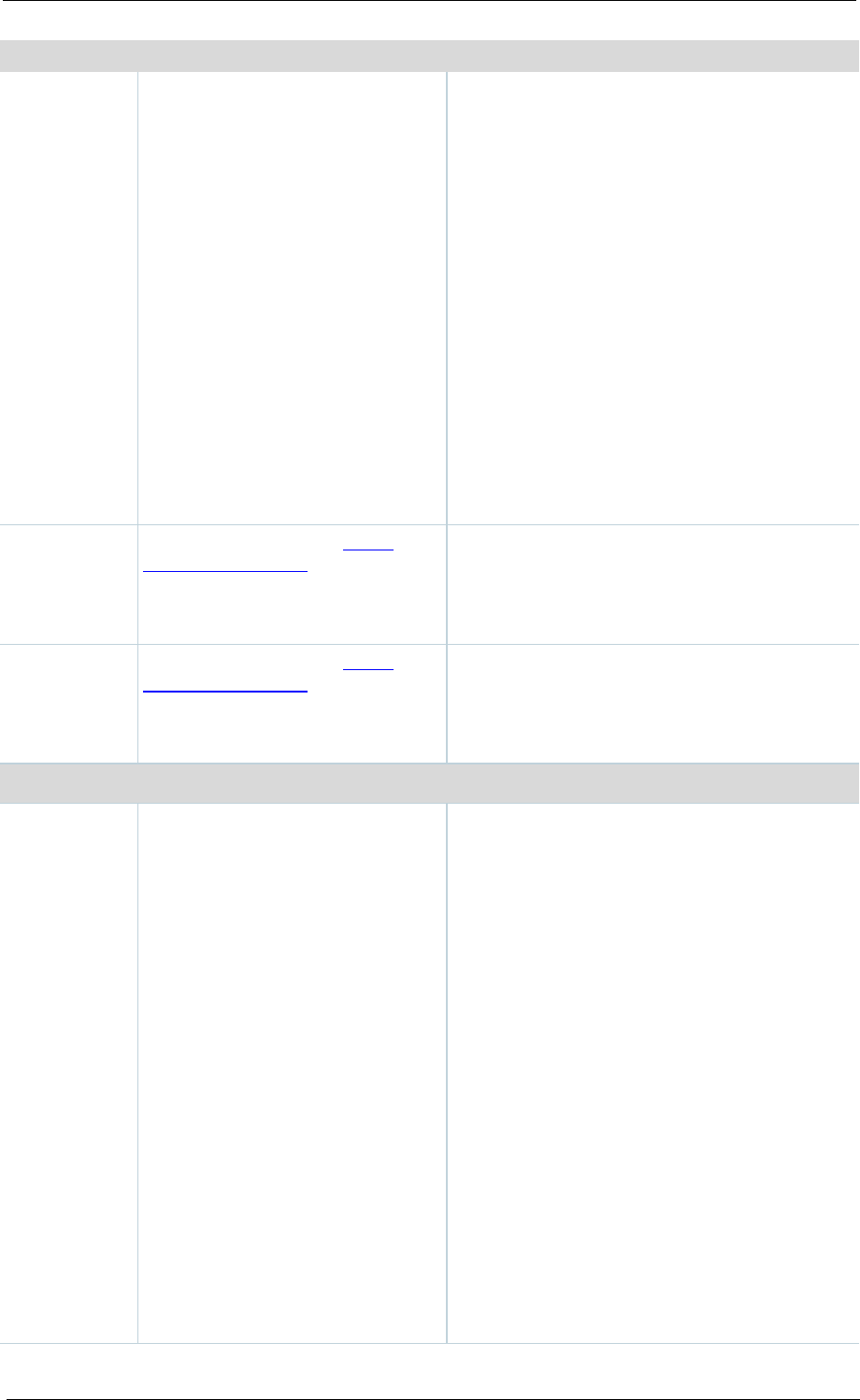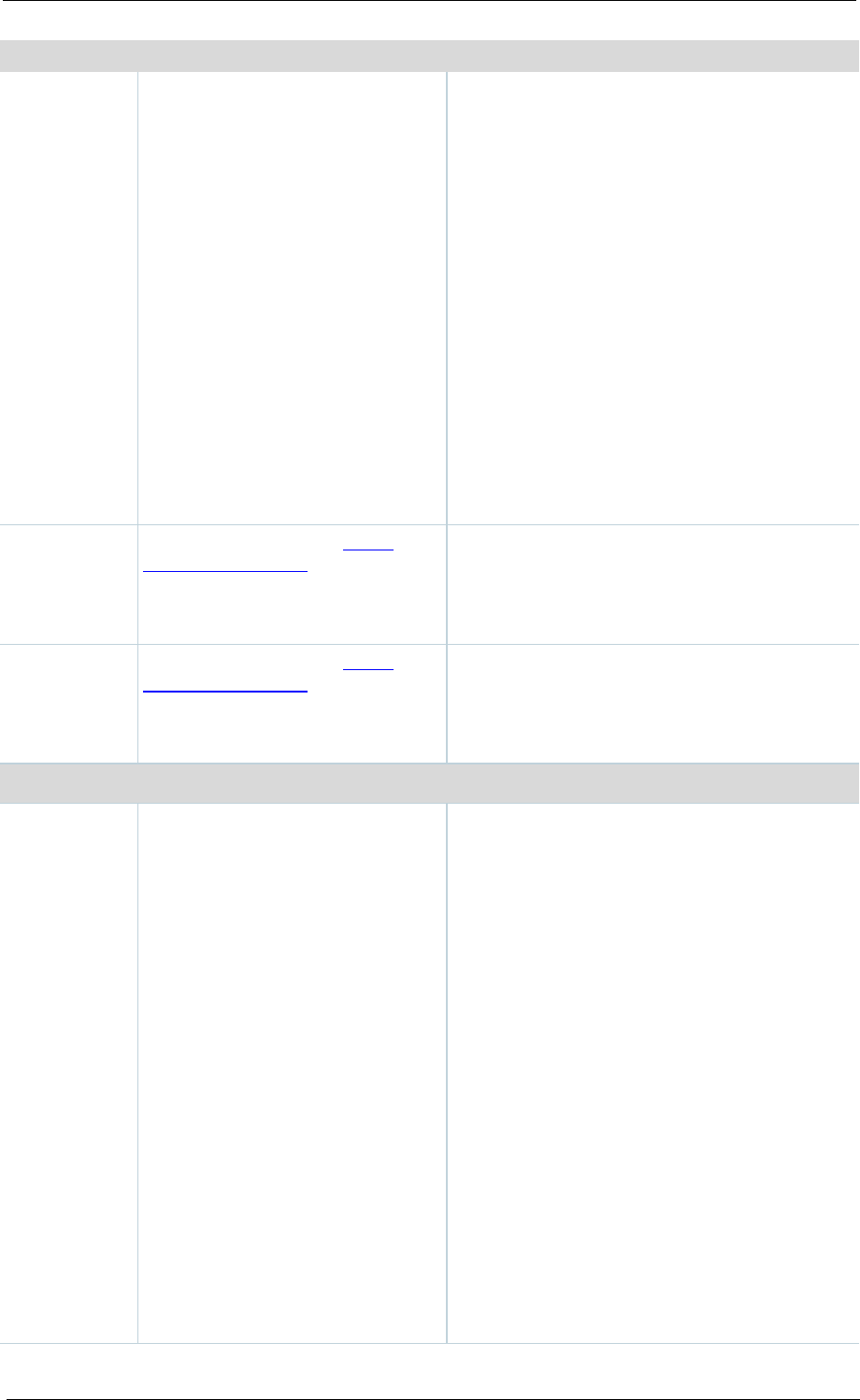
Managing conference outputs
Cisco TelePresence Content Server 4.1 printable online
video stream, then this is one of:
Switching: creates one movie file. The main
video stream is replaced by the dual video
stream when the dual video stream is activated.
The main video stream is displayed again when
the dual video stream stops.
Joined: creates one movie file consisting of the
main video source on the left and the dual video
source to the right. For Live broadcasts, the
image shown above is displayed in the video
instead of the dual video stream while there is
no dual video stream in the conference.
Picture in picture: creates one movie file with
the main video stream inserted into the dual
video stream. When the dual video stream is
activated, the main video stream transitions to
the selected location, displaying the dual video
stream as the larger picture. On turning off the
dual video stream, the main video stream
transitions to take up the entire picture again.
Producer
Select this option and a Media
server configuration for Podcast
Producer to automate the process
of uploading recorded content to
your Podcast Producer server.
The size of the output for Podcast Producer is
always Large.
Select this option and a Media
server configuration for iTunes U to
automate the process of uploading
recorded content to an iTunes U
Choose the size (Small, Medium or Large) of
the output to upload to iTunes U. You can also
specify an additional audio-only output.
view in the
Content
Server web
interface
Displays information about the
outputs created viewing in the
Content Viewer by the selections
above.
The following information is shown for each
output:
• a description: the format, layout and size
• the status
• the physical path and file name if the
output’s Media server configuration writes
movies to the default media location
• how the output was transcoded (live or
offline). If the output was live transcoded
and there is no offline transcoded output,
there is an option to Re-transcode.
• the system name of the Content Server
that did the transcoding (this may be a
different Content Server if the Content
Server is in a cluster)
• the on demand URL
•
the bandwidth in kbps (kilobits per second)
and dimensions
If the layout selected is Two videos, then there
will be two movie files – one for the main video