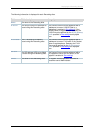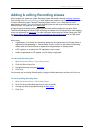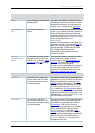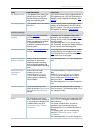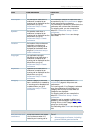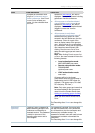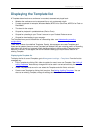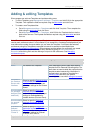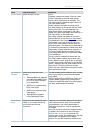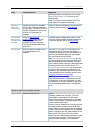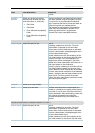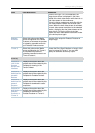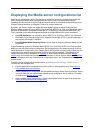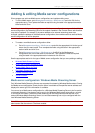Displaying the Template list
Cisco TelePresence Content Server 4.1 printable online
Page 51 of 121
Displaying the Template list
A Template determines how a conference is recorded, streamed and played back:
• Whether the conference can be streamed live or only on demand or both.
• Formats supported: for example, Windows Media, MPEG-4 for QuickTime, MPEG-4 for Flash or
Real Media.
• The sizes for the outputs.
• Outputs for playback in portable devices (iPod or Zune).
• Outputs for uploading to your iTunes U account or your Podcast Producer server.
• Outputs for downloading to your computer.
The Template forms part of the definition of a Recording alias - see
Understanding recording
configurations.
There are a number of pre-defined Templates. Equally, site managers can create Templates and
these can be updated, saved as a new Template and deleted if they are not being used in a Recording
alias (when their check box is grayed). When deciding whether to edit an existing Template as the
basis for a new one, or start again, look at how close the settings you require are to those in an
existing Template.
Displaying the Template list
To display the list of current Templates, go to Management settings > Templates. From the list site
managers can:
• Edit a Template by clicking Edit, either to update it or save it as a new Template. See
Adding &
editing Templates. Note that any changes will not be used in current calls but only for new calls.
• Delete Templates that are not in use: select the Template and click Delete selected.
• Create a new Template by clicking Add template. See
Adding & editing Templates. You can
also use an existing Template, change its settings and then click Save as.