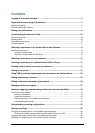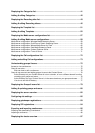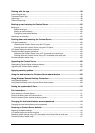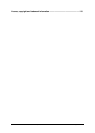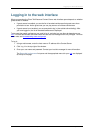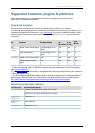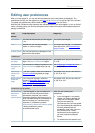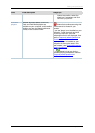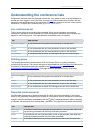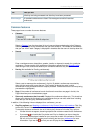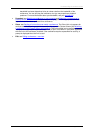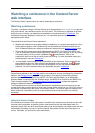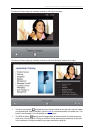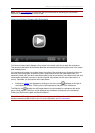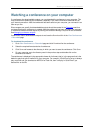Logging in to the web interface
Cisco TelePresence Content Server 4.1 printable online
Page 6 of 121
Logging in to the web interface
What you see when the Cisco TelePresence Content Server web interface opens depends on whether
guest access is enabled:
• If guest access is enabled, you see the list of recorded conferences that guest users have
permission to see. As the guest user you can play some or all of these conferences.
• If guest access is not enabled, you are prompted to log in (also called authenticating). After
you have logged in, the list of recorded conferences is displayed.
To do more than watch conferences you need to log in, and what you can then do depends on your
role. The local administrator and other users who are also site managers have full privileges. For more
about roles, see
Understanding users and groups.
To log in:
1. Using a web browser, enter the host name or IP address of the Content Server.
2. Click Log in in the top right of the window.
3. Enter your user name and password. Contact your local site manager for more information.
The Recorded conferences list opens and the appropriate menus for your
role are displayed
at the top of the page.