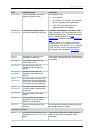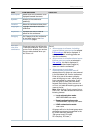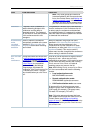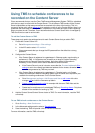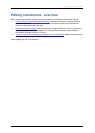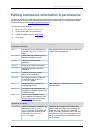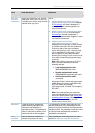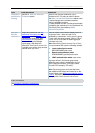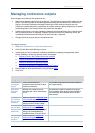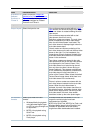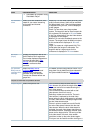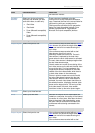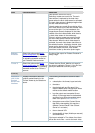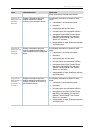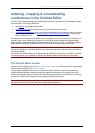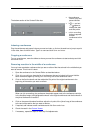Managing conference outputs
Cisco TelePresence Content Server 4.1 printable online
Page 27 of 121
Managing conference outputs
Site managers and editors of the conference can:
• Add new on demand outputs for that conference. The conference outputs will be added into the
Offline Transcoding Queue for processing and transcoding will start when all the conferences
higher in the queue have been processed. Note that the total number of outputs can now
exceed the six permitted when a conference is created; however, adding outputs puts an added
transcoding load on the Content Server and uses more disk space.
• Delete outputs that are no longer needed by deselecting them and clicking Save. Note that files
sent to external servers, for example, Podcast Producer or QuickTime Streaming Server, are
not deleted off those servers but this can be done manually, if required.
• Change previously chosen layouts, formats and sizes.
To manage outputs:
1. Go to View Conferences > Recorded conferences.
2. Click Edit and then select Manage outputs.
3. Update how you want to make the conference available by selecting the appropriate check
boxes. Selecting a check box opens a section of the page:
o
Outputs to view in the Content Server web interface
o Outputs to download for portable devices
o
Outputs to download for general purpose
o Outputs for distribution to Podcast Producer or iTunes U
4. Edit the fields for each opened section using the table below.
5. Click Save.
Field
Field description
Usage tips
Manage outputs
Conference
call speed
(kbps)
The bit rate at which the
conference was recorded in kbps
(kilobits per second).
This number may affect the bit rate of Medium
and Large outputs.
Recorded
with dual
stream
Whether this conference was
recorded with a dual video stream
or not.
This affects the layouts available for outputs.
Only the single video layout will be available if
the conference was recorded without a dual
video stream.
Viewable in
the Content
Server web
interface
Select to open the Outputs to view
in the Content Server web interface
section where you can edit output
settings for the Content Viewer.
Downloadable
for portable
devices (iPod
and Zune)
Select to open the Outputs to
download for portable devices
section where you can edit output
settings for Downloadable for
portable devices (iPod and Zune).
Downloadable
for general
purpose
Select to open the Outputs to
download for general purpose
section.