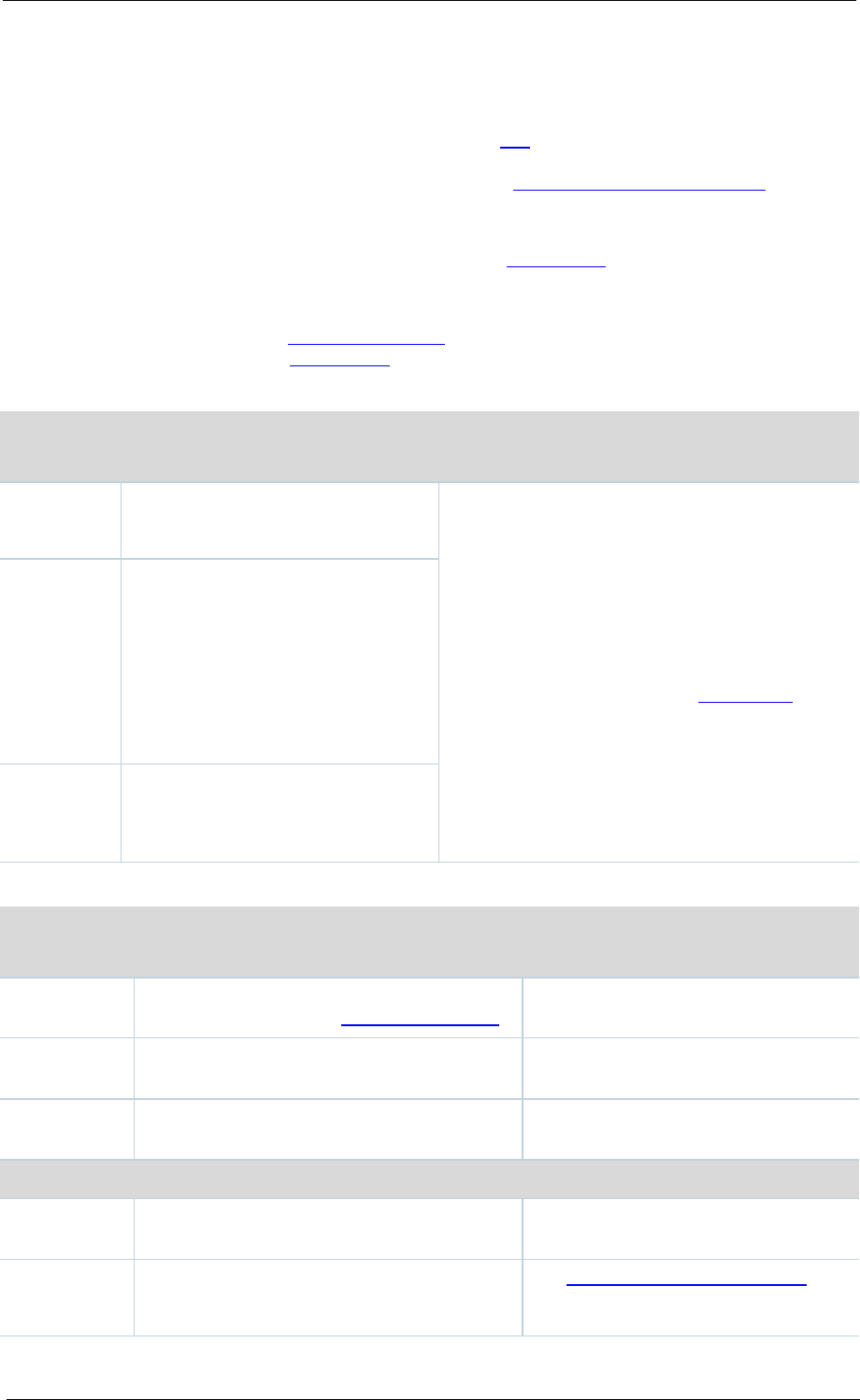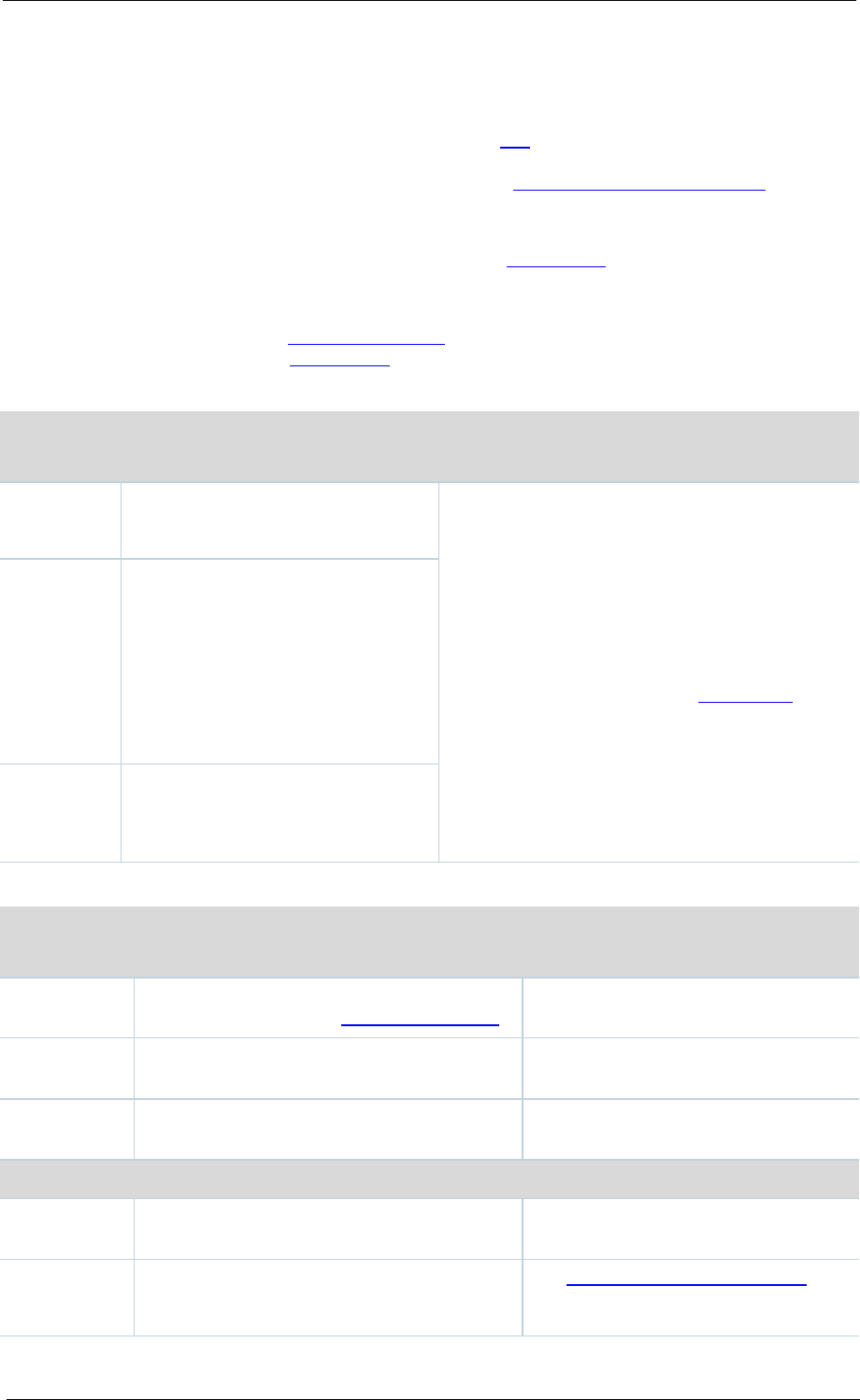
Adding & updating groups and users
Cisco TelePresence Content Server 4.1 printable online
Adding & updating groups and users
Site managers can add new groups or users to give them a role (see below), and update existing
ones. Cisco recommends working with groups where possible and then users can be added
automatically: if you have not already done so, read the topic Understanding groups & users before
continuing:
• To add a new group or user, go to Management settings > Groups and users and click Add
Groups or Users. Then complete the fields using the
table below, if necessary, and the naming
format displayed in the web interface, then click Add Groups or Users.
• To edit a group or user, go to Management settings > Groups and users and click Edit for
the appropriate entry in the
Groups & users list. You are taken to the Edit group or user page.
Change the fields using the
table below, if necessary.
Table for adding groups and users
manager
Groups/users entered here have site
management privileges.
Users who are members of a group will
automatically have the role assigned to the
group. Users who are members of more than one
group have the 'highest' role of any group that
they belong to: for example, if a user is a
member of two groups, one with a viewer role
and the other with creator privileges; then that
user account has creator privileges.
Site managers can change the role of individual
users by editing them: see the
table below.
Groups/users entered here can
create conferences using their
Personal Recording aliases, or
System Recording aliases. Creators
can edit parts of their own Personal
Recording aliases and edit
conferences recorded with a
Recording alias which gives them
Groups/users entered here can view
conferences they have access to.
These users only see the View
menu.
Table for editing groups and users
The name of the user or the Base DN of the
group selected from the Groups & users list.
Whether the group or user has viewer,
creator or site manager privileges.
The name of the group or user as displayed
in the bottom left of the window.
per page
The number of conferences displayed per
page in the View conferences pages.
The default is 20, but you can select 5,
10 or 20.
Category on
The conference Category displayed in the
View conferences pages when you log in.
See Displaying the Categories list for
more information.