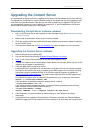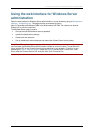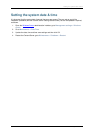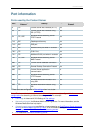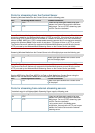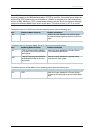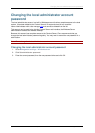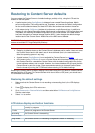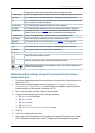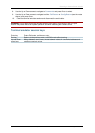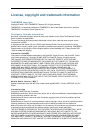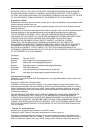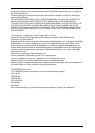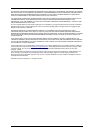Restoring to Content Server defaults
Cisco TelePresence Content Server 4.1 printable online
Page 115 of 121
Restoring to Content Server defaults
You can restore the Content Server to its default settings, partially or fully, using the LCD and the
buttons on the front panel:
• A partial restore (using ConfigRestore) deletes all user-created Recording aliases, Media
server configurations, Call configurations and Templates, and restores the default configuration
for the current software release, but does NOT affect the conferences stored on the server.
• A full restore (using FullRestore) deletes all conferences, media files and logs, in addition to
deleting all user-created Recording aliases, Media server configurations, Call configurations and
Templates, and restoring the default configuration for the current release. If the data location
has been changed to an external storage location (NAS), it also changes the default storage
location back to the Content Server. Media files on the NAS are not deleted.
WARNING: Restoring to defaults (either a partial or full restore) must not be interrupted! Logs of the
restore are available in E:\logs\SetupUtility directory.
Notes:
• Restoring to defaults cleans up the Content Server’s database and/or media. It does not revert
the Content Server back to the state it was in when delivered (that is, the restore does not
affect the operating system in any way).
• A partial restore (ConfigRestore) is not available for Content Servers in a
cluster.
• A full restore (using FullRestore) run on a Content Server which has been clustered will revert
that Content Server to a standalone Content Server with the default configuration files for the
current software release, and no media. However, the cluster database will still report that this
Content Server is part of a cluster: Cisco recommends removing a clustered Content Server
from the cluster by running the TCS Wizard before restoring it to its default settings.
Restoring the Content Server to default settings can be done using the LCD panel on Content Servers
equipped with the LCD panel. On Content Servers which do not have a LCD panel, you should use a
PC connected to the serial port.
Restoring the default settings
1. Make sure that the Content Server is not recording or transcoding; that is, the LCD displays
online.
2. Press to display the LCD's main menu.
3. Go to Commands > RestoreDefaults and then select either FullRestore or ConfigRestore.
See the notes below.
4. Select Yes to confirm.
LCD status display and button functions
online
The Content Server is ready to accept calls and transcode outputs but none are
currently in progress.
1-5 calls
Calls are in progress on the Content Server.
transcoding
The Content Server is transcoding.
Server modes
config reload
The Content Server is in Reloading Configurations mode. In Reloading