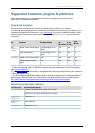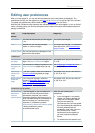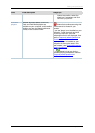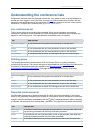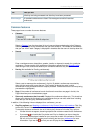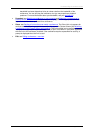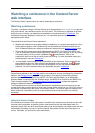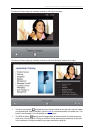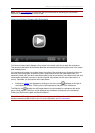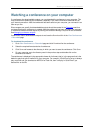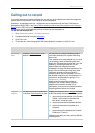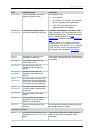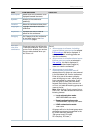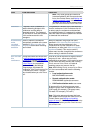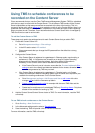Watching a conference in the Content Server web interface
Cisco TelePresence Content Server 4.1 printable online
Page 15 of 121
Note: Check Port information to make sure that the correct ports for streaming are not blocked;
otherwise, the streaming media will fail to load.
Using the Content Viewer with Silverlight
The Content Viewer initially displays a Play button in the center: click this to watch the conference.
The controls at the bottom of the window fade after a few seconds but placing the mouse in the control
area redisplays them.
If the conference includes a dual video stream, the editor of the conference can choose how the main
and dual video is displayed: as switching (main video steam then the dual video steam when it is
activated), joined (main and dual video steams side by side as one stream), two videos (main and dual
video steams separately) or picture-in-picture (big dual video steam with the main video steam in a
corner). Otherwise, you just see the main video stream.
• Conference
indexes are displayed by clicking on the Index button displayed to the right of
the conference duration. Clicking on an index advances to that point in the conference.
The Slide list icon
displays the still images taken of the dual stream for conferences with audio-
only or Small outputs. Clicking on a slide advances the conference to that point in the conference.
Clicking the Slide list icon again removes the slide list.
Note: Microsoft Silverlight uses port 8080 for streaming from the Content Server. If that port is
blocked, streaming media will fail to load. For more information, see Port information.