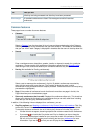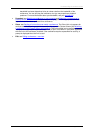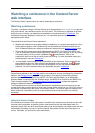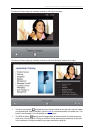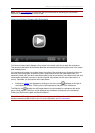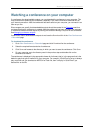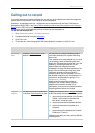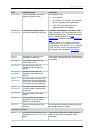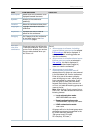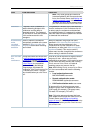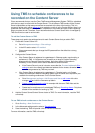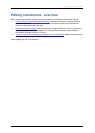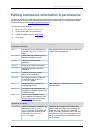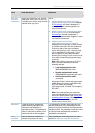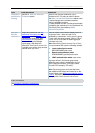Calling out to record
Cisco TelePresence Content Server 4.1 printable online
Page 19 of 121
Field
Field description
Usage tips
Dial number
Enter the address of the remote
endpoint or system to call.
The address can be:
• an IP address.
• an H.323 ID or E.164 alias, if the Content
Server is registered with a gatekeeper.
• a SIP URI, if the Content Server is
registered with a SIP registrar.
Advanced
call settings
Expand these setting to selects
your own bandwidth and call type.
By default, the Bandwidth is 768 kbps, if 768
kbps is selected in the Call configuration of the
selected Recording alias. This can be changed
to any of speeds selected in the
Call
configuration used with the selected Recording
alias.
If you are dialing an IP address, H.323 ID or
E.164 alias, the Call type should be H.323. If
you are dialing a SIP URI, the Call type should
be SIP. SIP may not be an available option if
SIP settings are not enabled in
Site settings.
Call information
Remote
System
The system in the call that the
conference is recording.
These fields are displayed when the conference
is live (that is, after you click Place call) and are
not editable.
Call Type
The call type used for this call:
either H.323 or SIP.
Call Speed
The total bit rate of the call
displayed in kbps (kilobits per
second).
Recording
alias Name
The total bit rate of the call
displayed in kbps (kilobits per
second).
Video
Information
The video codec, data rate of the
video stream in kbps (kilobits per
second), and the video resolution if
the conference is live streaming.
Audio
Information
The audio codec and data rate of
the audio stream in kbps (kilobits
per second).
Dual Stream
The current status of the dual
stream.
Encryption
The current encryption status. If
encryption is on, the encryption
algorithm in use is shown.
End Call
Select to end the call and finish
recording.
The call can also be ended by hanging up from
the remote endpoint or system.
Conference information
Name
The name for the conference to be
displayed in the View conferences
pages.
These optional fields can be used to make it
easier for users to find and search for the
conference.