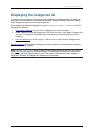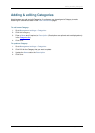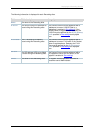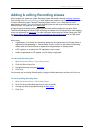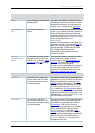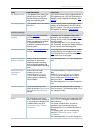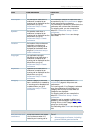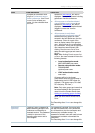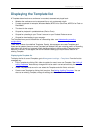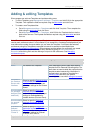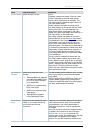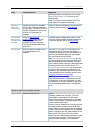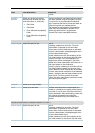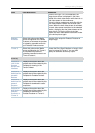Adding & editing Recording aliases
Cisco TelePresence Content Server 4.1 printable online
Page 49 of 121
Field
Field description
Usage tips
displayed as the default when
you go to Conference setup >
Create conference. Use Check
access list to validate your
entries: it is also checked when
you Save.
selected in Site settings, this field is
displayed. If selected, all users including
guests can view the conference.
• Allow access to all authenticated
users: If Allow guest access is not
selected in
Site settings, this field is
displayed. If selected, all authenticated
(logged in) users can view the
conference.
• Allow access to only these
authenticated groups and users: If
selected then only groups or users
entered in the field below can view the
conference. Enter all or part of the
name or display name of the group or
user - either one per line or separated
by a semicolon. If only part of a group or
user name has been entered, then
clicking Check access list or Save
adds all matching groups and users to
the list.
Note: After clicking Check access list
or Save, the users entered will have the
following formats:
o Local authentication mode:
MACHINENAME\user.name
o Domain authentication mode:
DOMAINNAME
(optional)\user.name
o LDAP authentication mode:
user.name
All groups will be in the format
group.name where the group name is
expanded to the full LDAP name (for
example, “CN=group.name, OU=staff,
DC=company, DC=com”).
Note: Only enter groups and users that
have been added to the Groups and
users list on the Content Server (see
Adding and updating groups & users);
otherwise, the entry will be removed
when you click Check access list or
Save.
The Recording alias Owner can change this
field.
Password
(optional)
If required, enter a password to
restrict streaming access to this
conference and the ability to
download content. The password
is visible in clear text to the
Recording alias owner and to
site managers.
If no password is entered, then users who
can see the conference in the Conference
list, will be able to view the conference and
download any available content. If a
password is entered, users will need to know
the password to stream or download the
conference.
The Recording alias
Owner
can change this