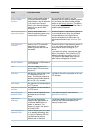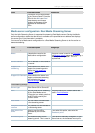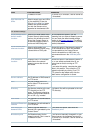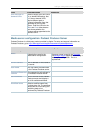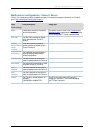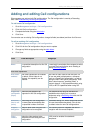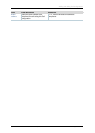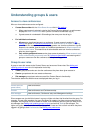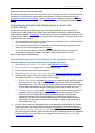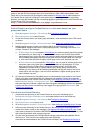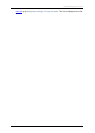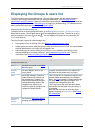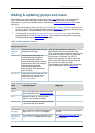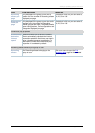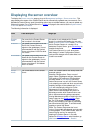Understanding groups & users
Cisco TelePresence Content Server 4.1 printable online
Page 75 of 121
Understanding groups & users
Access to view conferences
Who can view conferences can be configured:
• Content Server wide with the Allow Guest Access field in
Site settings.
o When guest access is selected, entering the Content Server’s address in a web browser
displays the View conferences menu: you do not need to authenticate (log in).
o If guest access is not selected in Site settings, then every user has to log in.
• For individual conferences:
o All users can be allowed access to a conference. If guest access is enabled in
Site
settings, the option in Conference permissions is Allow access to all users, including
guests and this means that all users, including guests, can view the conference. If guest
access is not enabled, then the option in Conference permissions is Allow access to all
authenticated users. This means that all authenticated users can view the conference
after they have logged in.
o Only certain groups and users can be given access by selecting Allow access to only
these authenticated groups and users in
Conference permissions and entering which
groups or users can view the conference after they have logged in.
Group & user roles
A group or user with access to the Content Server can have one of three roles. See Adding and
updating groups & users for a full explanation but briefly:
• Viewer: groups/users who can view the conferences they have been given access to.
• Creator: groups/users who can create conferences.
• Site manager: groups/users who can use all the Content Server's functionality.
The role also determines which menus are displayed when you log in.
Role
Menus displayed
Viewer (also for
guest users)
View conferences
Creator
View conferences and Conference setup
Site manager
View conferences, Conference setup and Management settings
Site managers can give individual users in a group a higher role than that inherited from the group. For
example, to have most members of a group be viewers or creators, but have some members be site
managers, set the group role to be viewer or creator, then individually add the users you want to be a
site manager (see
Adding and updating groups & users) and set their Role to Site manager. The
higher role (group role or individual user role) is applied. A user can find out their role when they have
logged in by going to their Preferences. See Editing user preferences.