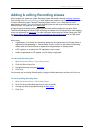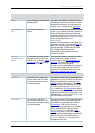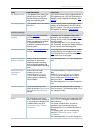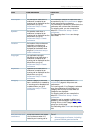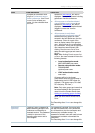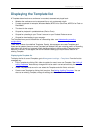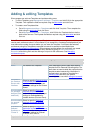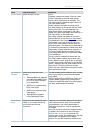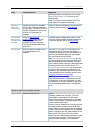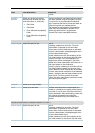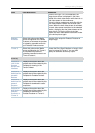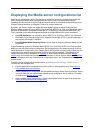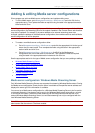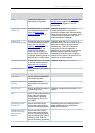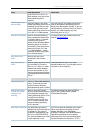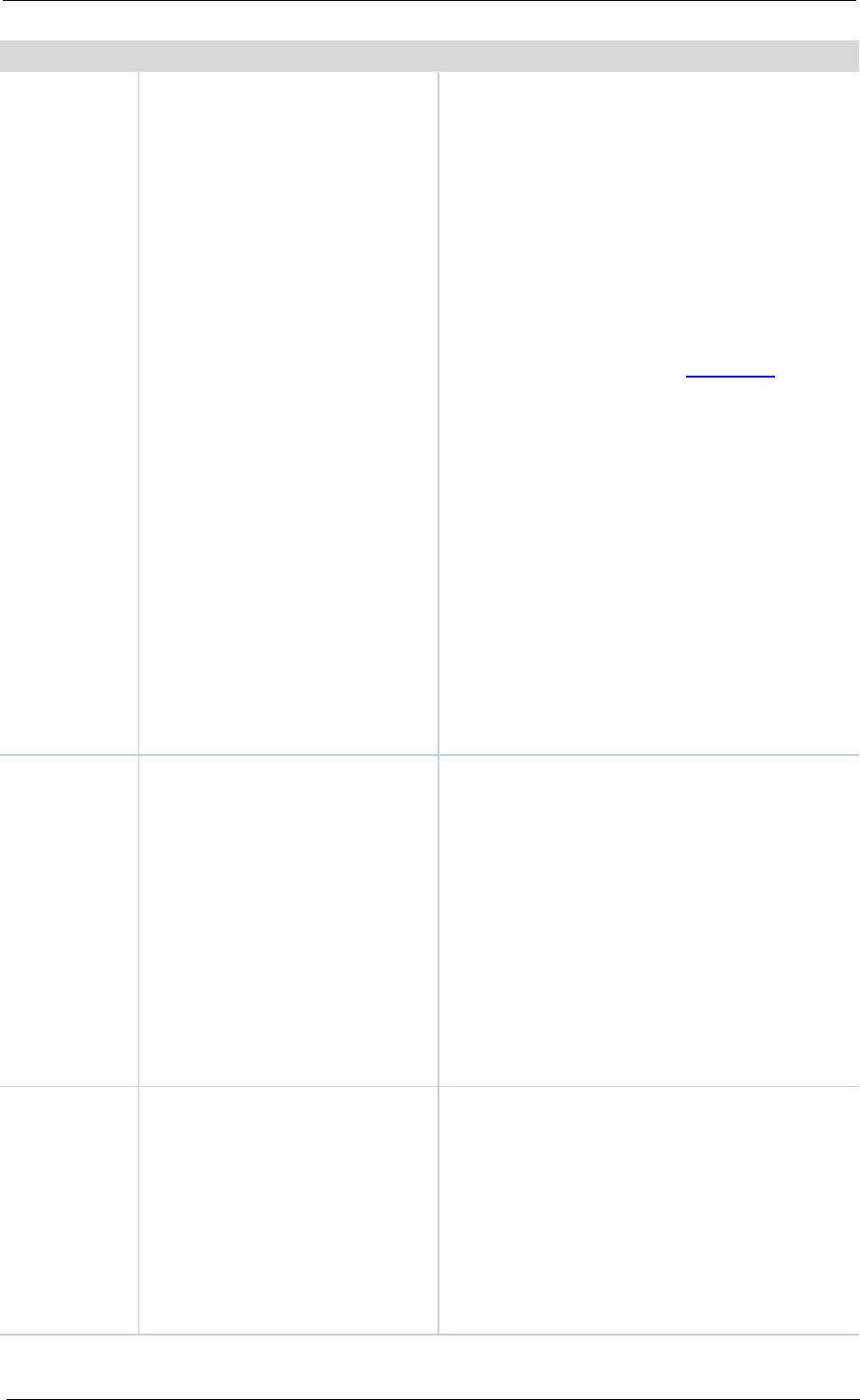
Adding & editing Templates
Cisco TelePresence Content Server 4.1 printable online
Page 53 of 121
Field
Field description
Usage tips
Output layout
Select the layout to use.
One of:
Switching: creates one stream. The main video
stream is replaced by the dual video stream
when the dual video stream is activated. The
main video stream is displayed again when the
dual video stream stops.
Joined: creates one stream consisting of the
main video stream on the left and the dual video
stream to the right. For Live broadcasts, the
image shown above is displayed in the video
instead of the dual video stream while there is no
dual video stream in the conference.
Two videos: creates one stream for the main
video stream and one for the
Dual video stream
to be displayed in the Content Viewer. If the dual
video stream is not used during the call, then
only the main video stream is shown during on
demand playback. Two streams are displayed for
live conferences irrespective of whether the dual
video stream is being used (that is; a portion of
the Content Viewer shows the default Content
Server image while there is no dual video stream
in the conference).
Picture in picture: creates one stream with the
main video stream inserted into the dual video
stream. When the dual video stream is activated,
the main video stream transitions to the selected
location, displaying the dual video stream as the
larger picture. On turning off the dual video
stream, the main video stream transitions to take
up the entire picture again.
On demand
formats
Select up to three of the four
formats:
• Windows Media for playback
using Windows Media Player
on a PC or using Silverlight
on an Apple Mac.
• MPEG-4 for playback using
QuickTime player.
• MPEG-4 for playback using
Flash player.
• Real Media for playback
using Real Media Player.
All these formats can be viewed on a PC so long
as the correct plugins have been downloaded
and installed.
MPEG-4 for QuickTime, MPEG-4 for Flash, and
Windows Media (played using Silverlight) are
available for Apple Mac when the correct plugins
have been downloaded and installed.
On demand
sizes
Select up to two conference sizes
based on your users' streaming
environment and internet
connection
Audio only: For use when users have very poor
quality internet access. Audio will be recorded
and played back, and if dual video stream is
activated during the call, it will be displayed as
still images.
Small: For use when users have modem access.
(By default, the maximum bit rate is 56 kbps –
see Maximum target bit rate below for the
actual bit rate.) In the Two videos layout, the dual
video stream is displayed as still images.
Medium: For use with broadband access to the