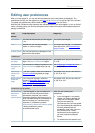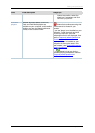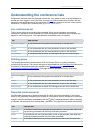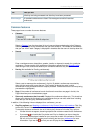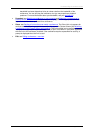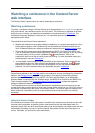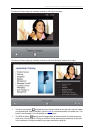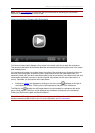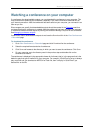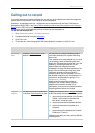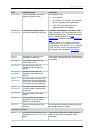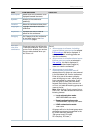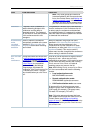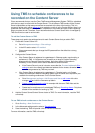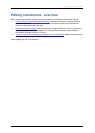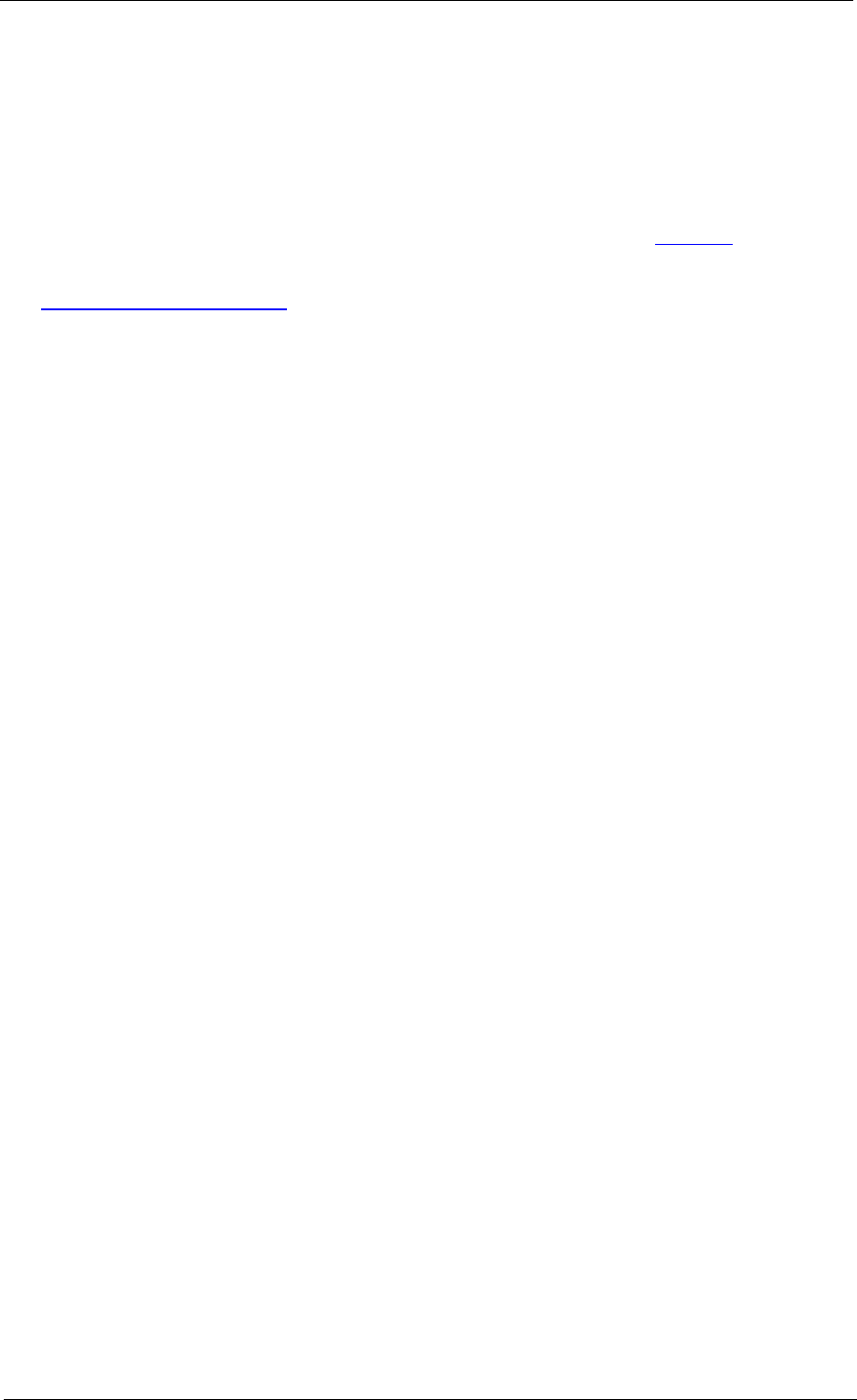
Watching a conference on your computer
Cisco TelePresence Content Server 4.1 printable online
Page 16 of 121
Watching a conference on your computer
If a conference has downloadable outputs, you can download the conference to your computer. This
may be better than streaming the conference, especially if you have a maximum download limit on
your internet connection. After the conference has been saved on your computer, you can watch it as
often as you like.
Site managers can specify that downloadable outputs should be created in the
Template used for a
conference before the conference is created. After the conference has been recorded, site managers
or conference editors can add outputs by clicking Edit and then Manage Outputs for the conference.
See
Managing conference outputs.
Conferences without downloadable outputs do not have the Download link in the View Conferences
> Recorded page.
To download the conference:
1. Go to View Conferences > Recorded page and click Download for the conference.
2. Select the required format and size of conference.
3. Click Save and browse to the directory in which you want to save the conference. Click Save.
4. On your computer, go to the directory used in the previous step and double-click on the
conference to watch it.
The conference is displayed in the appropriate viewer for its format; that is, in the program that is the
default to play that type of media file on your computer. For example, if QuickTime is set up to always
play .mp4 files and you download an MPEG-4 for Flash file, then it will play in QuickTime if you
double-click on the file.