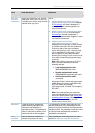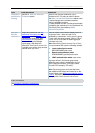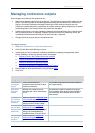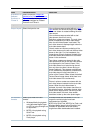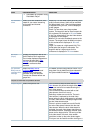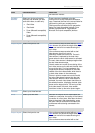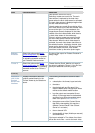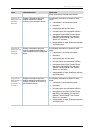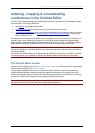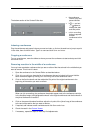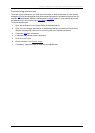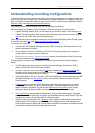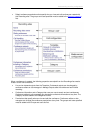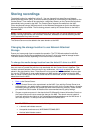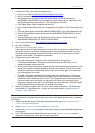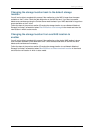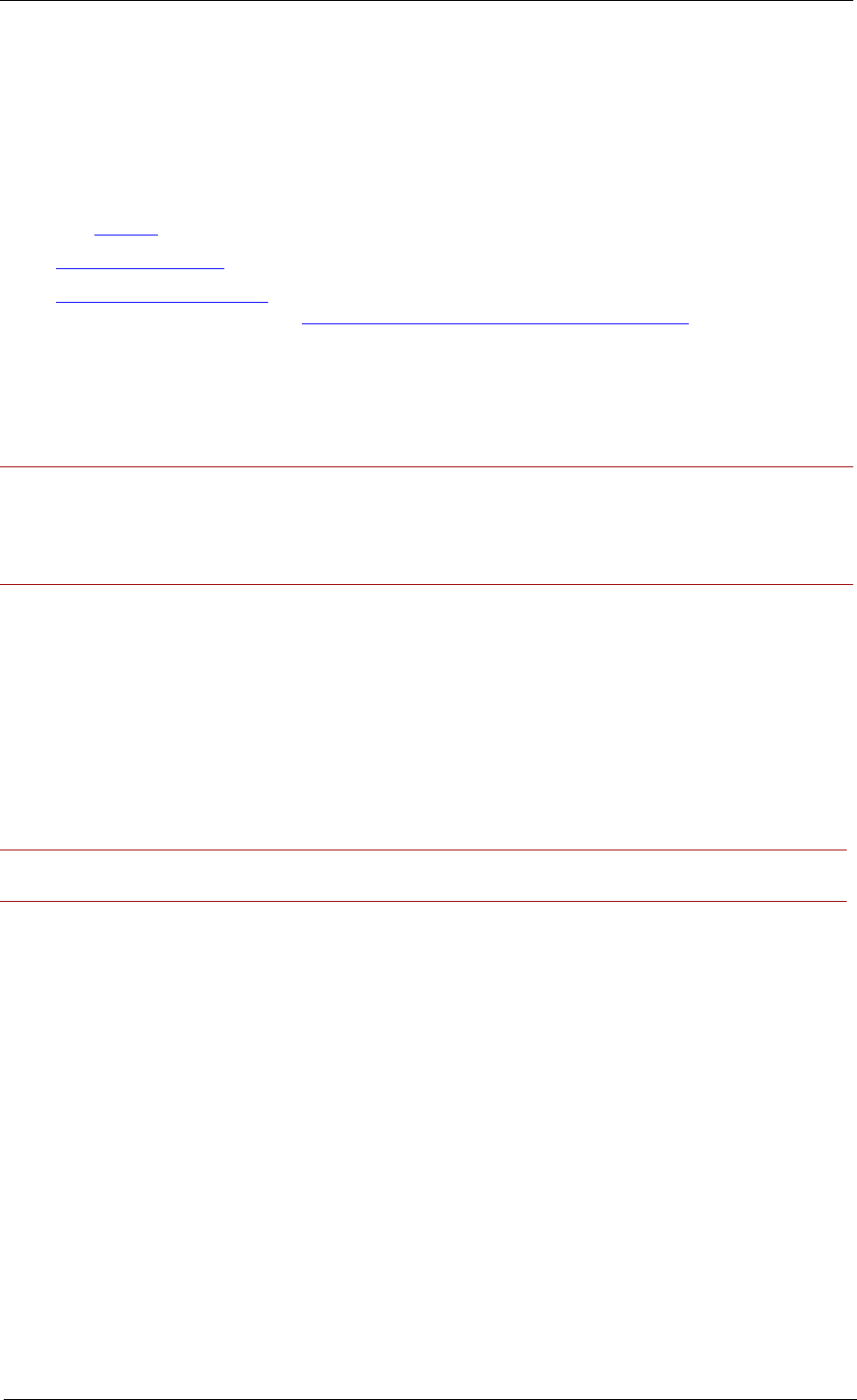
Indexing, cropping & concatenating conferences in the Content Editor
Cisco TelePresence Content Server 4.1 printable online
Page 33 of 121
Indexing, cropping & concatenating
conferences in the Content Editor
You can use the Content Editor to edit conferences that you are an editor of. Site managers can edit
any conference. The Content Editor can:
• Add
indexes and manage index points.
•
Crop the conference by changing its start (in point) and/or end (out point).
•
Concatenate conferences: that is, join another conference to the one already open in the editor.
One example use of this is to
remove a section in the middle of a conference by opening the
same conference twice.
All changes are non-destructive; therefore you can change the in and out points for a conference, for
example, many times. Viewing the conference in the Content Viewer reflects the changes straight
away. However, downloads need to be re-transcoded: click Save and close. This removes existing
downloadable outputs and replaces them with new ones when they have been transcoded.
Notes:
To open a conference in the Content Editor, the conference must have outputs that can be viewed in
the Content Viewer.
You can use the Content Editor on an Apple Mac using MPEG-4 for QuickTime or MPEG-4 for Flash.
The Content Editor is not available on the Mac for Windows Media conferences using Silverlight.
The Content Editor window
Open the Content Editor by going to View conferences > Recorded, clicking Edit for the appropriate
conference and selecting Open content editor.
The top section displays the movies on the left and the Index options on the right with previously
created Indexes displayed. Indexes are used to progress the conference to a specific point in the
conference, making it easier for users to find where they want to watch in the conference. By clicking
an item in the Index, the conference will start playing at that reference point.
Note: Indexes can only be added, deleted or renamed in the Content Editor, but they are displayed
and can be used in the Content Viewer when watching the conference.