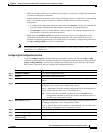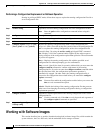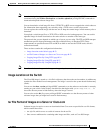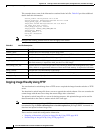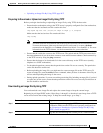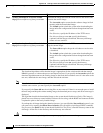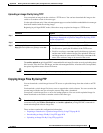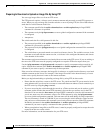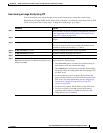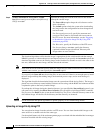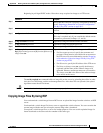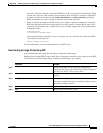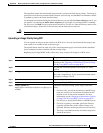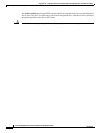B-29
Cisco ME 3400 Ethernet Access Switch Software Configuration Guide
OL-9639-06
Appendix B Working with the Cisco IOS File System, Configuration Files, and Software Images
Working with Software Images
Downloading an Image File By Using FTP
You can download a new image file and overwrite the current image or keep the current image.
Beginning in privileged EXEC mode, follow Steps 1 through 7 to download a new image from an FTP
server and overwrite the existing image. To keep the current image, go to Step 7.
Command Purpose
Step 1
Verify that the FTP server is properly configured by referring
to the
“Preparing to Download or Upload an Image File By
Using FTP” section on page B-28.
Step 2
Log into the switch through the console port or a Telnet
session.
Step 3
configure terminal Enter global configuration mode.
This step is required only if you override the default remote
username or password (see Steps 4, 5, and 6).
Step 4
ip ftp username username (Optional) Change the default remote username.
Step 5
ip ftp password password (Optional) Change the default password.
Step 6
end Return to privileged EXEC mode.
Step 7
archive download-sw /overwrite /reload
ftp:[[//username[:password]@location]/directory]
/image-name.tar
Download the image file from the FTP server to the switch,
and overwrite the current image.
• The /overwrite option overwrites the software image in
flash memory with the downloaded image.
• The /reload option reloads the system after downloading
the image unless the configuration has been changed and
not been saved.
• For //username[:password], specify the username and
password; these must be associated with an account on the
FTP server. For more information, see the
“Preparing to
Download or Upload an Image File By Using FTP”
section on page B-28.
• For @location, specify the IP address of the FTP server.
• For directory/image-name.tar, specify the directory
(optional) and the image to download. Directory and
image names are case sensitive.