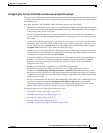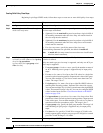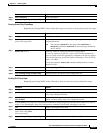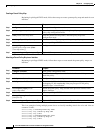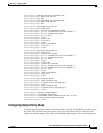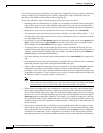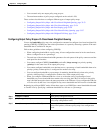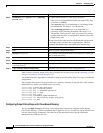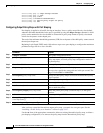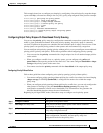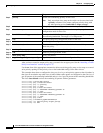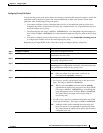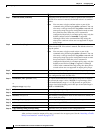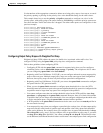33-54
Cisco ME 3400 Ethernet Access Switch Software Configuration Guide
OL-9639-06
Chapter 33 Configuring QoS
Configuring QoS
After you have created an output policy map, you attach it to an egress port. See the “Attaching a Traffic
Policy to an Interface” section on page 33-37.
Use the no form of the appropriate command to delete an existing policy map, class map, or bandwidth
configuration.
This example shows how to set the precedence of a queue by allocating 25 percent of the total available
bandwidth to the traffic class defined by the class map:
Switch(config)# policy-map gold_policy
Switch(config-pmap)# class out_class-1
Switch(config-pmap-c)# bandwidth percent 25
Switch(config-pmap-c)# exit
Switch(config-pmap)# exit
Switch(config)# interface gigabitethernet0/1
Switch(config-if)# service-policy output gold_policy
Switch(config-if)# exit
Configuring Output Policy Maps with Class-Based Shaping
You use the shape average policy-map class configuration command to configure traffic shaping.
Class-based shaping is a control mechanism that is applied to classes of traffic leaving an interface and
uses the shape average command to limit the rate of data transmission used for the committed
information rate (CIR) for the class.
Step 4
bandwidth {rate | percent value | remaining
percent value}
Set output bandwidth limits for the policy-map class.
• Enter a rate to set bandwidth in kilobits per second. The range
is from 64 to 1000000.
• Enter percent value to set bandwidth as a percentage of the
total bandwidth. The range is 1 to 100 percent.
• Enter remaining percent value to set bandwidth as a
percentage of the remaining bandwidth. The range is 1 to
100
percent. This keyword is valid only when strict priority
(priority without police) is configured for another class in the
output policy map.
You must specify the same units in each bandwidth configuration
in an output policy (absolute rates or percentages). The total
guaranteed bandwidth cannot exceed the total available rate.
Step 5
exit Return to policy-map configuration mode.
Step 6
exit Return to global configuration mode.
Step 7
interface interface-id Enter interface configuration mode for the interface to which you
want to attach the policy.
Step 8
service-policy output policy-map-name Attach the policy map (created in Step 2) to the egress interface.
Step 9
end Return to privileged EXEC mode.
Step 10
show policy-map [policy-map-name [class
class-map-name]]
Verify your entries.
Step 11
copy running-config startup-config (Optional) Save your entries in the configuration file.
Command Purpose