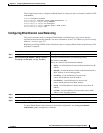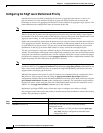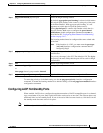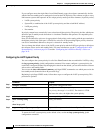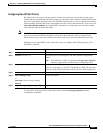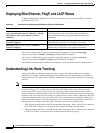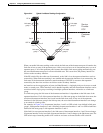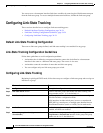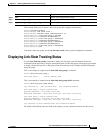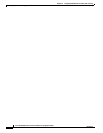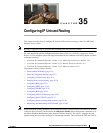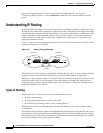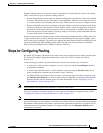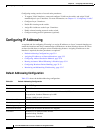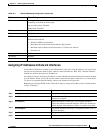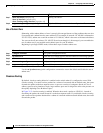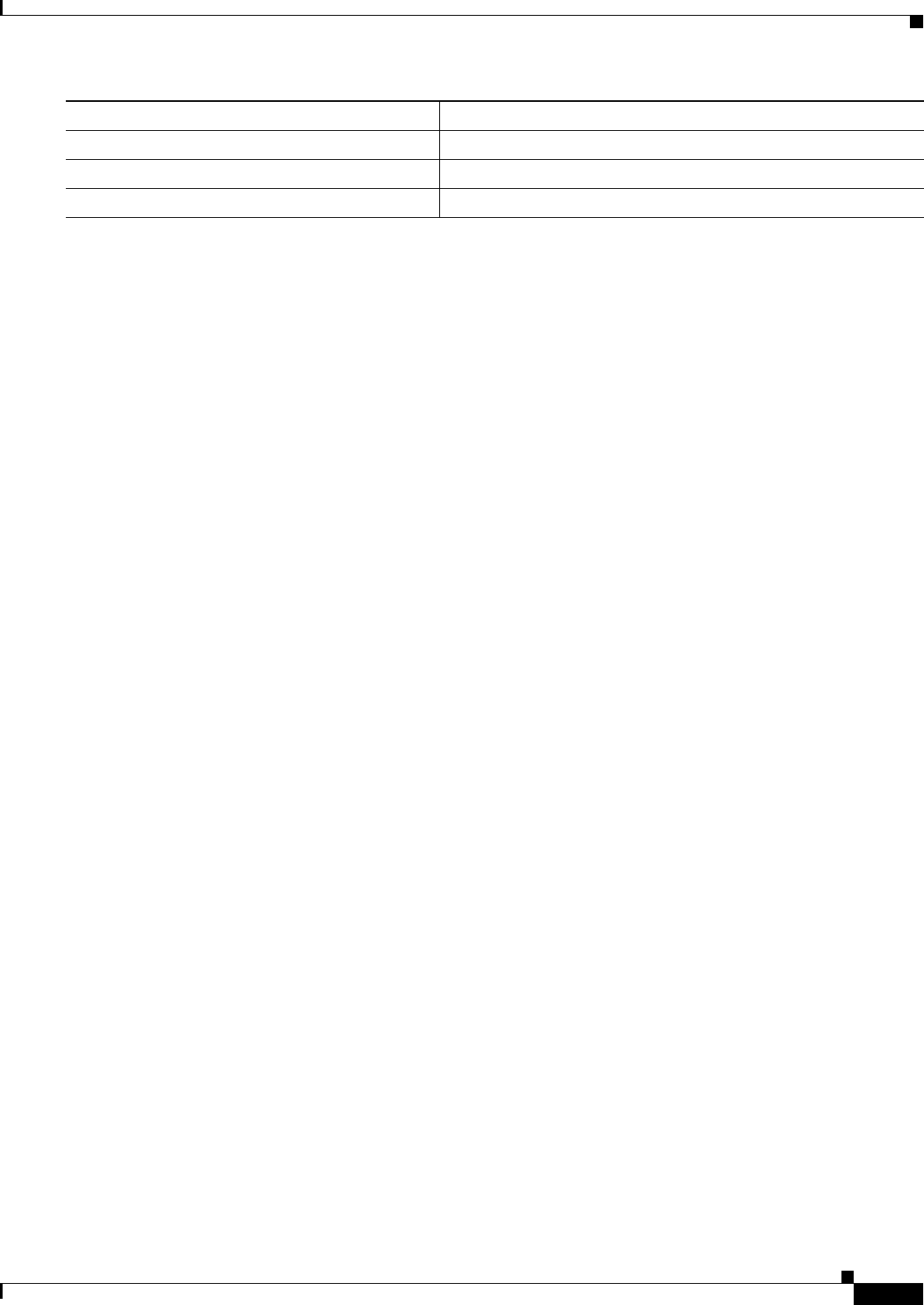
34-25
Cisco ME 3400 Ethernet Access Switch Software Configuration Guide
OL-9639-06
Chapter 34 Configuring EtherChannels and Link-State Tracking
Displaying Link-State Tracking Status
This example shows how to create a link-state group and configure the interfaces:
Switch# configure terminal
Switch(config)# link state track 1
Switch(config)# interface range fastethernet/0/9 -10
Switch(config-if)# link state group 1 upstream
Switch(config-if)# interface fastethernet0/1
Switch(config-if)# link state group 1 downstream
Switch(config-if)# interface fastethernet0/3
Switch(config-if)# link state group 1 downstream
Switch(config-if)# interface fastethernet0/5
Switch(config-if)# link state group 1 downstream
Switch(config-if)# end
To disable a link-state group, use the no link state track number global configuration command.
Displaying Link-State Tracking Status
Use the show link state group command to display the link-state group information. Enter this
command without keywords to display information about all link-state groups. Enter the group number
to display information specific to the group. Enter the detail keyword to display detailed information
about the group.
This is an example of output from the show link state group 1 command:
Switch> show link state group 1
Link State Group: 1 Status: Enabled, Down
This is an example of output from the show link state group detail command:
Switch> show link state group detail
(Up):Interface up (Dwn):Interface Down (Dis):Interface disabled
Link State Group: 1 Status: Enabled, Down
Upstream Interfaces : Fa0/15(Dwn) Fa0/16(Dwn)
Downstream Interfaces : Fa0/11(Dis) Fa0/12(Dis) Fa0/13(Dis) Fa0/14(Dis)
Link State Group: 2 Status: Enabled, Down
Upstream Interfaces : Fa0/15(Dwn) Fa0/16(Dwn) Fa0/17(Dwn)
Downstream Interfaces : Fa0/11(Dis) Fa0/12(Dis) Fa0/13(Dis) Fa0/14(Dis)
(Up):Interface up (Dwn):Interface Down (Dis):Interface disabled
For detailed information about the fields in the display, see the command reference for this release.
Step 6
end Return to privileged EXEC mode.
Step 7
show running-config Verify your entries.
Step 8
copy running-config startup-config (Optional) Save your entries in the configuration file.
Command Purpose