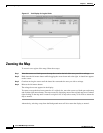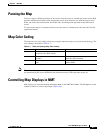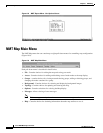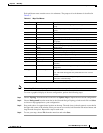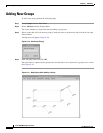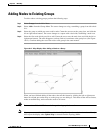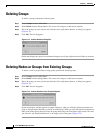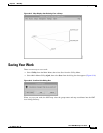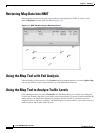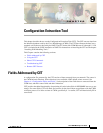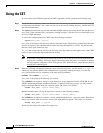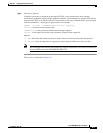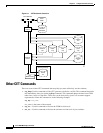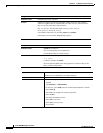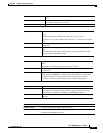8-14
Cisco WAN Modeling Tools Guide
OL-10426-01, Rev. A0
Chapter 8 NMT Map
Retrieving Map Data Into NMT
Retrieving Map Data Into NMT
Once map data has been saved in the map, that data can be imported into NMT. To do this, select
Import<Map Data from the NMT File Menu (Figure 8-17).
Figure 8-17 NMT File Menu (Import Map Data Screen)
Using the Map Tool with Fail Analysis
After performing a failure analysis, click Update in the map window menu bar, and select Update Map.
Any site that did not reroute a connection for any of the link failures turns red.
Using the Map Tool to Analyze Traffic Levels
Click the Options menu and select Thresholds. The Thresholds dialog box contains two sliding bars
(Critical and Warning) that allow you to define critical and warning as a percent of total bandwidth. By
sliding the bar, you establish the threshold at which the amount of traffic is considered excessive
(critical) or close to excessive (warning). The NMT displays excessive traffic in red, close to excessive
traffic in yellow, and all other traffic in green.