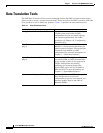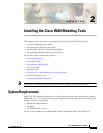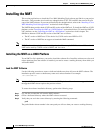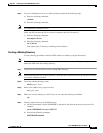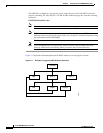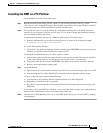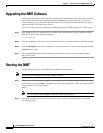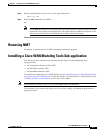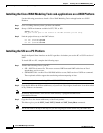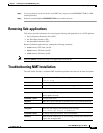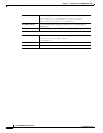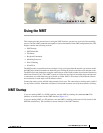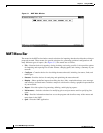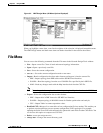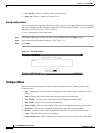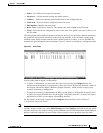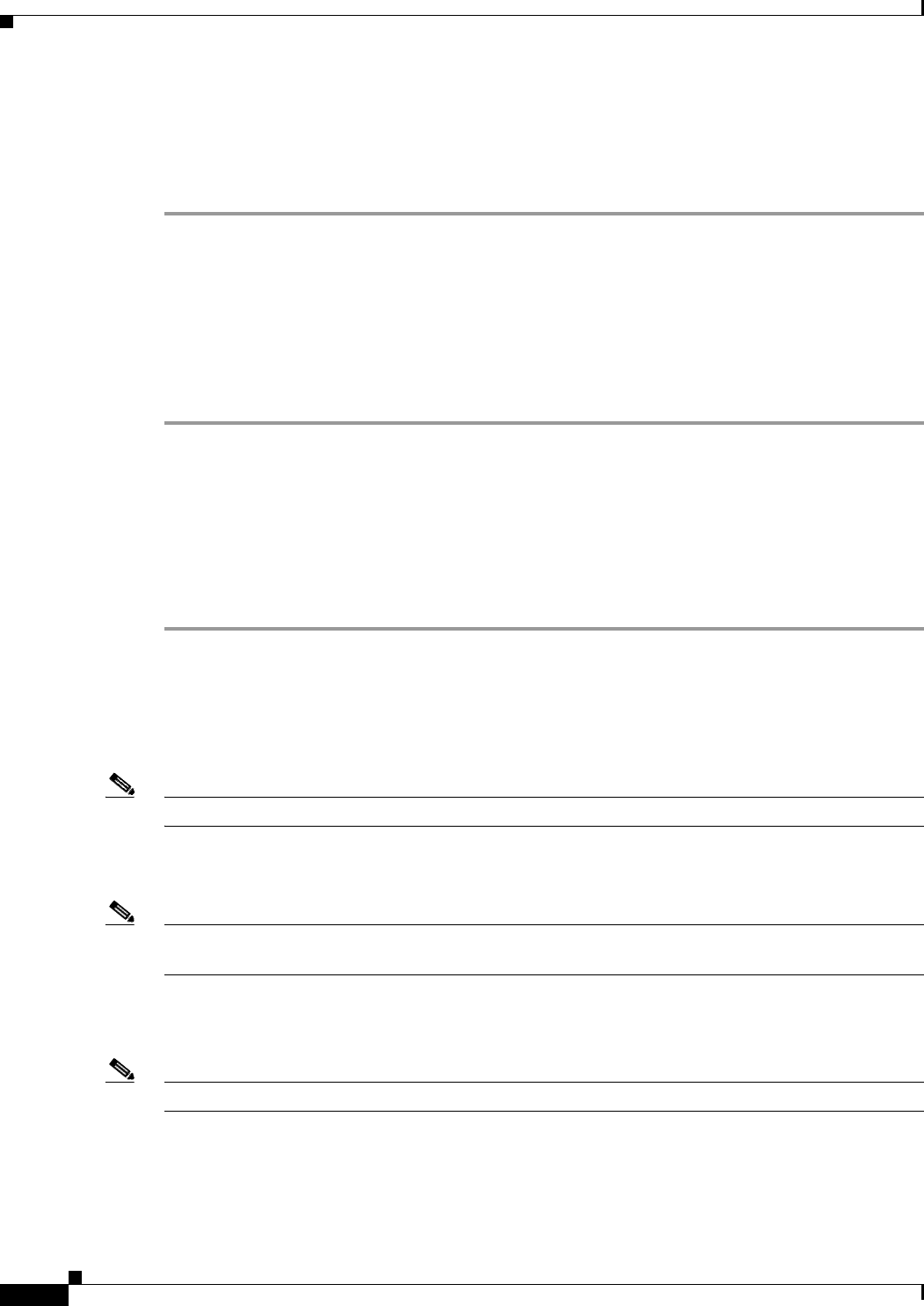
2-8
Cisco WAN Modeling Tools Guide
OL-10426-01, Rev. A0
Chapter 2 Installing the Cisco WAN Modeling Tools
Installing a Cisco WAN Modeling Tools Sub-application
Installing the Cisco WAN Modeling Tools sub-applications on a UNIX Platform
Use the following procedure to install a Cisco WAN Modeling Tools sub-application on a UNIX
Platform.
Step 1 Go to a working directory where you have run nmtlink.
Step 2 Set up a UNIX environment variable for CET, TPI, or SSI.
setenv [nmt_path]
nmt_path is the path to the version of the NMT software you are using.
Step 3 Link the project directory to the NMT release:
For CET: $CETHOME/cetlink
For TPI:
$TPIHOME/tpilink
For SSI:
$SSIHOME/ssilink
Installing the SSI on a PC Platform
Install the Spread Sheet Interface on the PC regardless of whether you use the PC or UNIX version of
NMT.
To install SSI on a PC, complete the following steps:
Step 1 Transfer the following files to your PC:
• SSI—NMT Excel macro file. This macro converts DBF formatted NMT tables into an Excel
spreadsheet, and vice-versa.
• SSIDOSKT.TAR—Archive file of SSI DOS utilities tar.exe; DOS version of UNIX tar command.
These optional utilities support the transferring and uncompacting of data.
Note Use binary mode when transferring SSI and SSIDOSKT.TAR to your PC.
Step 2 Copy the file SSI to the XLStart subdirectory of your Excel 5.0 (or higher) installation. It can be installed
in any Windows environment.
Note In most PC Environments, Excel will be in the directory c:\program files\Microsoft
Office\Office\XLstart.
Step 3 Copy the file to the xlstart subdirectory of the Excel product.
This Macro gives you the NMT_Load, NMT_Unload and NMT_PrettySheet commands.
Note You do not need to do Step 4 and Step 5 if you are not going to use the tar file for your NMT data.