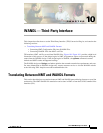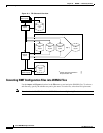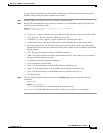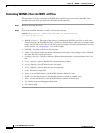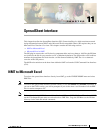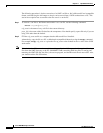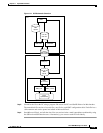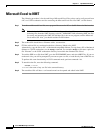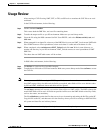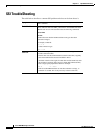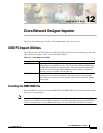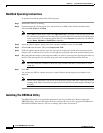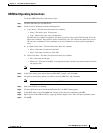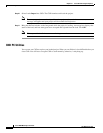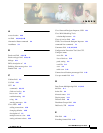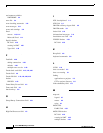11-5
Cisco WAN Modeling Tools Guide
OL-10426-01, Rev. A0
Chapter 11 SpreadSheet Interface
Usage Review
Usage Review
After creating a CNF file using NMT, CET, or TPI, use SSI tools to translate the CNF file to an excel
workbook.
In the UNIX environment, do the following:
Step 1 run the command nmt2tar.
This creates both the DBF files, and a tar file containing them.
Step 2 Transfer the output tar file to you PC environment. Make sure you use binary mode.
Step 3 Untar the file using the DOS command 'tar2dir'. Start EXCEL, and select file/macroNMT_Load, and
click run.
Step 4 When prompted for an input file, select any of the DBF files for your run. NMT_Load convert NMT table
files in DBF format to Excel spreadsheets, where each sheet is a table and each column is a file.
Step 5 When completed, select tools/macro>t NMT_Unload, and click run. Write in same directory, or
another sub directory in your PC environment. NMT_Unload converts an excel spreadsheet to NMT
DBF files.
The sheets that are NMT table names will be written.
In DOS a Dos environment, do the following:
Step 1 run dir2tar to create tar file of modified outputs.
Step 2 Transfer the tar file back to UNIX environment. Make sure you use binary mode. Run tar2nmt to create
the CNF file.
Note You may create a CNF file starting in EXCEL, provided you use the same sheet names and field names
that NMT expects. Only site table and site fields are required, other fields will be set to default values
by SSI and NMT. Additional sheets and tables will be ignored.
The tar2nmt command will convert a tar version of these files to a NMT cnf file. The DBF columns that
match NMT fields will be used. All fields not provided will be set to the NMT default value. Key fields,
such as site names, are mandatory.
The file ssidoskt.tar contains bat files that can assist you in untarring and tarring the dbf files on the PC.
Copy this file to the PC, and then untar it in the directory where you will be working on NMT dbf files.
All system and data files are in binary format.
Note Enter the -h command to display online help about a command’s optional parameters.