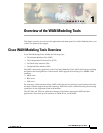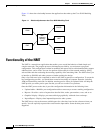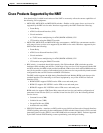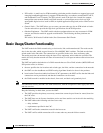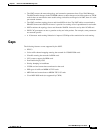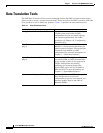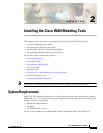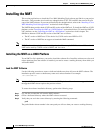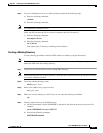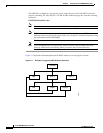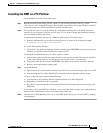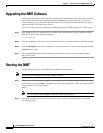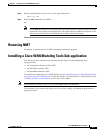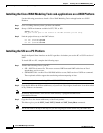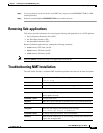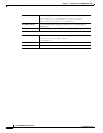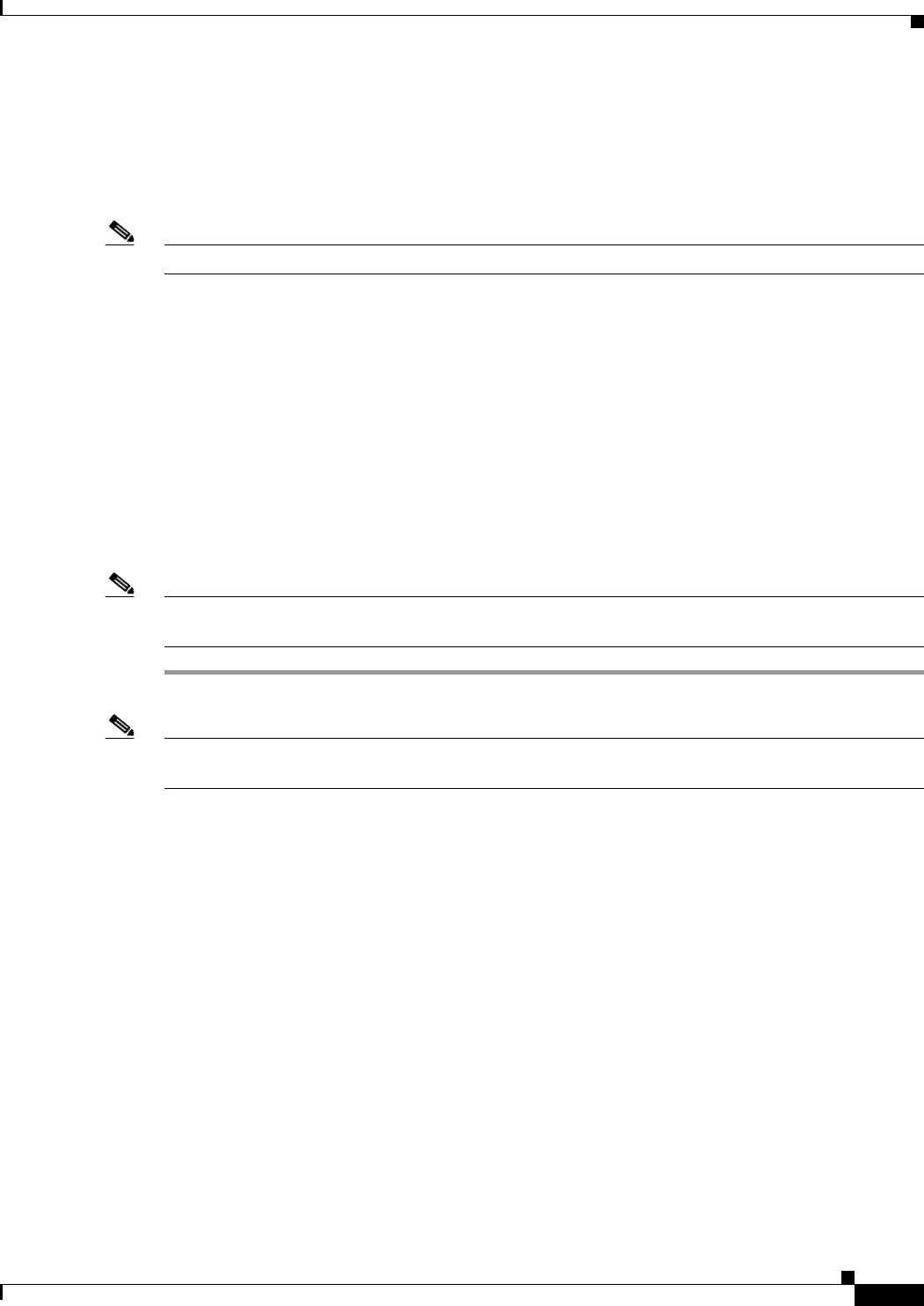
2-3
Cisco WAN Modeling Tools Guide
OL-10426-01, Rev. A0
Chapter 2 Installing the Cisco WAN Modeling Tools
Installing the NMT
Step 4 If you are installing from a cd on a Solaris platform, perform the following steps:
a. Enter the following command:
volcheck
b. Enter the following command:
Note cp /cdrom/nmt151/install/151.tar.Z
If this step fails because the file is not found, substitute nmt151#1 for nmt151.
c. Enter the following command:
uncompress 151.tar
d. Enter the following command:
tar xf 151.tar
This creates the 151 directory containing all the software.
Creating a Working Directory
Use the following procedure to link the NMT software to working or project directories.
Note You need to perform this procedure only once. Once you have created a working directory, you can
launch the NMT from the working directory.
Step 1 Log into the account that will own the working NMT directory.
Note The account that owns the working directory can be the same account that owns the software directory,
or it can be a different account.
Step 2 Create the working directory name:
mkdir project_name
Step 3 Move to the subdirectory you just created:
cd project_name
Step 4 Make sure you are running in c shell. If you are not, enter the following command:
csh
Step 5 Link the project directory to the NMT release:
a. Set the environment variable NMTHOME to the path of the software directory and release. For
example:
setenv NMTHOME /usr/users/NMT/151
b. Execute the following command:
$NMTHOME/nmtlink