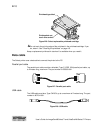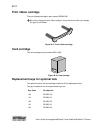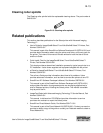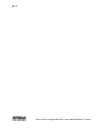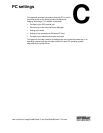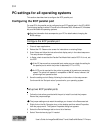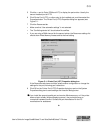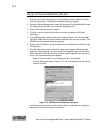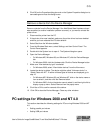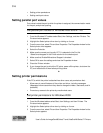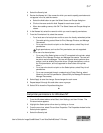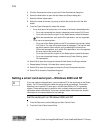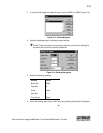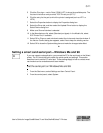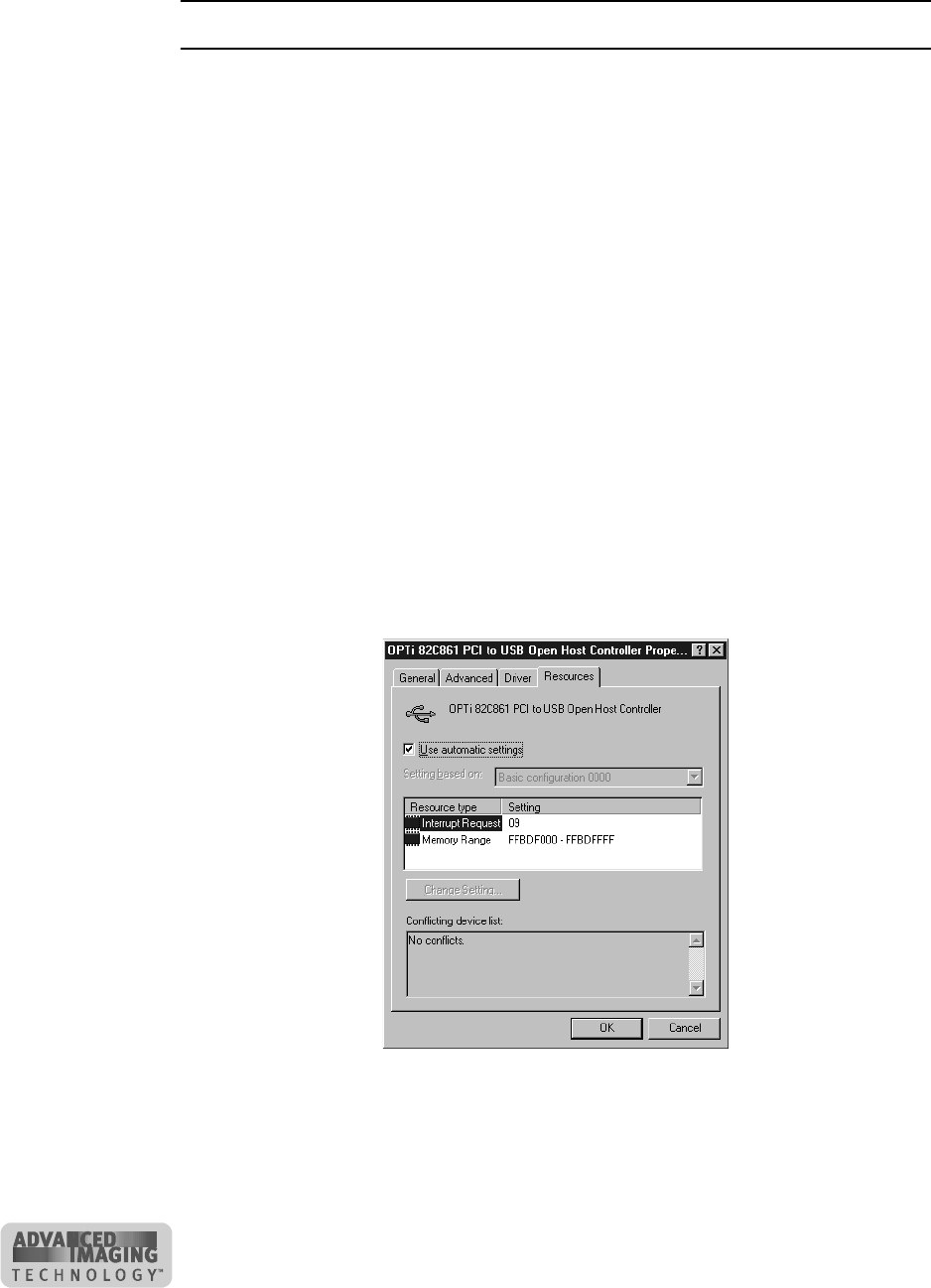
C-4
User’s Guide for ImageCard® Select™ and UltraGrafix® Select™ Printers
Set up a Universal Serial Bus (US) port
1 Right-click on the My Computer icon on the desktop and then select Properties
from the popup menu. The System Properties dialog box appears.
2 Select the Device Manager tab to view a list of devices. (On Windows 2000, select
the Hardware tab and then click the Device Manager button.)
3 Select “View devices by type” if needed.
4 Click the + next to Universal Serial Bus controllers to display the USB port
controllers.
5 Click USB Root Hub, and then select the Properties button. (On Windows 2000,
right-click USB Root Hub and then select Properties from the pop-up menu.) The
USB Root Hub Properties dialog box appears.
6 Make sure that “Disable in this hardware profile” is not selected. Click OK to close
the dialog box.
7 Click the other entry, which includes the name of the installed USB device and
ends with “Host Controller”, and then select the Properties button. (On Windows
2000, right-click USB Host Controller and then select Properties from the pop-up
menu.) The Properties dialog box appears.
– Make sure that “Disable in this hardware profile” is not selected.
– Click the Resources tab (see Figure C-2). The “Conflicting device list” should
show No conflicts.
Figure C-2: USB Root Hub Properties dialog box
If the Resources tab shows conflicts, select another configuration or change the
settings for the port, following port instructions.