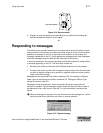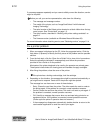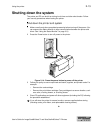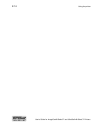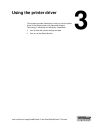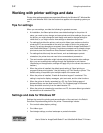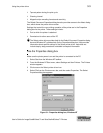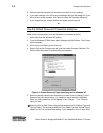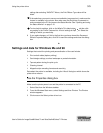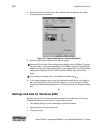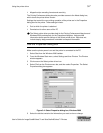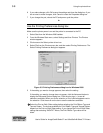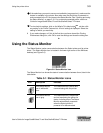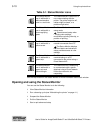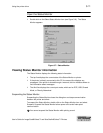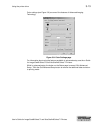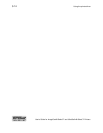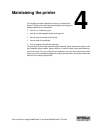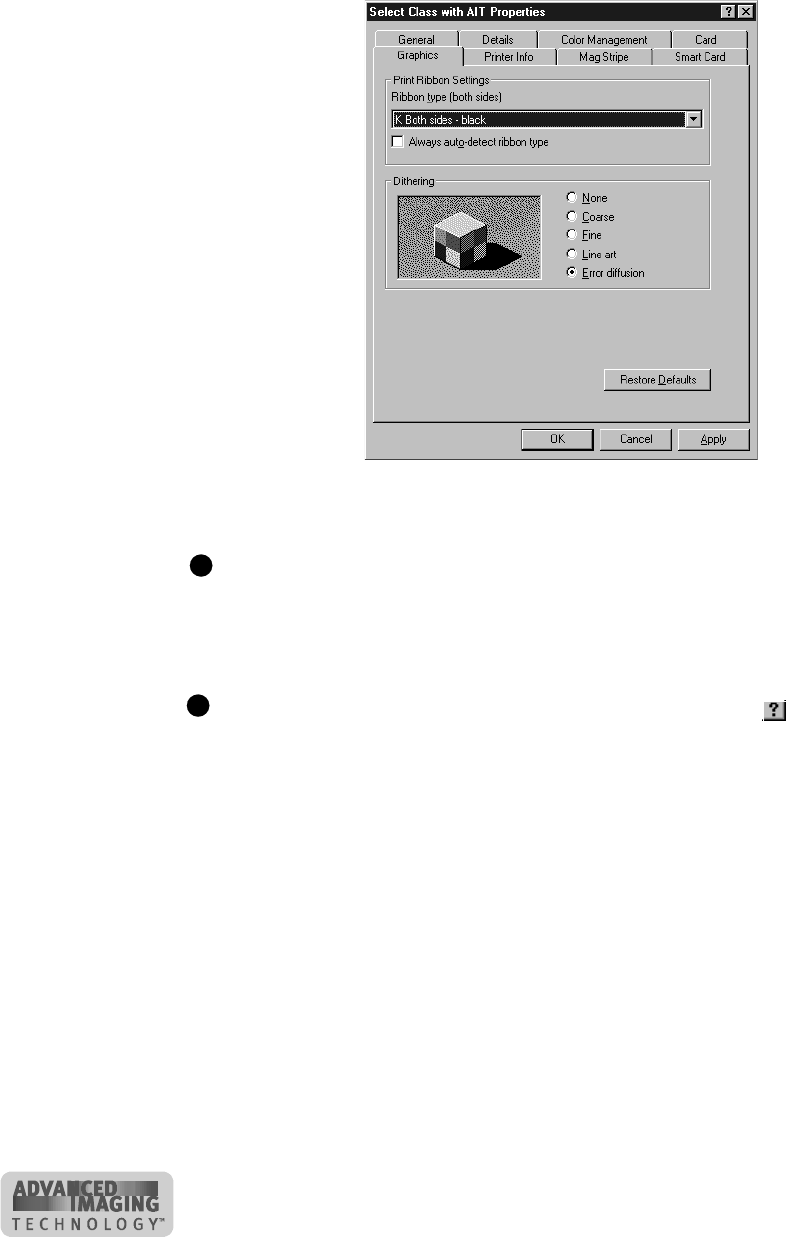
3-6 Using the printer driver
User’s Guide for ImageCard® Select™ and UltraGrafix® Select™ Printers
4 Select File from the Printers menu bar, and then select Properties. The Select
Properties dialog box appears.
Figure 3-3: Properties dialog box, Windows Me and 98
5 Select the tab with the information to view or change.
Select the Print on Both Sides setting before selecting the Print Ribbon Type and
Topcoat Pattern. The choices available for Print Ribbon Type and Topcoat Pattern
depend on the Print on Both Sides setting. If you change the Print on Both Sides
setting after selecting YMCKTKT ribbon, the Print Ribbon Type value will be
blank.
To view help for settings, click on the What's This help button .
6 If you make changes or if you have just installed the printer driver, click Apply to
save the settings. Click OK to close the dialog box. If you do not want to make
changes and have saved settings once, click Cancel to close the Properties dialog
box.
♦
Settings and data for Windows 2000
Settings that control the printing and personalization of the card are in the Printing
Preferences dialog box for the printer. These settings include:
• Card design settings, such as landscape or portrait orientation
• Topcoat pattern during the print cycle
• Cleaning interval
E
E