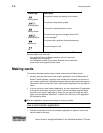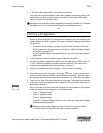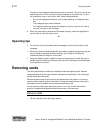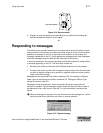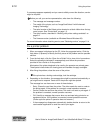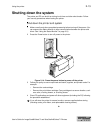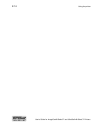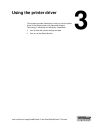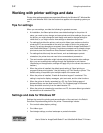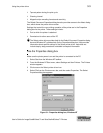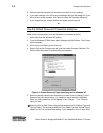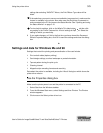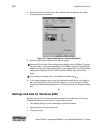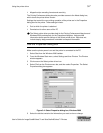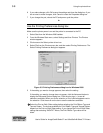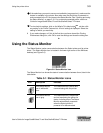3-2 Using the printer driver
User’s Guide for ImageCard® Select™ and UltraGrafix® Select™ Printers
Working with printer settings and data
Printer driver settings and data are organized differently for Windows NT, Windows Me
and 98, and Windows 2000. Use the section that applies to the operating system you
use.
Tips for settings
When you use settings, consider the following for greatest success:
• At installation, the Select printer driver uses default settings for the printer. At
setup, you need to view, change, and save printer and driver settings. As you use
the printer, you might change the card design and need to change settings to
reflect that, or you might need to view settings or data about the printer..
• For settings that affect the printer, such as print ribbon type, make sure that the
printer and PC are connected so the value you select is sent to the printer and
saved. (For printers shared over a network, see e-Guide for ImageCard® Select™
and UltraGrafix® Select™ Printers. For printers connected over a network using a
print server, see the SmartDriver Direct Network Installation and User Guide.)
• For settings that affect only the card format, such as landscape or portrait
orientation, the printer does not need to be connected and powered on.
• The card creation application might include settings that override driver settings.
Also, you can access printer settings through the application’s print feature.
(Depending on the application, settings will apply only to the current document or
session.)
• When the printer is installed, the default spool setting is “Spool printing so
program finishes printing faster.” Use this setting, not “Print directly to printer.” The
default setting is required to print multiple copies of the same card.
• When the printer is installed, “Enable bi-directional support” is selected. This
setting is required to display messages, print test cards, and for other functions.
• When the printer is directly networked to a PC, the Color Settings page of
Advanced Setup can be used from all PCs. The Printhead page of Advanced
Setup should be used only from the administrative PC.
• When the printer is networked to more than one PC, the same ribbon type should
be selected on all networked PCs.
Settings and data for Windows NT
Settings that control the printing and personalization of the card are in the Default
Document Properties dialog box for the printer. These settings include:
• Print on both sides (duplex printing)
• Print ribbon type
• Card design settings, such as landscape or portrait orientation