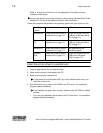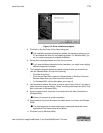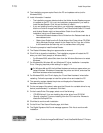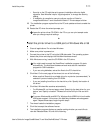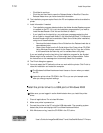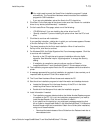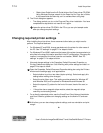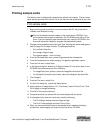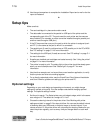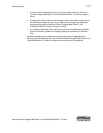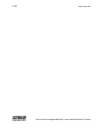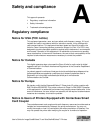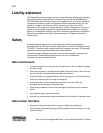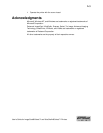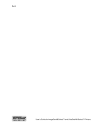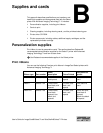7-16 Install the printer
User’s Guide for ImageCard® Select™ and UltraGrafix® Select™ Printers
15 Use the card comparison to complete the Installation Report and e-mail or fax the
report to Datacard.
♦
Setup tips
Make sure that:
• The card cartridge is in place and contains cards.
• The data cable is connected to the parallel or USB port of the printer and the
corresponding port of the PC. The ports used for each printer are the same as
were installed. (For example, a printer cannot be installed through a parallel port
and then used through a USB port.)
• If the PC has more than one port, the port to which the printer is assigned (such
as LPT1) is the same as the port to which it is connected.
• The parallel port (if used) is configured as an ECP parallel port in the PC’s BIOS.
See “PC settings” on page C-1 for more information.
• The setting for the USB port (if used) are correct. See “PC settings” on page C-1
for more information.
• Supplies are installed and cartridges are loaded correctly. See “Using the printer”
on page 2-1 for more information.
• The printer is ready to print. The status light on the printer should be steady green
when you send a sample card. See “Status light” on page 2-7 for more
information.
• Use the driver sample card, not a card from a card creation application, to verify
that the printer and driver are working together.
• For a directly networked printer, see the SmartDriver Direct Network Installation
and User Guide
for guidance on setting up the printer and PC.
Optional settings
Depending on your card design and operating environment, you might change
settings for optimal print quality. Print the sample cards before changing optional
settings. The optional settings include:
• Set the print margin. The Select printer can print edge to edge, which is the same
as a margin of 0. The default is a margin of 0.1 inch.
• Choose the cleaning interval in the printer driver. See “Working with printer
settings and data” on page 3-2 for steps to follow. You can use the default interval
of cleaning after every 250 cards, or select a longer or shorter interval. If you
choose a value if 0, the printer driver will not prompt for cleaning. Make sure you
clean the printer regularly, such as every time you change ribbon or each work
day.