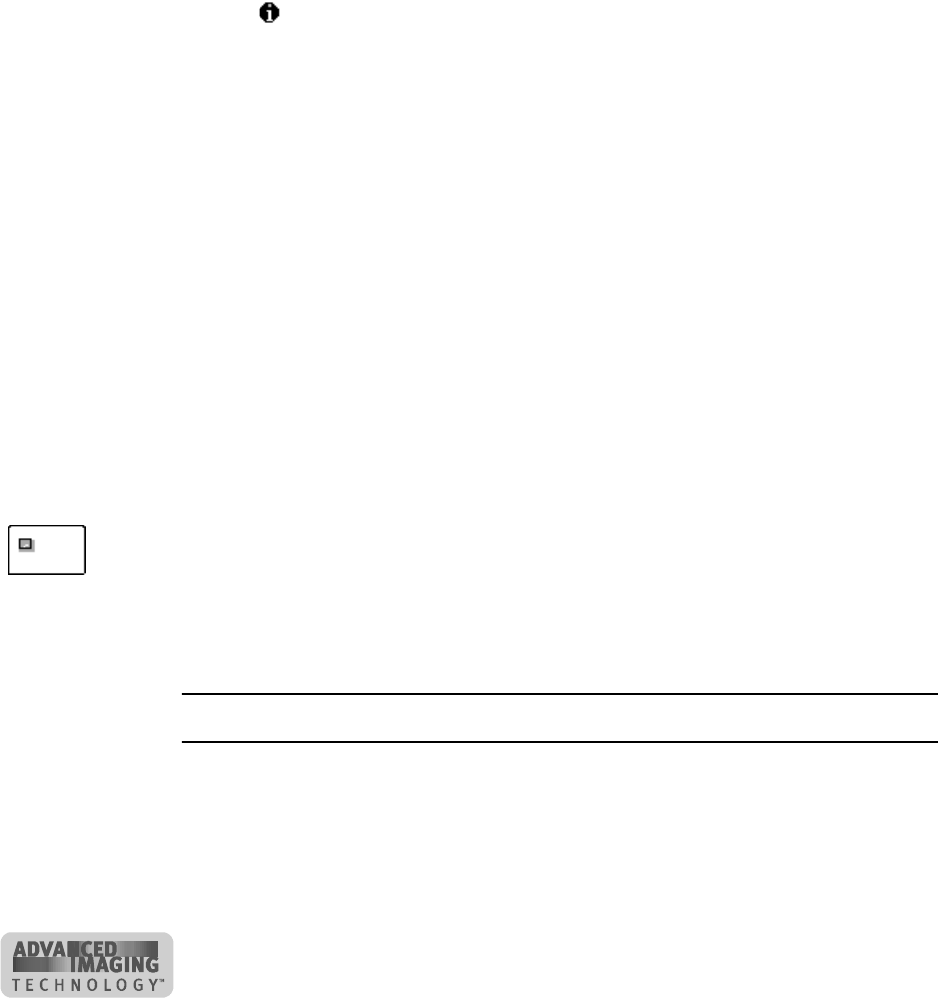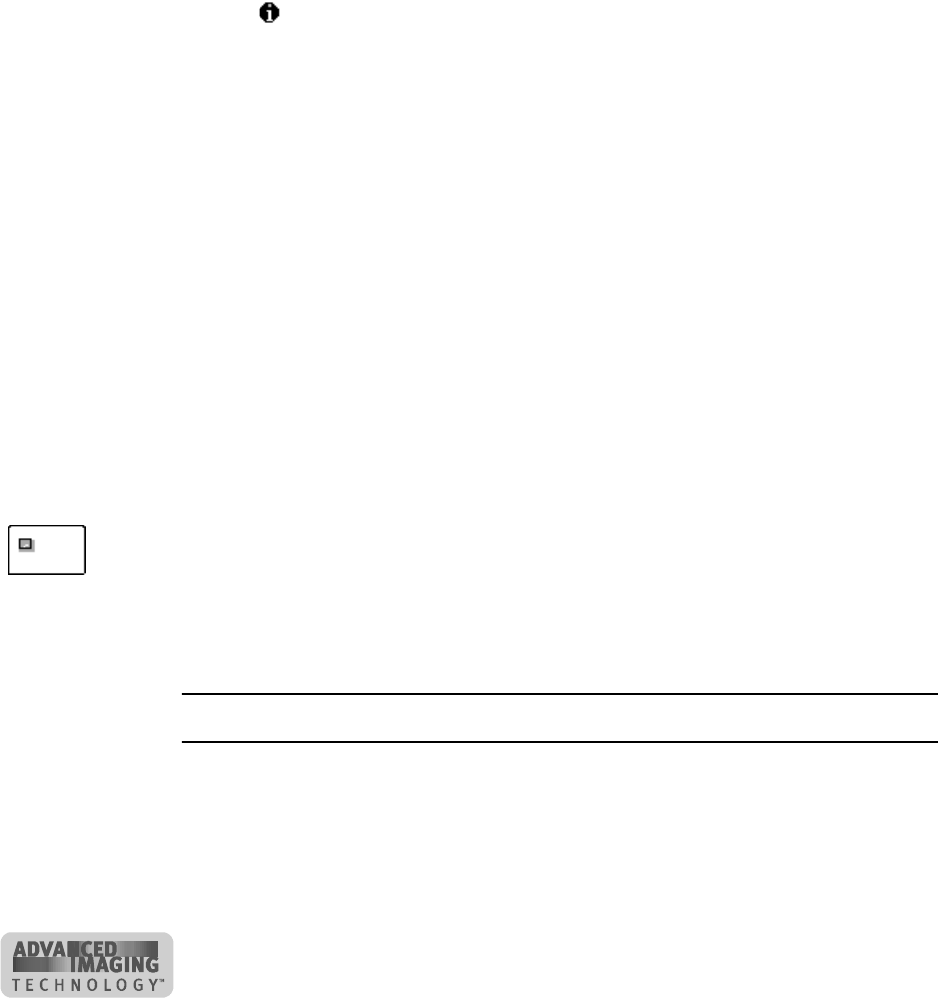
C-8
User’s Guide for ImageCard® Select™ and UltraGrafix® Select™ Printers
5 Click the Permissions button to open the Printer Permissions dialog box.
6 Select the Add button to open the Add Users and Groups dialog box.
7 Select the Show Users button.
8 Select the name of the user (or group) to add to the printer and click the Add
button.
9 From the Type of Access list, select the access:
– For a local user of a local printer or for a user of a directly networked printer:
• For a user connected to a directly networked printer, select Full Control.
• For a user who should not print on the Select printer, select No Access.
Other user permissions, such as the Print permission, are not supported
– For a user of a shared printer:
• For a user of the Select printer on the PC connected to the printer, select
Full Control. The user will be able to see all messages. The user will also
be able to perform other actions, such as deleting the printer driver.
(Other user permissions, such as the Print permission, are not supported
for local users of the printer driver.)
• For a user who should not print on the Select printer, select No Access.
• For a user connected through a network using Printer Sharing, select
Print permission.
10 Select OK to save the change and close the Add Users and Groups window.
11 Repeat steps 6 through 10 to add other users or groups.
12 Select OK to save the changes and close the Printer Permissions window.
13 Select OK to close the Properties dialog box.
♦
Setting a smart card serial port—Windows 2000 and NT
If you use a smart card application, you connect the PC to the serial port on the Select
printer. The PC should be set to match the printer serial port settings. This section
describes how to set the PC serial port in the Windows 2000 or NT 4.0 operating
system. These settings apply to ports for both a contact smart card module and a
contactless smart card module. If you use a contact station with the printer, see the
information for the contact station for port settings.
Set the serial port on Windows 2000 and NT
1 From the Start menu, select Settings and then Control Panel.
2 From the Control Panel, select Ports.