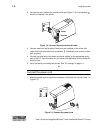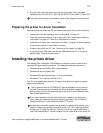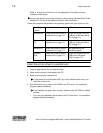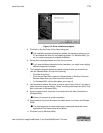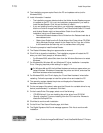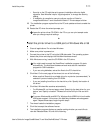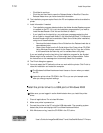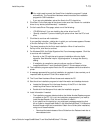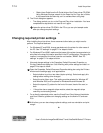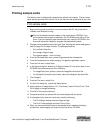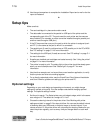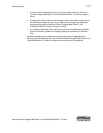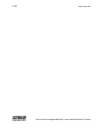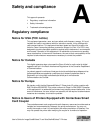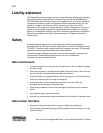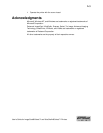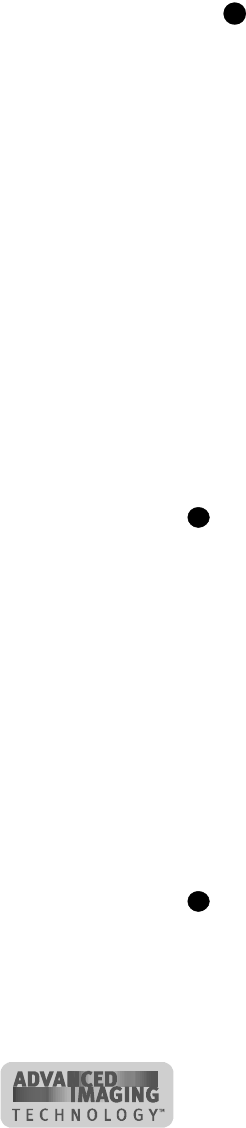
7-14 Install the printer
User’s Guide for ImageCard® Select™ and UltraGrafix® Select™ Printers
• Obtain the e-Guide from the E-Guide folder of the Printer driver CD-ROM.
Using Windows Explorer, search for the Dssm.hlp file. Copy the e-Guide
to the same folder as Dssm.hlp, so it is availabe when using help.
15 The Finish dialog box appears.
– The dialog reminds you to run the Plug-and-Play driver installation. You have
completed this step and do not need to run it again.
Leave the printer driver CD-ROM in the PC so you can print sample cards
after you change required settings.
♦
Changing required printer settings
After installing the printer driver, there are several other tasks you might need to
perform. The required tasks are:
• For Windows NT and 2000, change permissions to the printer for other users of
the PC. See “PC settings” on page C-1 for steps to follow.
• For Windows NT and 2000, make sure that users of the printer have permission to
write files to the temp file location specified in the PC configuration. If the temp file
location is not specified, the driver uses the root location, WINNT. See “PC
settings” on page C-1 for steps to follow.
• View and change settings in the Properties, Default Document Properties, or
Printing Preferences dialog box. See “Working with printer settings and data” on
page 3-2 for steps to follow.
Open the Properties, Default Document Properties dialog box using the Printers
window so the settings apply to all applications.
– Select whether to print on two sides (duplex printing). Select and apply this
setting before making other changes.
– Select the print ribbon type. This setting must be selected for Windows NT
and Windows 2000, and is optional for Windows Me and Windows 98.
– Select the topcoat (T) pattern for the front of the card, back of the card, or
both.
– If the printer has a magnetic stripe module, select the magnetic stripe
coercivity and encoding format.
• For a directly networked printer, see the SmartDriver Direct Network Installation
and User Guide
for guidance on changing settings on the Admin PC and user
PCs.
At this time, you can also change optional settings, such as orientation and print
margin.
♦
E
i
i