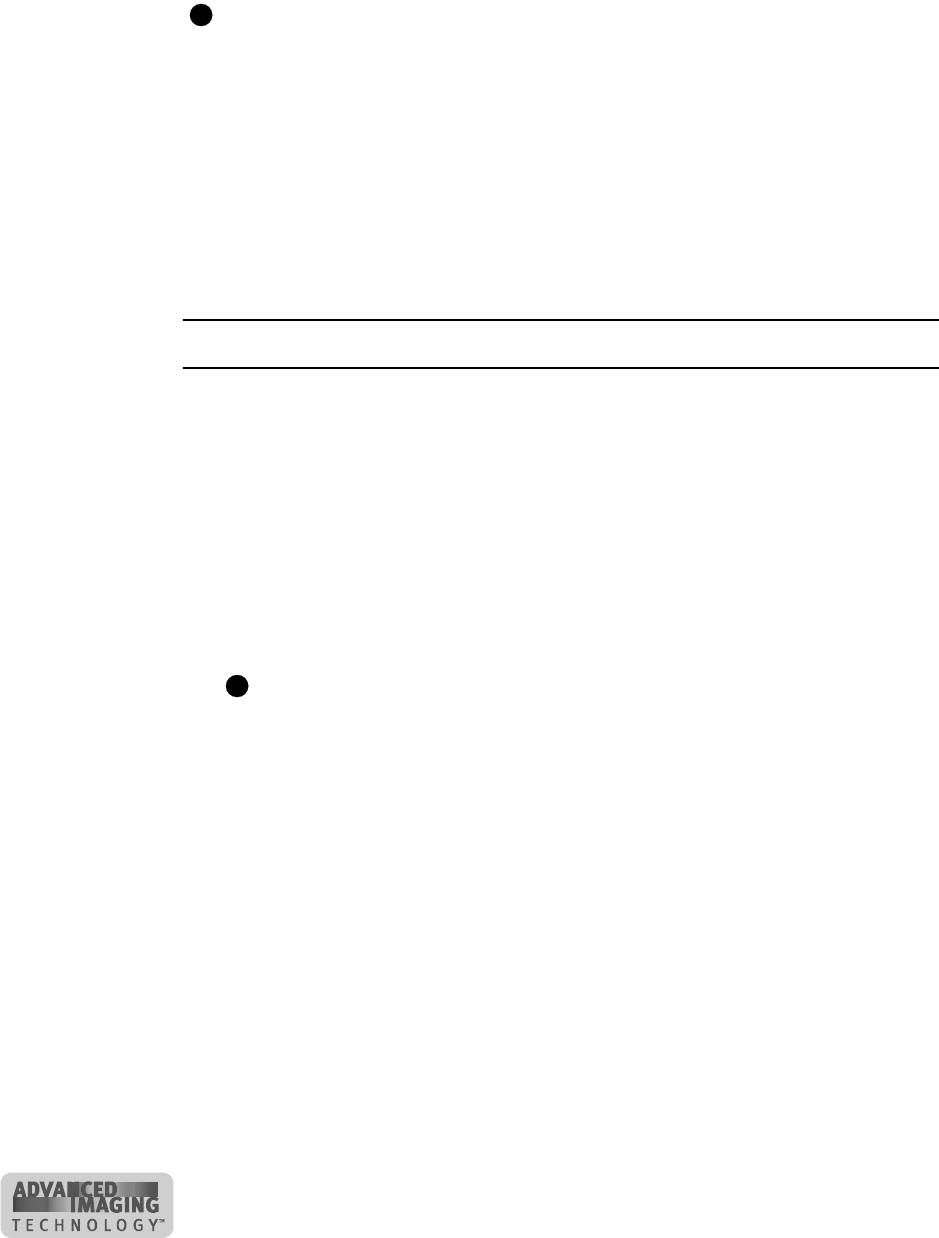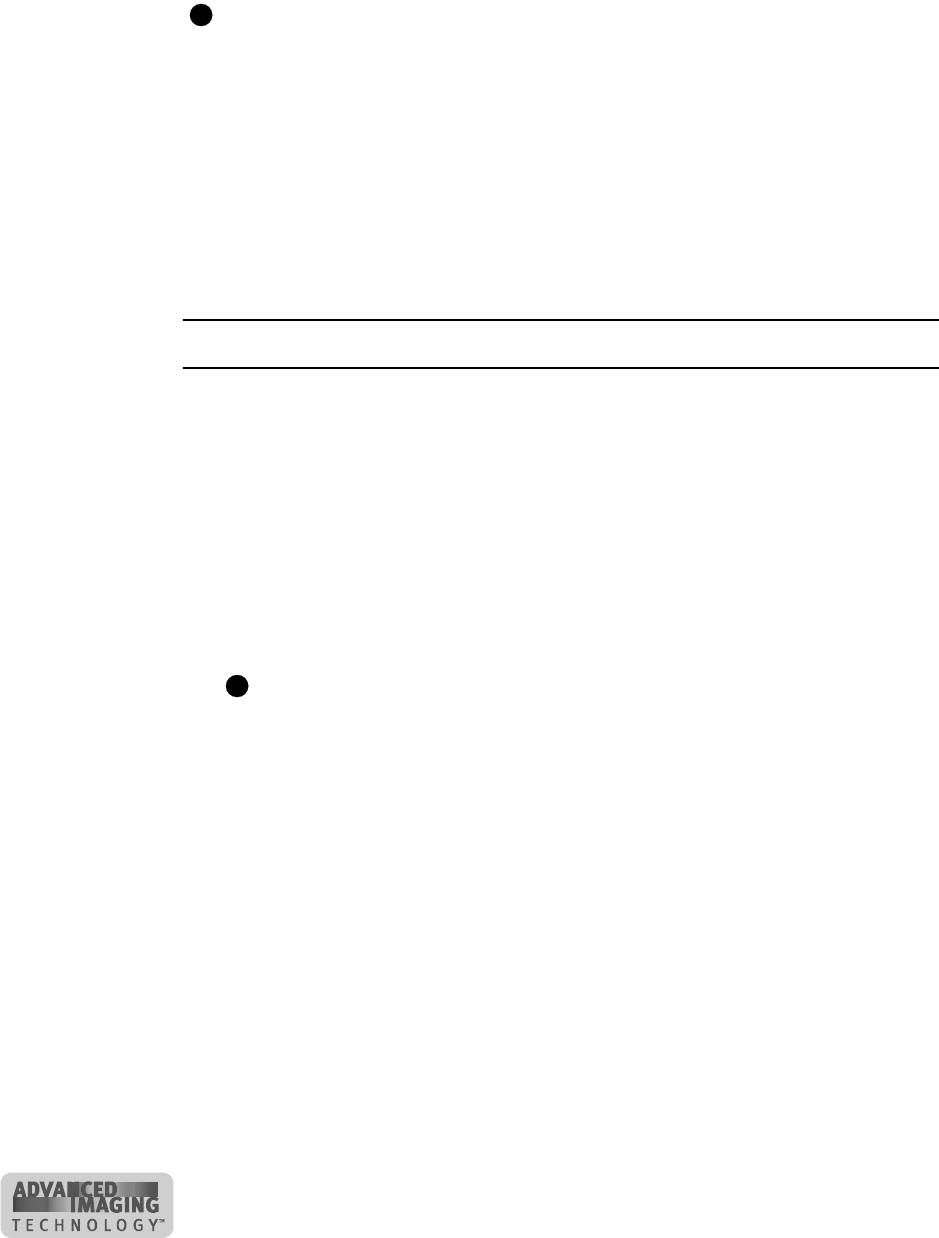
2-12 Using the printer
User’s Guide for ImageCard® Select™ and UltraGrafix® Select™ Printers
If a message appears repeatedly and you cannot reliably correct the situation, service
might be required.
Before you call your service representative, write down the following:
– The message and message number.
– The model of the printer, such as “ImageCard Select 2 with Advanced
Imaging Technology.”
– The serial number of the Select printer located on a label visible when the top
cover is open. See “Printer label” on page 1-3.
– The driver version, described in “Working with printer settings and data” on
page 3-2.
– The firmware version (available on Windows Me and Windows 98).
For more information about obtaining service, see “Obtaining service” on page 5-14.
Fix a printer problem
1 When a message is displayed on the PC, follow the suggested action. Click the
Help button (if present) to identify the likely cause of the problem and the possible
solution.
2 From the help topic, click the “Open the e-Guide” link to view a list of procedures.
Select the procedure indicated in message help, and follow the procedure
provided in the e-Guide to fix the problem.
Most parts of the printer designed to be used by the operator are colored green.
These parts include knobs for clearing jams and handles of supply cartridges.
3 After fixing the problem, close the cover of the printer.
If the printer has a locking card cartidge, lock the cartridge.
4 Depending on the situation, the message box might be removed automatically or
you might need to respond. Cards still in the printer might be ejected.
The message box can have one or more of these buttons:
– Retry: Clears the card from the printer. The driver sends the card or cards to
the printer again. If the problem is corrected, normal operation resumes.
– Cancel: Clears the card from the printer. The card is not sent to print again. If
the problem is corrected, normal operation resumes.
– OK: Used for a message that occurs when no card was being printed or an
equipment failure. If the problem is corrected, normal operation resumes.
(Power cycle the printer if operation does not resume.)
– If the message box disappears automatically, decide whether to return to the
card creation application to send the card to print again.
♦
E
E