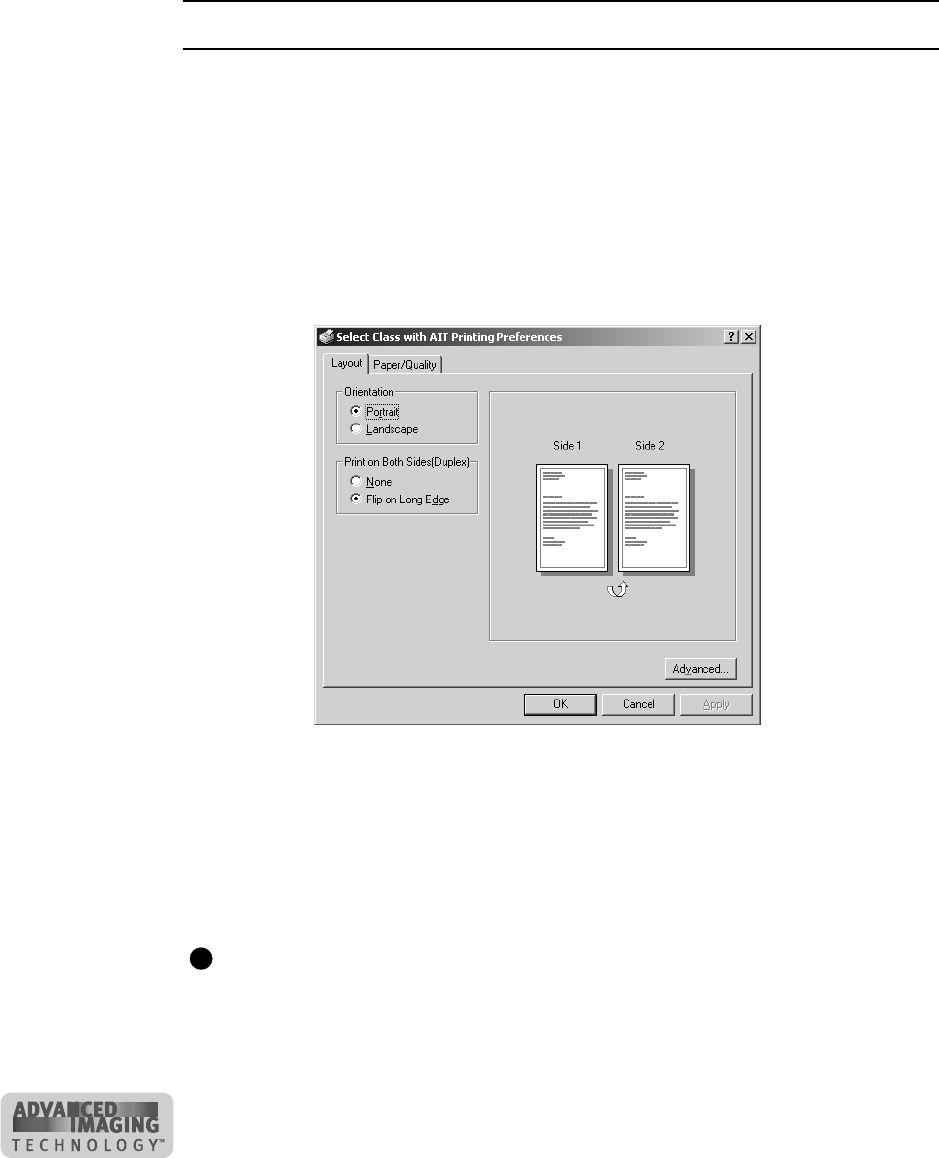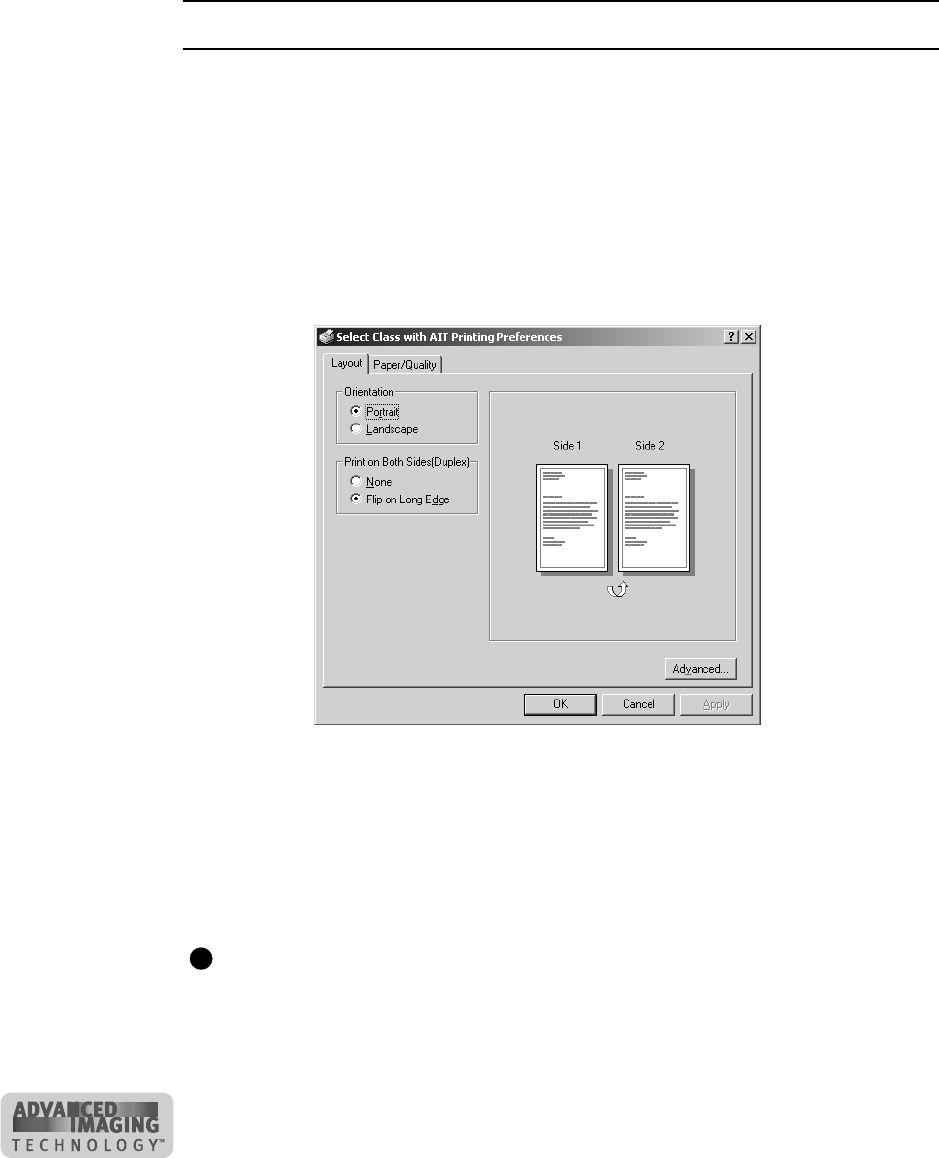
3-8 Using the printer driver
User’s Guide for ImageCard® Select™ and UltraGrafix® Select™ Printers
6 If you make changes, click OK to save the settings and close the dialog box. If you
do not want to make changes, click Cancel to close the Properties dialog box.
7 If you change the port, reboot the PC and power cycle the printer.
♦
Use the Printing Preferences dialog box
Make sure the printer power is on and the printer is connected to the PC.
1 Select Start from the Windows 2000 taskbar.
2 From the Windows Start menu, select Settings and then Printers. The Printers
window appears.
3 Click once on the Select printer driver icon.
4 Select File from the Printers menu bar, and then select Printing Preferences. The
Select Printing Preferences dialog box appears.
Figure 3-5: Printing Preferences dialog box for Windows 2000
5 If the setting you want to change appears, then select the setting.
If the setting you want to change does not appear, click the Advanced button to
display the Advanced Options dialog box. Click the plus sign (+) to see all
selections available. When you click a selection, a list of choices appears next to
the selection. Click the arrow on the box to see the selections available.
Select the Print on Both Sides setting before selecting the Print Ribbon Type and
Topcoat Pattern. The choices available for Print Ribbon Type and Topcoat Pattern
depend on the Print on Both Sides setting. If you change the Print on Both Sides
setting after selecting YMCKTKT ribbon, the Print Ribbon Type value will be
blank.
E