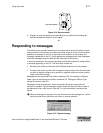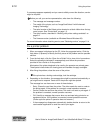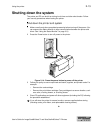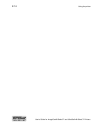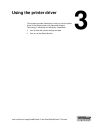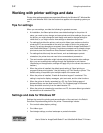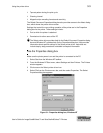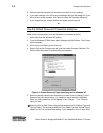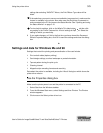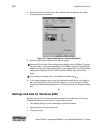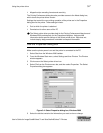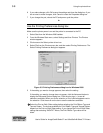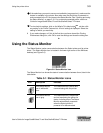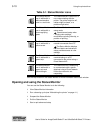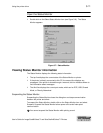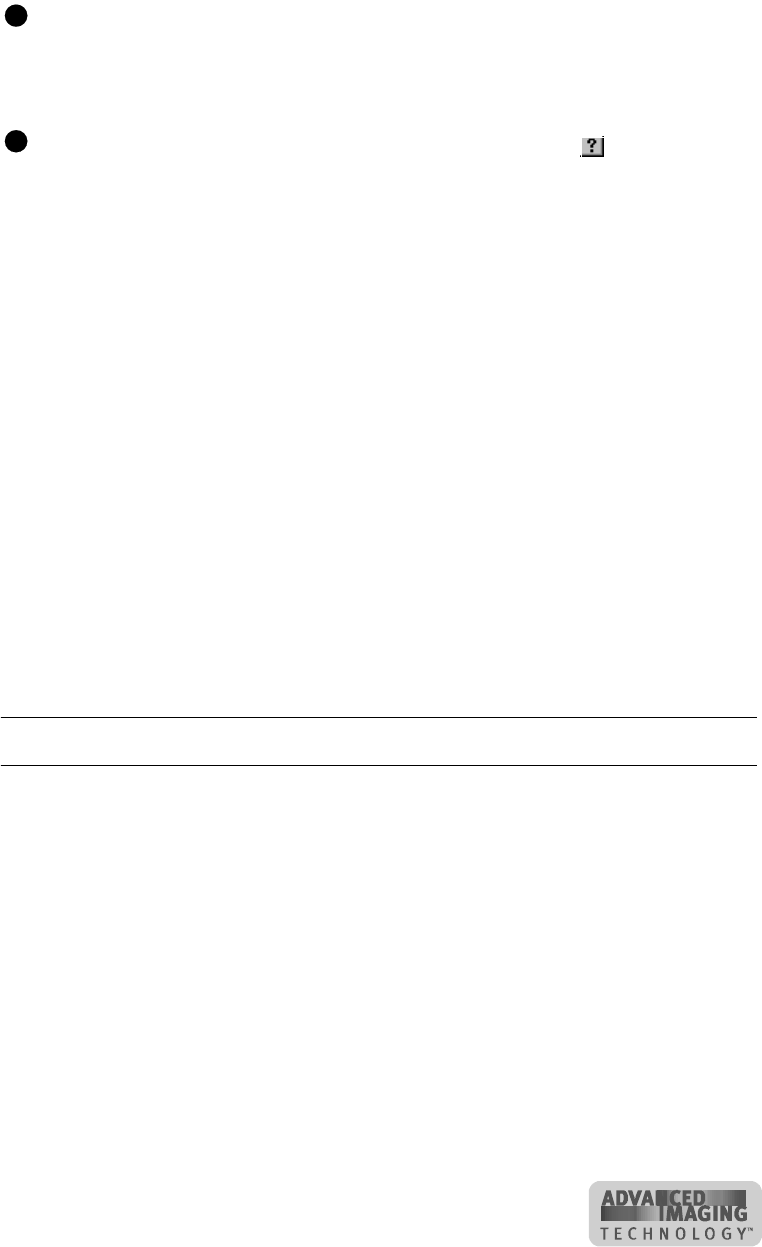
Using the printer driver 3-5
User’s Guide for ImageCard® Select™ and UltraGrafix® Select™ Printers
setting after selecting YMCKTKT ribbon, the Print Ribbon Type value will be
blank.
If the selections you want to use are not available (are grayed out), make sure the
feature is available in the printer. Also make sure that the printer is powered on
and connected to the PC and resume the Status Monitor. See “Opening and using
the Status Monitor” on page 3-10.
To view help for settings, click on the What's This help button and then click
any setting in the Printer Features list. A list of settings is displayed. Select the
setting for which you want help.
6 If you make changes, or if this is the first time you have viewed the Document
Default Properties dialog box, click OK to save the settings and close the dialog
box.
♦
Settings and data for Windows Me and 98
Settings that control the printing and personalization of the card include:
• Print on both sides (duplex printing)
• Card design settings, such as landscape or portrait orientation
• Topcoat pattern during the print cycle
• Cleaning interval
• Magnetic stripe encoding formats and coercivity
Data about the printer is available, including the “About” dialog box which shows the
printer driver version.
Use the Properties dialog box
Make sure the printer power is on and the printer is connected to the PC.
1 Select Start from the Windows taskbar.
2 From the Windows Start menu, select Settings and then Printers. The Printers
window appears.
3 Click once on the Select printer driver icon.
E
E