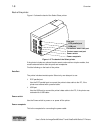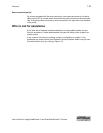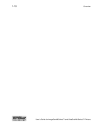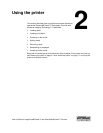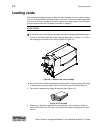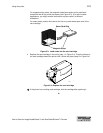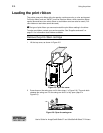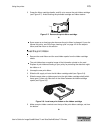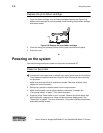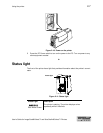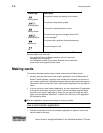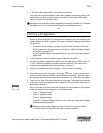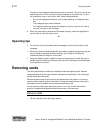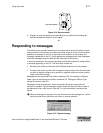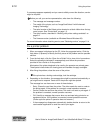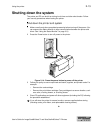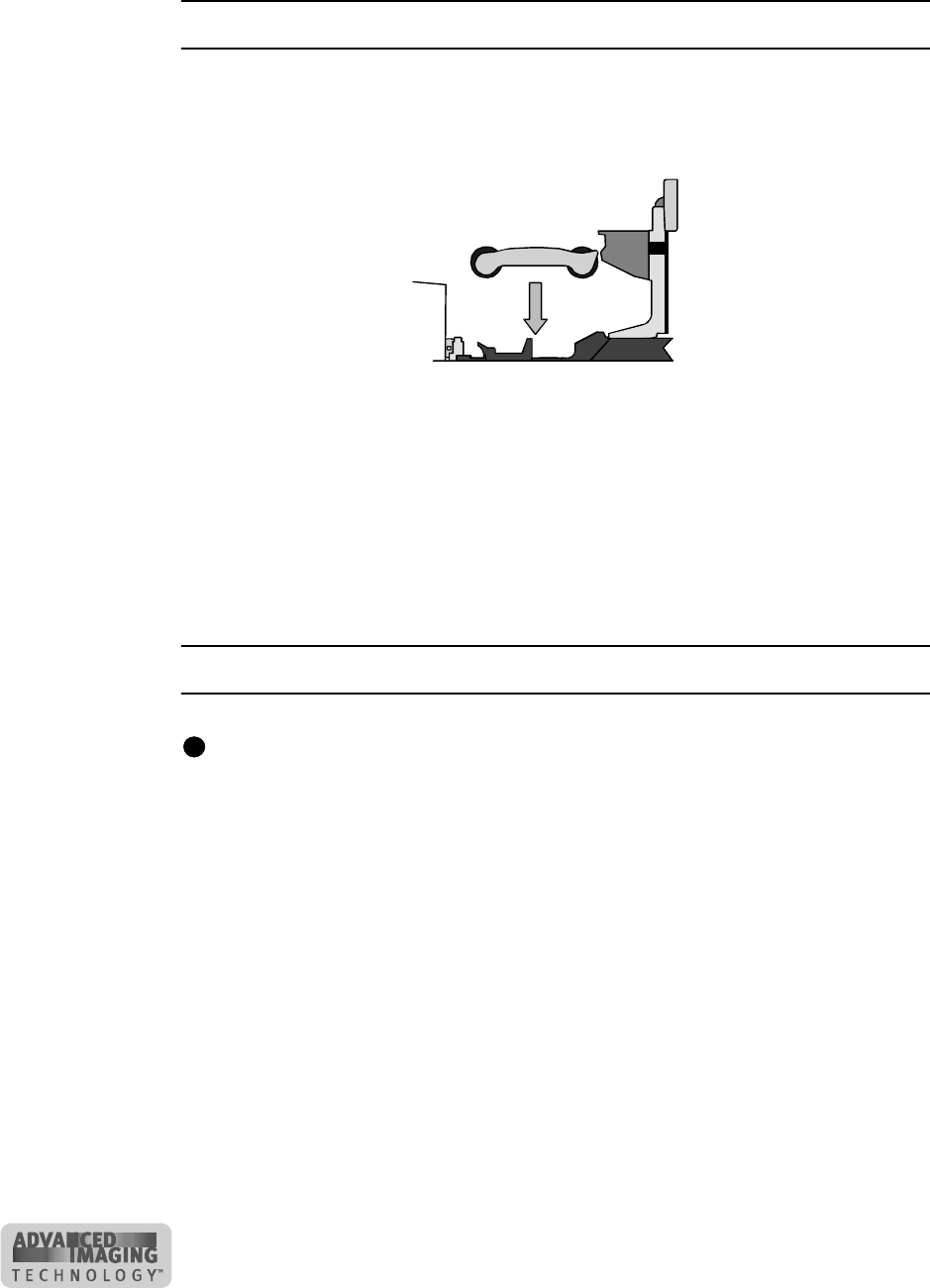
2-6 Using the printer
User’s Guide for ImageCard® Select™ and UltraGrafix® Select™ Printers
Replace the print ribbon cartridge
1 Place the ribbon cartridge onto the ribbon cartridge supports (see Figure 2-9).
Make sure the cartridge is securely seated. Avoid touching the printhead cartridge
and ribbon tracker.
Figure 2-9: Replace the print ribbon cartridge
2 Close the swing arm, pressing it down until the push latch clicks into place.
3 Close the cover.
♦
Powering on the system
Use the following procedure to power on the printer and attached PC.
Power on the printer
If the printer is connected over a network using a print server, see the SmartDriver
Direct Network Installation and User Guide for more information about powering
on the printer.
1 Make sure cards and all other supplies are loaded. See other sections of this
chapter for more information.
2 Remove any printed or rejected cards from the output stacker.
3 Make sure the power cord and data cable are connected. If needed, see
"Connecting cab les” on page 7-3 for more information.
4 Press the printer Power switch to turn on power. Observe the printer status light
which lights with a sequence of colors and then becomes steady green. See
“Status light” on page 2-7 for more information. The printer initializes components
and makes audible sounds.
i