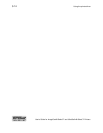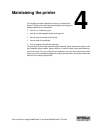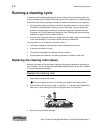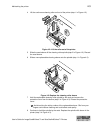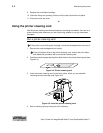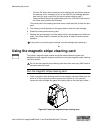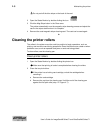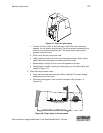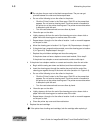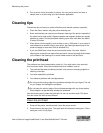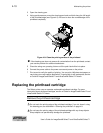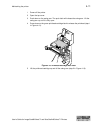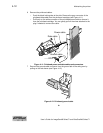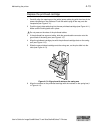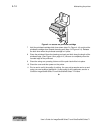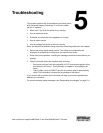4-8 Maintaining the printer
User’s Guide for ImageCard® Select™ and UltraGrafix® Select™
Do not place the pen next to the black transport base. The pen can get
pinched between the roller and the transport base.
c Do one of the following to turn the rollers in the printer.
• Click the “Printer” button in the Clean area. Click OK on the prompt that
appears. Do not insert a cleaning card! The driver sends a command to
the printer to run the printer cleaning card. The printer moves rollers when
it attempts to pick the card.
• Turn the card advance knob to move rollers by hand.
d Move the pen on the roller.
e Lightly wipe any dirt from the end of the cleaning pen onto a clean cloth or
paper. Move the cleaning pen to another area of the roller.
f Repeat steps c through e for the roller at location 1 until no more dirt appears
on the pen or cloth.
g Move the cleaning pen to location 2 (in Figure 4-8). Repeat steps c through f.
h If the printer has a magnetic stripe module, move the cleaning pen to location
3 (in Figure 4-8). Repeat steps c through f.
i Replace the print ribbon cartridge and close the swing arm.
If the printer does not have a duplex or smart card module, Go to step 5.
If the printer has a duplex or smart card module, continue with step 4.
4 If the printer has a duplex module or a smart card module, clean the exit roller.
a Begin with the swing arm down and latched, and the module door open.
b Insert the cleaning pen through the module door and hold the end of the
cleaning pen against the top of the lower exit roller (location 4 in Figure 4-8).
c Do one of the following to turn the rollers in the printer.
• Click the “Printer” button in the Clean area. Click OK on the prompt that
appears. Do not insert a cleaning card! The driver sends a command to
the printer to run the printer cleaning card. The printer moves rollers when
it attempts to pick the card.
• Turn the card advance knob to move rollers by hand.
d Move the pen on the roller.
e Lightly wipe any dirt from the end of the cleaning pen onto a clean cloth or
paper. Move the cleaning pen to another area of the roller.
f Repeat steps c through e for the roller at location 4 until no more dirt appears
on the pen or cloth.
g Close the printer top cover and the module door.
5 Replace the card cartridge.
If the printer has a locking card cartridge, lock the cartridge after replacing it.
i
E