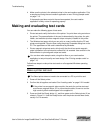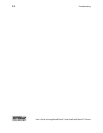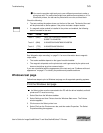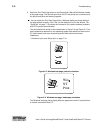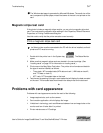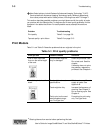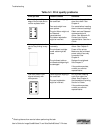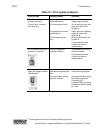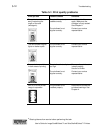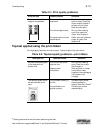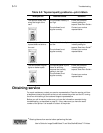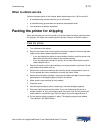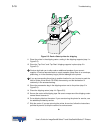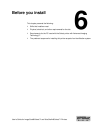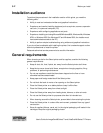Troubleshooting 5-11
#
Obtain guidance from service before performing this task.
User’s Guide for ImageCard® Select™ and UltraGrafix® Select™ Printers
Printed card images
(photos) look faded.
Printed cards, including
text, look faded.
The image capturesystem
needs adjustment.
Print ribbon may have
been stored improperly or
damaged.
The might need to be
changed.
The cards may not meet
specifications.
The printhead may be
dirty.
The print ribbon is not
Datacard Premium ribbon.
See the information for the
image capture system.
Change the print ribbon a
test card. See Chapter 2.
Change the color settings.
See the
e-Guide.
#
Obtain and use a different
supply of cards. See
Appendix B.
Clean the printhead. See
Chapter 4.
Use only Datacard
Premium ribbon in the
Select printer with
Advanced Imaging
Technology.
If the problem persists,
contact your service
representative.
Part of the printed image
is discolored.
Cards might have
fingerprints or other dirt on
them.
The cards might be
contaminated or otherwise
not meet specifications.
The rollers might be dirty.
A signature panel is
located on the other side
of the card.
Handle cards without
touching the surface to be
printed. Wear gloves when
handling unprinted cards.
Obtain and use a different
supply of cards. See
Appendix B.
Run a printer cleaning
cycle, then clean the
rollers. See Chapter 4.
Redesign the card to
avoid printing photos over
signature panel residue.
The printed card shows
small unprinted spots.
The card is scrached, the
card surface is uneven, or
the card edge has burrs.
The rollers might be dirty.
If the problem occurs
frequently, obtain and use
a different supply of cards.
See Appendix B.
Run a cleaning cycle, then
clean the rollers. See
Chapter 4.
Table 5-1: Print quality problems
What you see Possible causes Solutions