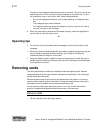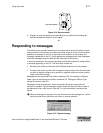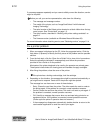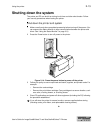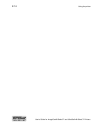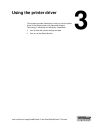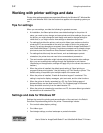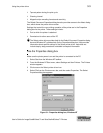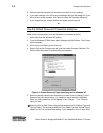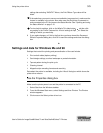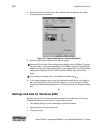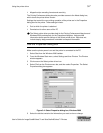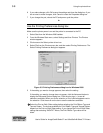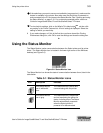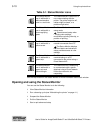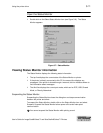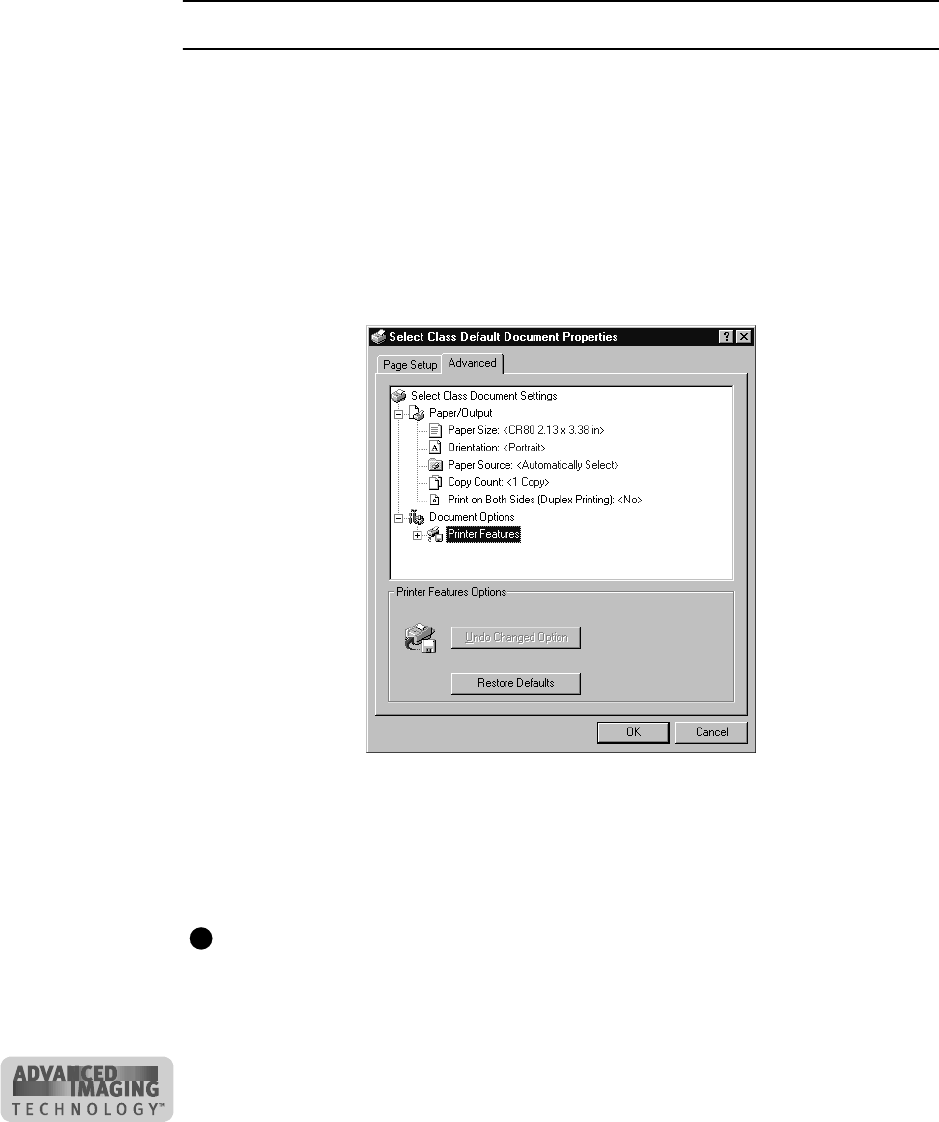
3-4 Using the printer driver
User’s Guide for ImageCard® Select™ and UltraGrafix® Select™ Printers
5 Select the tab that contains the information you want to view or change.
6 If you make changes, click OK to save the settings and close the dialog box. If you
do not want to make changes, click Cancel to close the Properties dialog box.
7 If you change the port, restart Windows and power cycle the printer.
♦
Use the Default Document Properties dialog box
Make sure the printer power is on and the printer is connected to the PC.
1 Select Start from the Windows NT taskbar.
2 From the Windows NT Start menu, select Settings and then Printers. The Printers
window appears.
3 Click once on the Select printer driver icon.
4 Select File from the Printers menu bar, and then select Document Defaults. The
Select Default Document Properties dialog box appears.
Figure 3-2: Default Document Properties dialog box for Windows NT
5 Select the tab that contains the information you want to view or change. On the
Advanced tab, click the plus sign (+) if needed to see all selections available.
When you click a selection, choices appear in the “Change
...“ box. Click the
value you want.
Select the Print on Both Sides setting before selecting the Print Ribbon Type and
Topcoat Pattern. The choices available for Print Ribbon Type and Topcoat Pattern
depend on the Print on Both Sides setting. If you change the “Print on both sides”
E