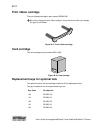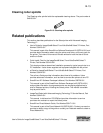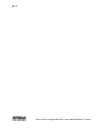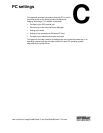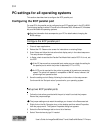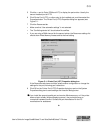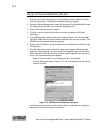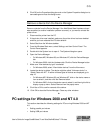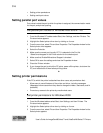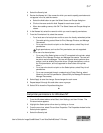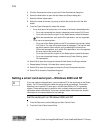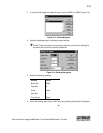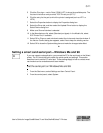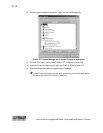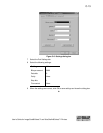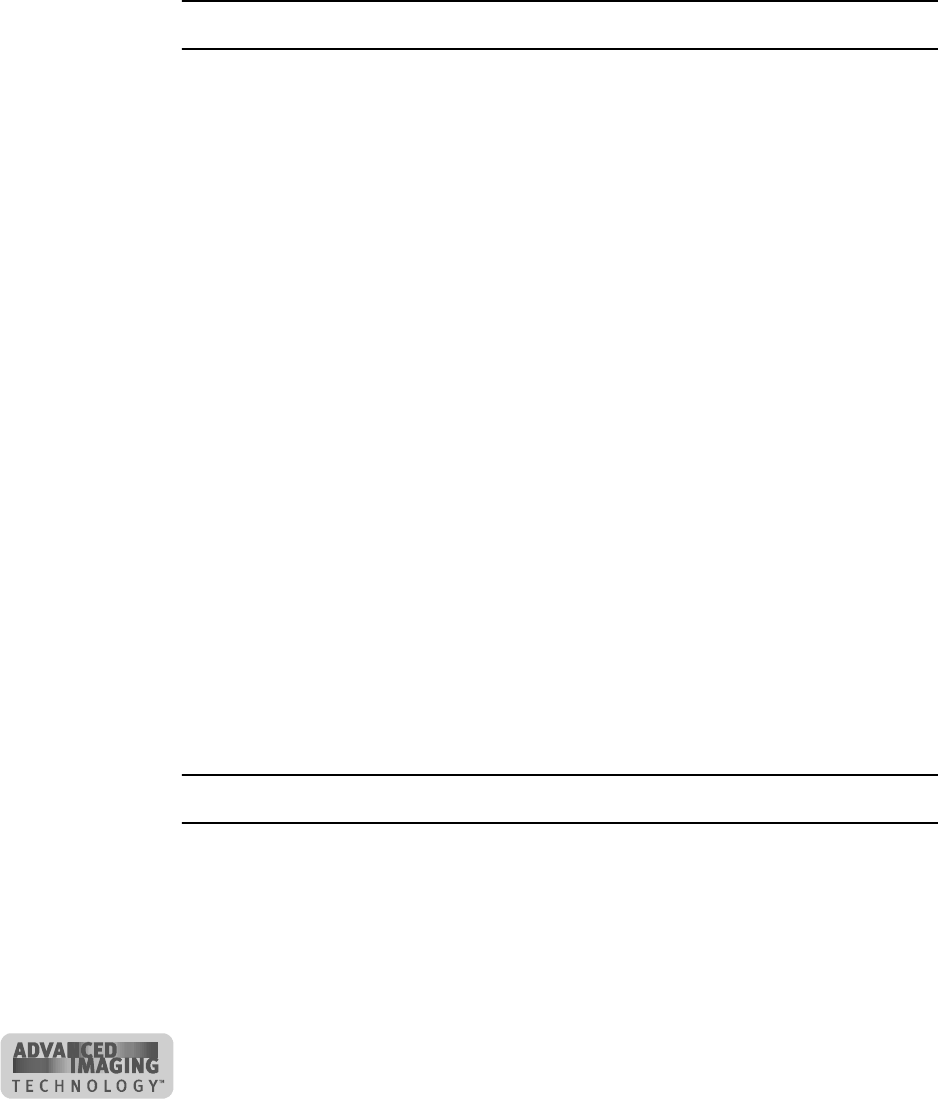
C-6
User’s Guide for ImageCard® Select™ and UltraGrafix® Select™ Printers
• Setting printer permissions
• Setting serial port values
Setting parallel port values
Port values include the port to which the printer is assigned, the communication mode
for the port, and printer spooling.
Set parallel port values for Windows 2000 and NT 4.0
1 From the Windows NT taskbar select Start, then Settings, and then Printers. The
Printers window appears.
2 Highlight the Select printer driver icon by clicking on it once.
3 From the menu bar, select File and then Properties. The Properties window for the
Select printer driver appears.
4 Select the Ports tab.
5 Make sure the correct port (usually LPT1) is selected in the Port list.
“Select“should appear in the Printer column for the checked port.
6 Make sure that Enable Bidirectional Support is checked.
7 Select OK to save the settings and close the Properties window.
8 Close the Printers window.
9 If you change the port to which the PC prints, power off the printer, shut down the
PC, and restart both of them before printing cards.
♦
Setting printer permissions
If the PC to which the printer is attached has other users, set permissions that:
• Allow users to use all features of the printer and driver, including messages.
(Messages inform users when they need to change the ribbon, load cards, and fix
problems.)
• Prevent any access to the printer by unauthorized users.
Set printer permissions for Windows 2000
1 From the Windows taskbar select Start, then Settings, and then Printers. The
Printers window appears.
2 Highlight the Select printer driver icon by clicking on it once.
3 From the menu bar, select File and then Properties. The Properties window for the
Select printer appears.