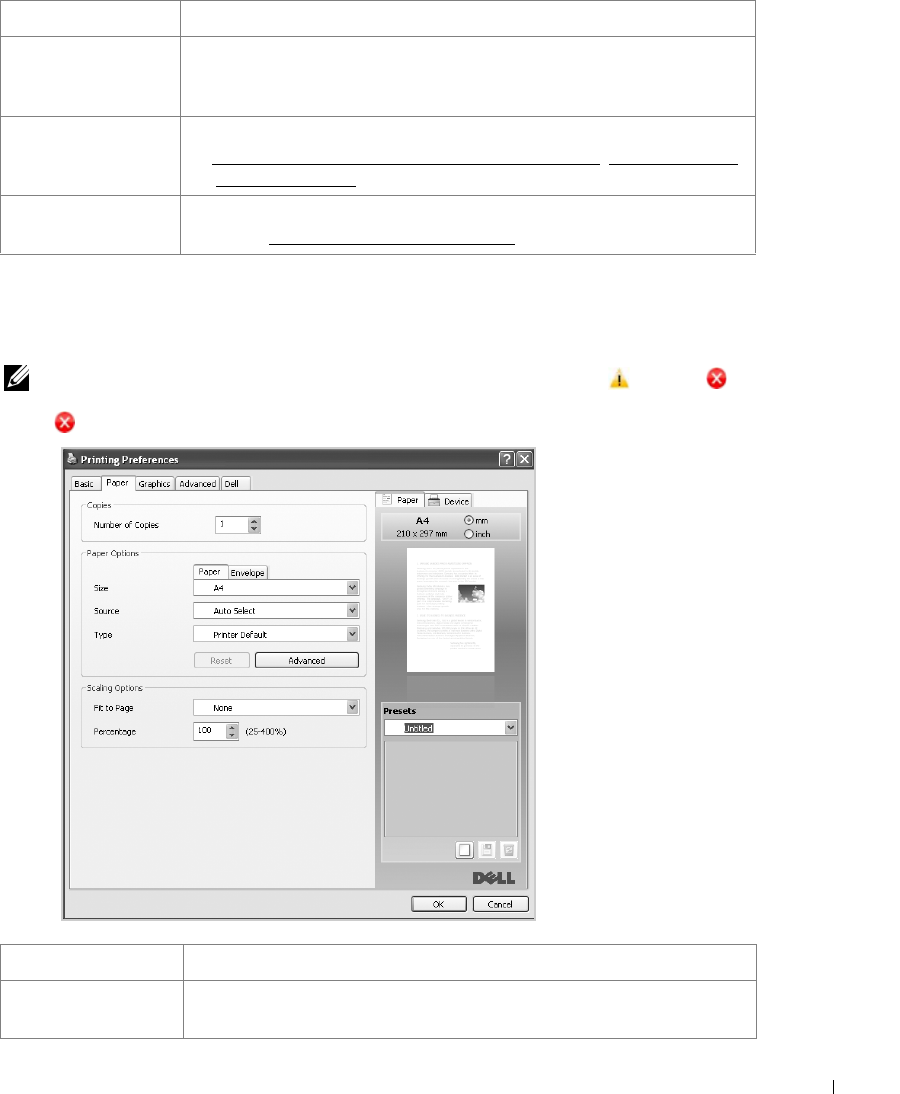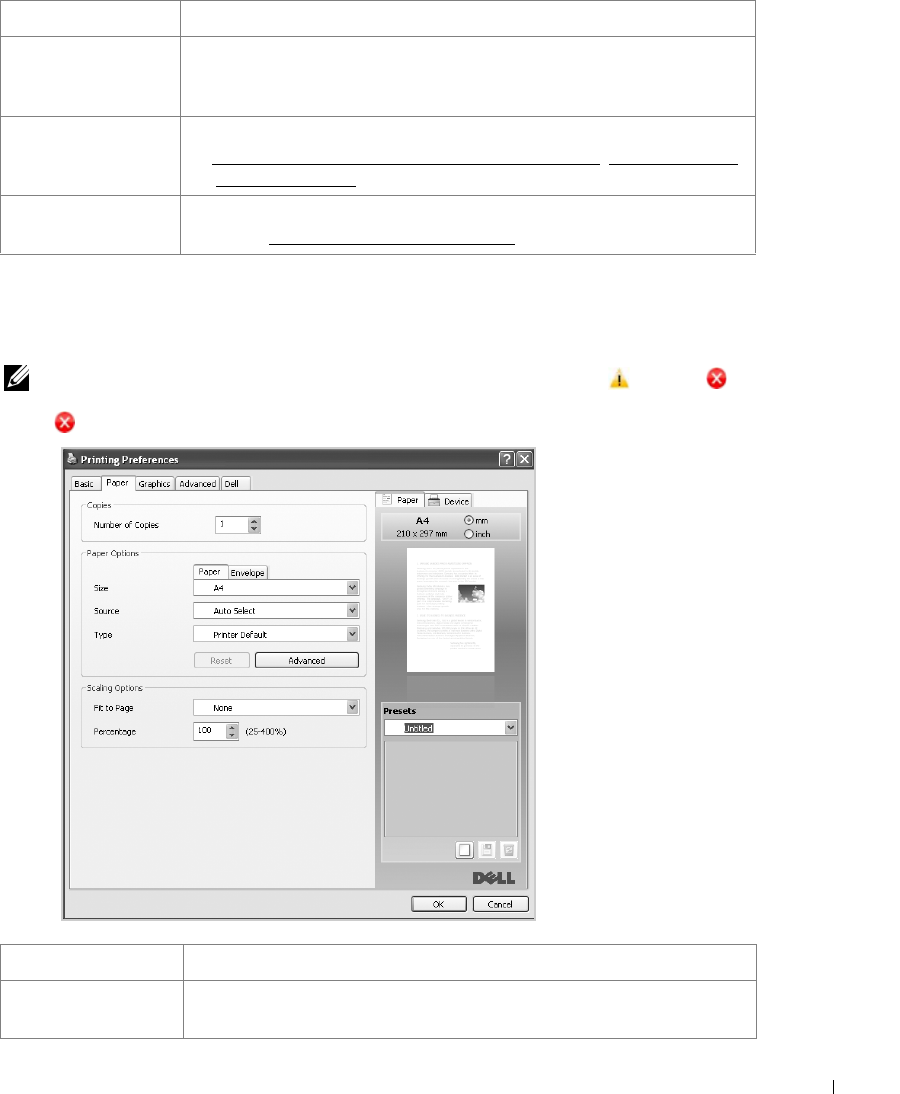
105
Paper Tab
Use the following options to set the paper handling needs when you access the printer
properties. Click the
Paper
tab to access the paper properties.
NOTE: When you select an option in properties, you may see an exclamation ( ) mark or ( )
mark. An exclamation mark means you can select that certain option but it is no recommended, and
( ) mark means you cannot select that option due to the printer’s setting or environment.
Quality You can select the printing resolution by choosing from
Best
or
Normal
. The
higher the setting, the sharper the clarity of printed characters and graphics.
Higher settings may increase the time it takes to print a document.
Layout Options Layout Options allows you to select advanced printing options. For details,
see "
Printing Multiple Pages on One Sheet of the Paper", "Printing Posters"
and "Printing Booklets".
Double-Sided
Printing
Double-Sided Printing allows you to print on both sides of paper. For
details, see "
Printing on Both Sides of Paper".
Property Description
Copies
Copies allows you to choose the number of copies to be printed. You can
enter up to 999.
Property Description
➋
➌
➍
➏
➌
➍
➊
➋
➎
➊