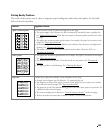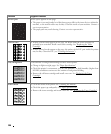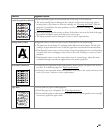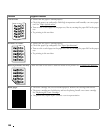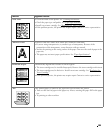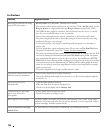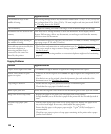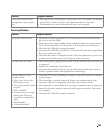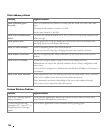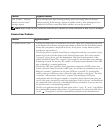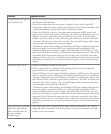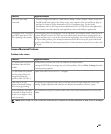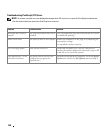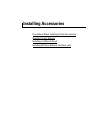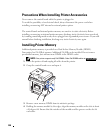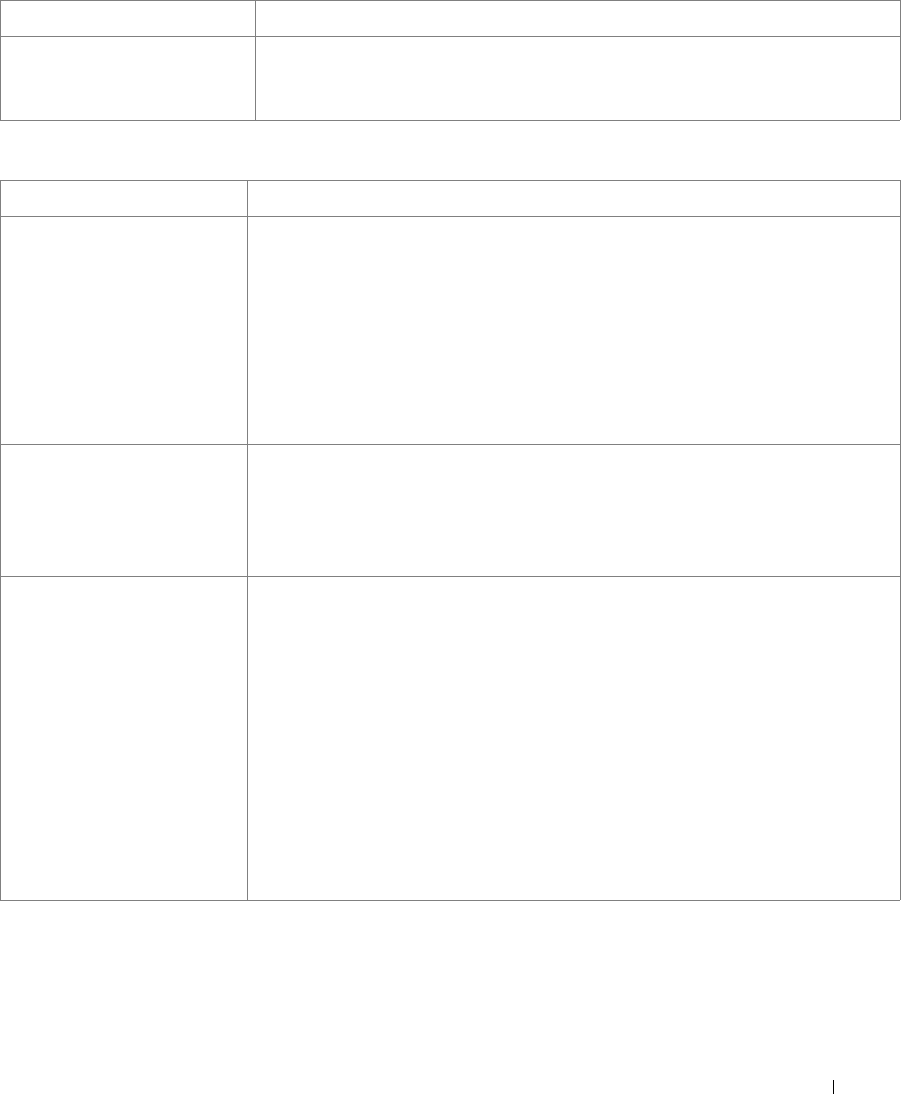
293
Scanning Problems
Fewer copies from the toner
cartridge than expected prints
out.
• Your originals may contain pictures, solids or heavy lines. For example, your originals
may be forms, newsletters, books or other documents that use more toner.
• The document cover may be left open while copies are being made.
Condition Suggested solutions
Condition Suggested solutions
The scanner does not work.
• Ensure that you place the document to be scanned face down from the document
glass, or face up in the DADF.
• There may not be enough available memory to hold the document you want to scan.
Try the Prescan function to see if that works. Try lowering the scan resolution rate.
• Check that the USB cable is connected properly.
• Ensure that the USB cable is not defective. Switch the cable with a known good cable.
If necessary, replace the cable.
• Check that the scanner is configured correctly. Check the application you want to use
to make certain that the scanner job is being sent to the correct port.
The unit scans very slowly.
• Check if the printer is printing received data. Scan the document after the current job
is completed.
• Graphics are scanned more slowly than text.
• Communication speed becomes slow in scan mode because of the large amount of
memory required to analyze and reproduce the scanned image.
Message appears on your
computer screen:
• “Device can't be set to the
H/W mode you want.”
• “Port is being used by another
program.”
• “Port is Disabled.”
• “Scanner is busy receiving or
printing data. When the
current job is completed, try
again.”
• “Invalid handle.”
• “Scanning has failed.”
• There may be a copying or printing job in progress. When the current job is complete,
try the job again.
• The selected port is currently being used. Restart your computer and try again.
• The printer cable may be improperly connected or the power may be off.
• The scanner driver is not installed or an operating environment is not set up properly.
• Ensure that the port is properly connected and the power is turned on. Then restart
your computer.
• Check that the USB cable is properly connected.