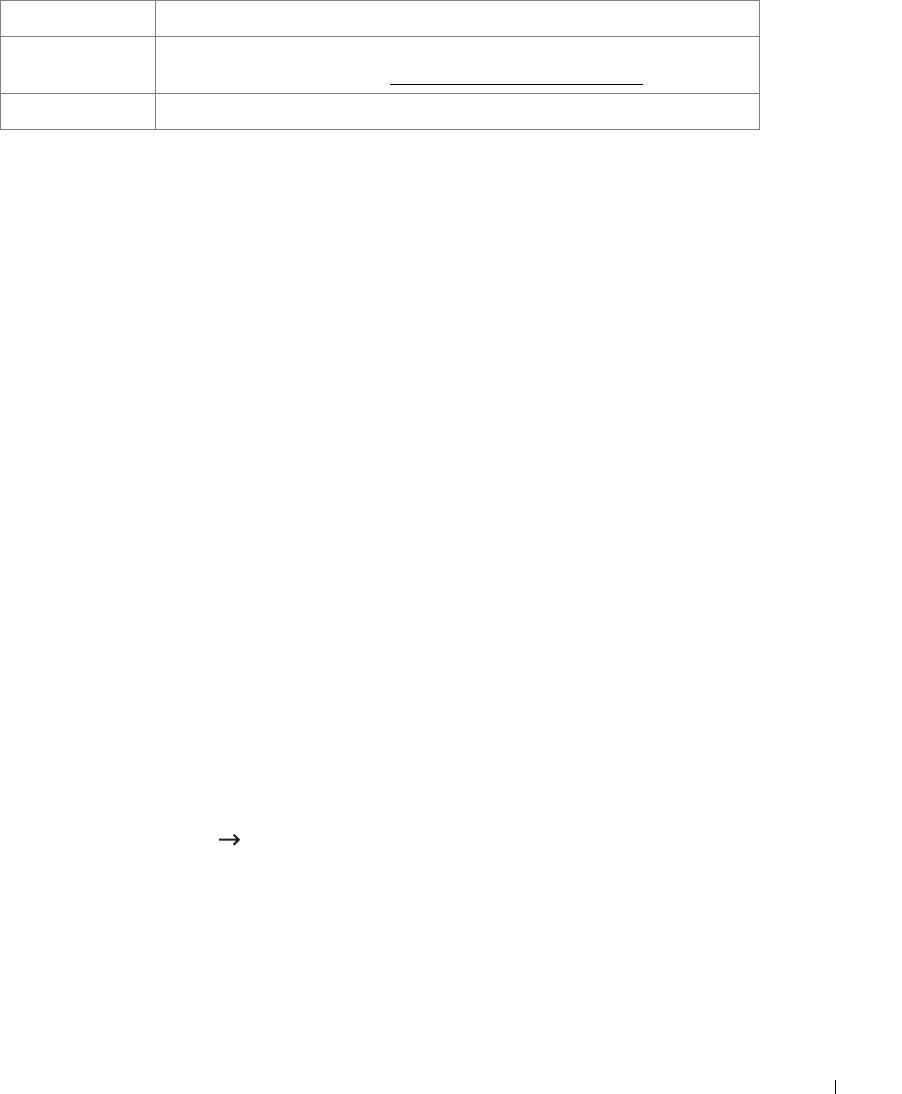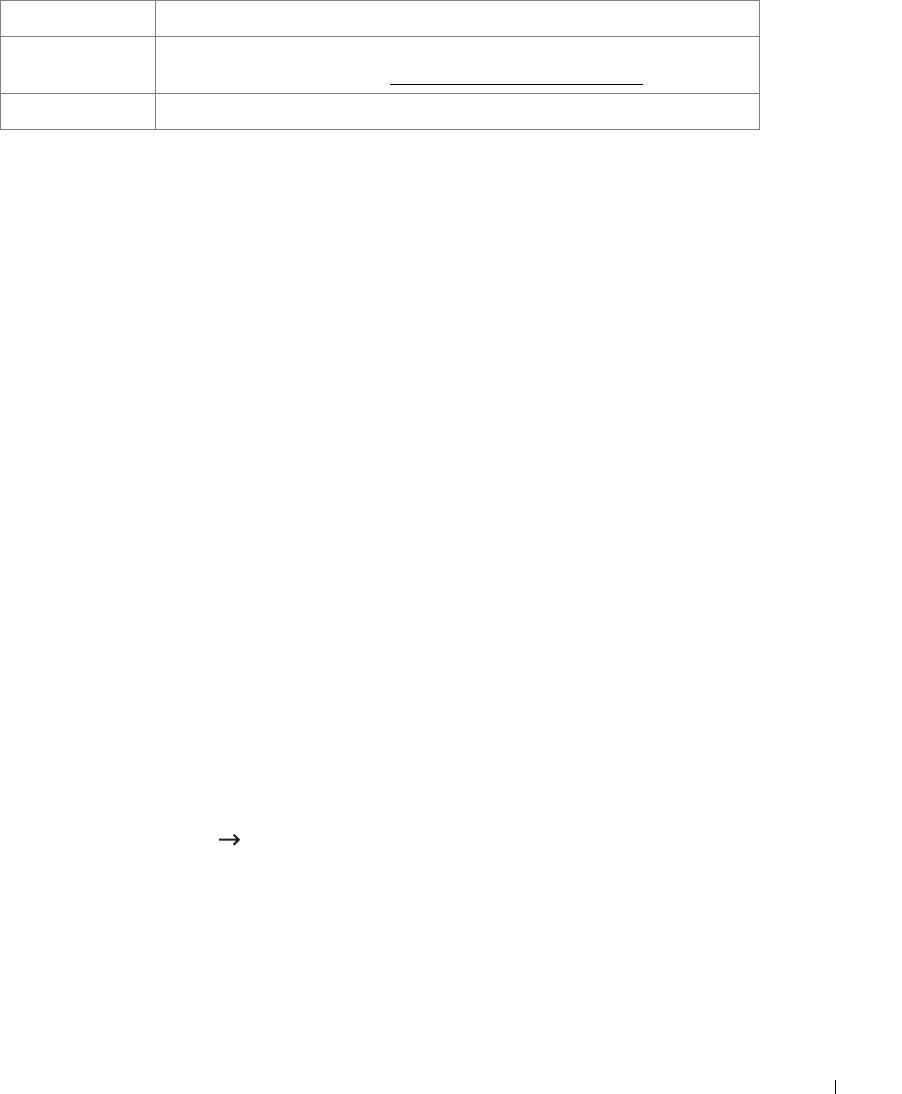
161
Scanning by a network connection
If you have connected your machine to a network and set up network parameters correctly, you
can scan and send images over the network.
Preparing for network scanning
Before using your machine’s network scanning features, you need to configure the following
settings depending on your scan destination:
• Registering as an authorized user for scanning to Email
• Setting up SMTP server for scanning to Email
User authentication for network scanning
To send an email, or Network, you need to register local or network authorized users using
Embedded Web Service
.
• If user authentication is activated, only authorized users in local or server DB (LDAP,
Kerberos) can send scan data to network (Email, Network) using the machine.
• To use user authentication for network scanning, you need to register network or local
authentication configuration using
Embedded Web Service
.
• User authentication has 3 types as no authentication (Default), network authentication
and local Authentication.
Registering authorized users
1
Enter your machine’s IP address as the URL in a browser and click
Go
to access the web
site of your machine.
2
Click
Email Settings Authentication
.
3
Select
User Authentication
.
4
Enter your auth ID, password.
You need to enter the registered user ID and password in the machine when you scanning
to email from the control panel.
5
Click
Submit
.
Email Forward You can set the printer to forward all of the outgoing or incoming faxes to
specified e-mail addresses. See "Fax Forward to E-mail addresses".
Control Access You can protect the Email Setup feature with a passcode.
a If you want to use the host name in SMTP server, you must set the DNS server first.
Option Description