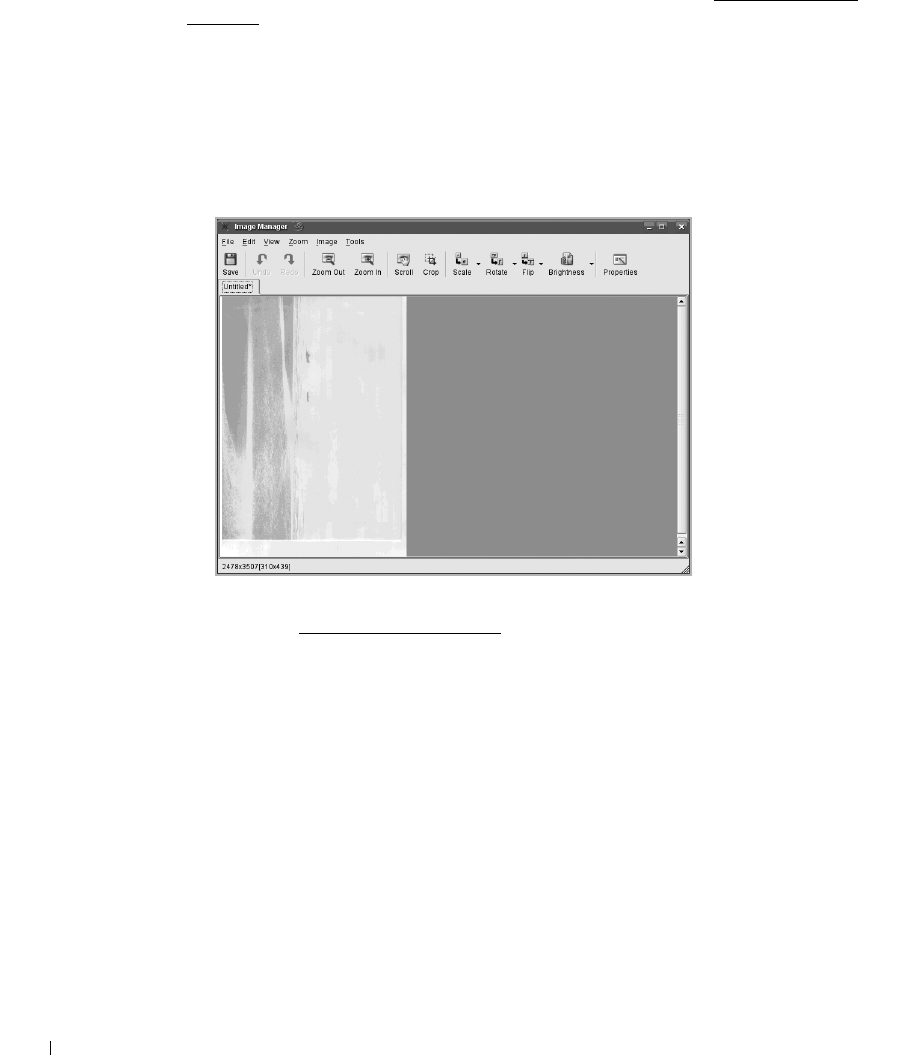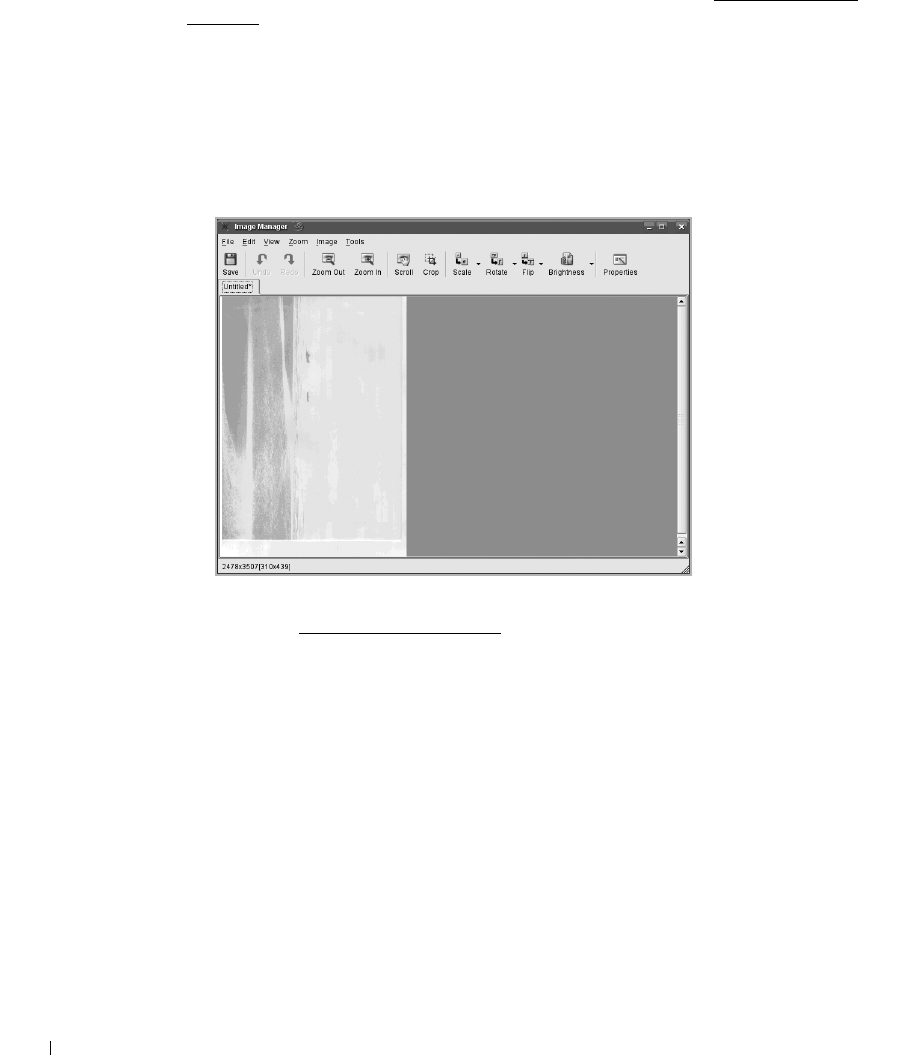
242
If you want to use one of the preset scan option settings, select from the Job Type
drop-down list. For details about the preset Job Type settings, see "
Adding Job Type
Settings".
You can restore the default setting for the scan options by clicking
Default
.
8
When you have finished, click
Scan
to start scanning.
The status bar appears on the bottom left of the window to show you the progress of the
scan. To cancel scanning, click
Cancel
.
9
The scanned image appears in the new Image Manager window.
If you want to edit the scanned image, use the toolbar. For further details about editing
an image, see "
Using the Image Editor".
10
When you are finished, click
Save
on the toolbar.
11
Select the file directory where you want to save the image and enter the file name.
12
Click
Save
.
Adding Job Type Settings
You can save your scan option settings to retrieve for a later scanning.
To save a new Job Type setting:
1
Change the options from the Scanner Properties window.
2
Click
Save As
.
3
Enter the name for your setting.