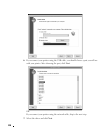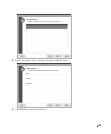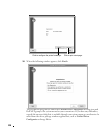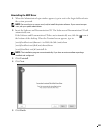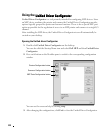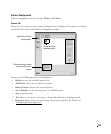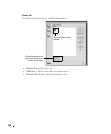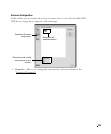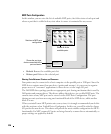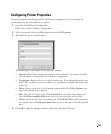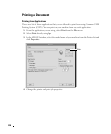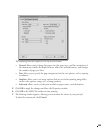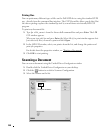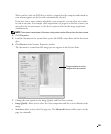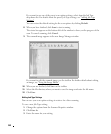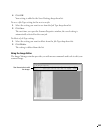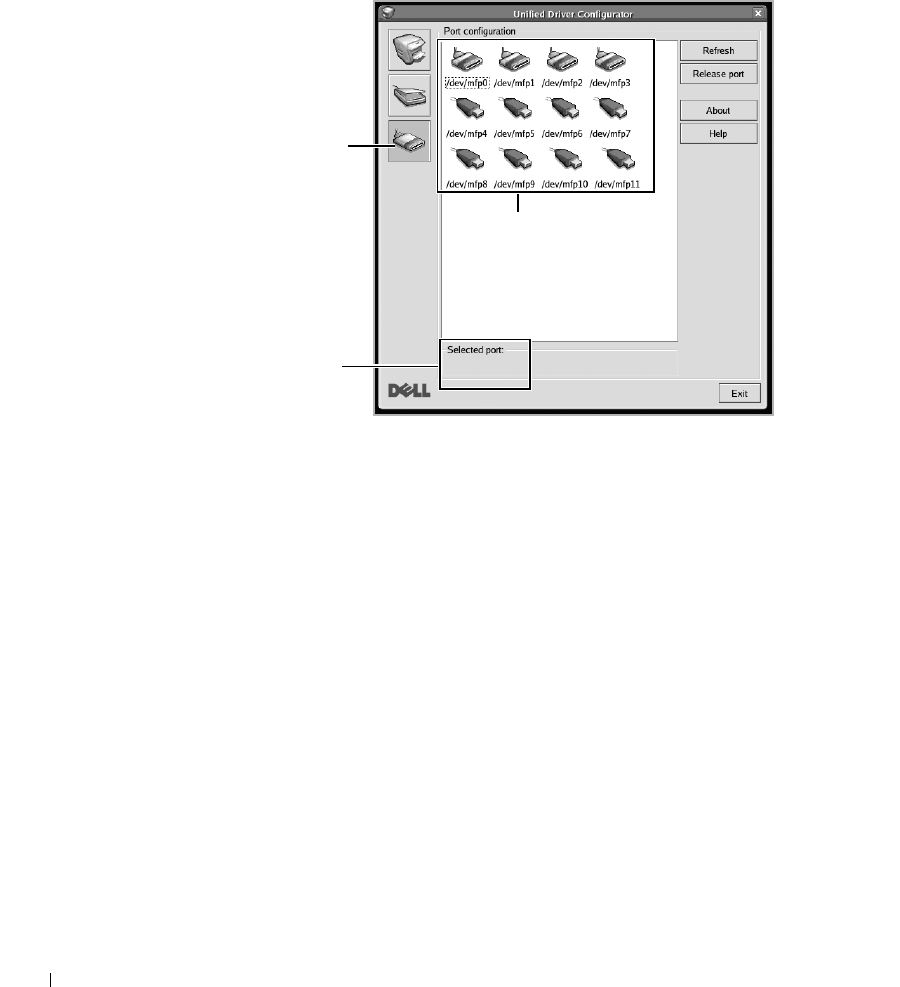
236
MFP Ports Configuration
In this window, you can view the list of available MFP ports, check the status of each port and
release a port that is stalled in busy state when its owner is terminated for any reason.
•
Refresh
: Renews the available ports list.
•
Release port:
Releases the selected port.
Sharing Ports Between Printers and Scanners
Your printer may be connected to a host computer via the parallel port or USB port. Since the
MFP device contains more than one device (printer and scanner), it is necessary to organize
proper access of “consumer” applications to these devices via the single I/O port.
The Dell MFP driver package provides an appropriate port sharing mechanism that is used by
Dell printer and scanner drivers. The drivers address their devices via so-called MFP ports. The
current status of any MFP port can be viewed via the MFP Ports Configuration. The port
sharing prevents you from accessing one functional block of the MFP device, while another
block is in use.
When you install a new MFP printer onto your system, it is strongly recommended you do this
with the assistance of an Unified Driver Configurator. In this case you will be asked to choose
I/O port for the new device. This choice will provide the most suitable configuration for MFP’s
functionality. For MFP scanners I/O ports are being chosen by scanner drivers automatically, so
proper settings are applied by default.
Switches to MPF ports
configuration.
Shows the port type,
device connected to the
port and status.
Shows all of the
available ports.