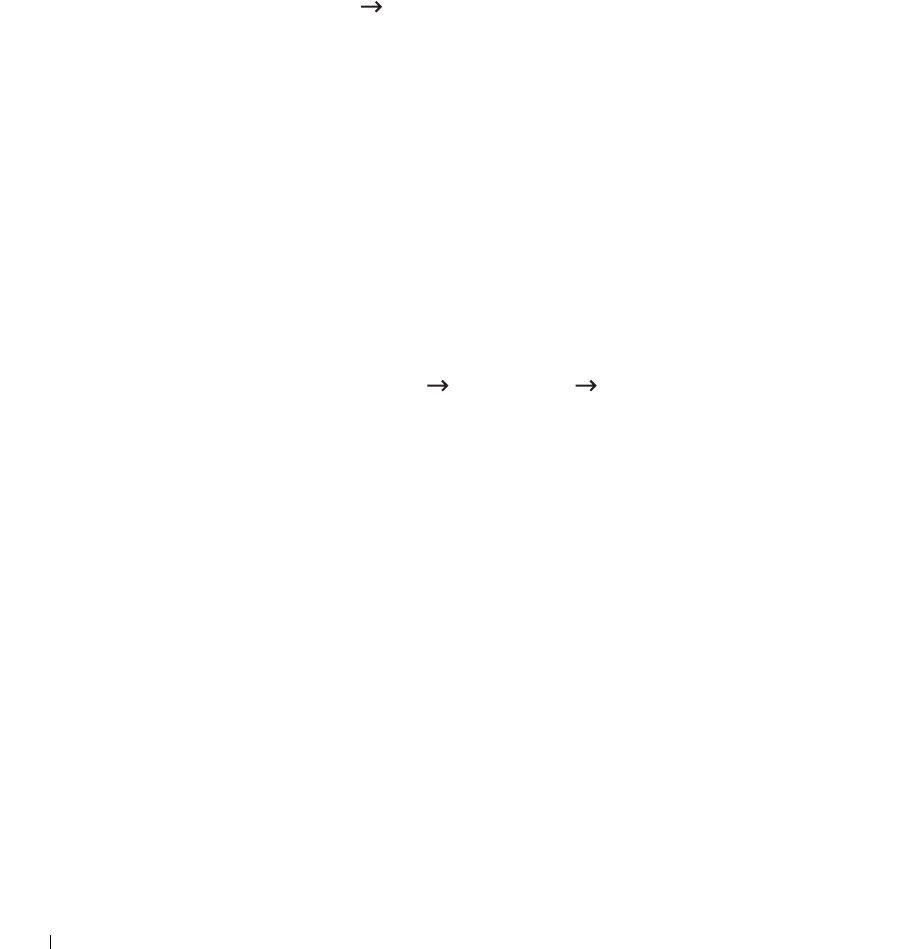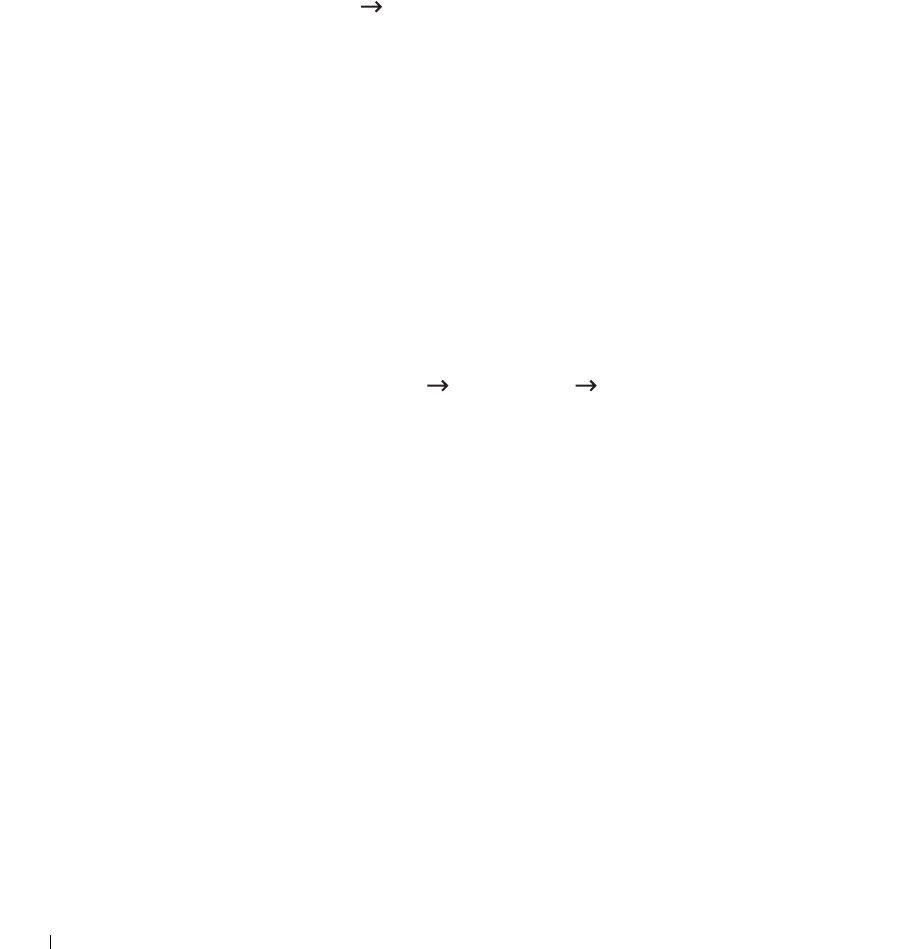
162
Setting up an e-mail account
To scan and send an image as an email attachment, you need to set up
network parameters
using
Embedded Web Service
.
1
Enter your machine’s IP address as the URL in a browser and click
Go
to access the web
site of your machine.
2
Click
Email Settings SMTP Server Setup
.
3
Enter the server port number, from 1 to 65535.
The default port number is 25.
4
Put a check mark in
SMTP Requires Authentication
to require authentication.
5
Enter your
SMTP Server Login Name
,
SMTP Server Password
,
SMTP Server
Connection Timeout
, and
Maximun Message Size
.
6
Click
Submit
.
Setting up an SMB server
To scan and send an image as an email attachment, you need to set up
network parameters
using
Embedded Web Service
.
1
Enter your machine’s IP address as the URL in a browser and click
Go
to access the web
site of your machine.
2
Click
Scan to Server Settings
SMB Settings Sever List.
3
Click
Add
.
4
Select the index number, from 1 to 20.
5
Enter a name in
Alias for the Setup
for the corresponding Server List entry. This name
will be displayed on your machine.
6
Select
IP Address
or
Host Name
.
7
Enter the server address in dotted decimal notation or a host name.
8
Enter the server port number, from 1 to 65535.
The default port number is 139.
9
Enter the
Share name
of the server.
10
Check the box next to
Anonymous
if you want to permit unauthorized persons to access
the SMB server. This box is unchecked by default.
11
Enter the login name and password.
12
Enter the domain name of the SMB server.
13
Enter the
Scan File Folder
under shared folder for storing the scanned image.
14
Click
Apply
.