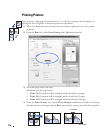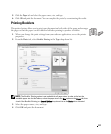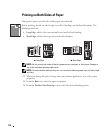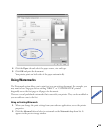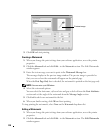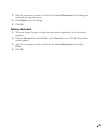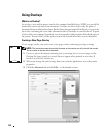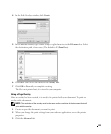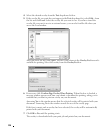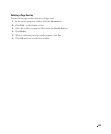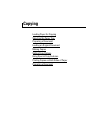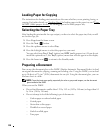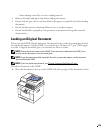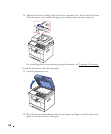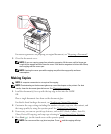124
4
Select the desired overlay from the
Text
drop-down list box.
5
If the overlay file you want does not appear in the
Text
drop-down list, select
Edit...
from
the list and click
Load
. Select the overlay file you want to use. If you have stored the
overlay file you want to use in an external source, you can also load the file when you
access the Load window.
After you select the file, click
Open
. The file is now shown in the
Overlay List
box and is
available for printing. Select the overlay from the
Overlay List
box.
6
If necessary, click
Confirm Page Overlay When Printing
. When this box is checked, a
message window appears each time you submit a document for printing, asking you to
confirm that you want to print an overlay on your document.
Answering
Yes
to the window means that the selected overlay will be printed with your
document. Answering
No
to the window cancels the use of the overlay page.
If this box is empty and an overlay has been selected, the overlay will be automatically
printed with your document.
7
Click
OK
or
Yes
until the printing starts.
The overlay is downloaded with your print job and printed on your document.