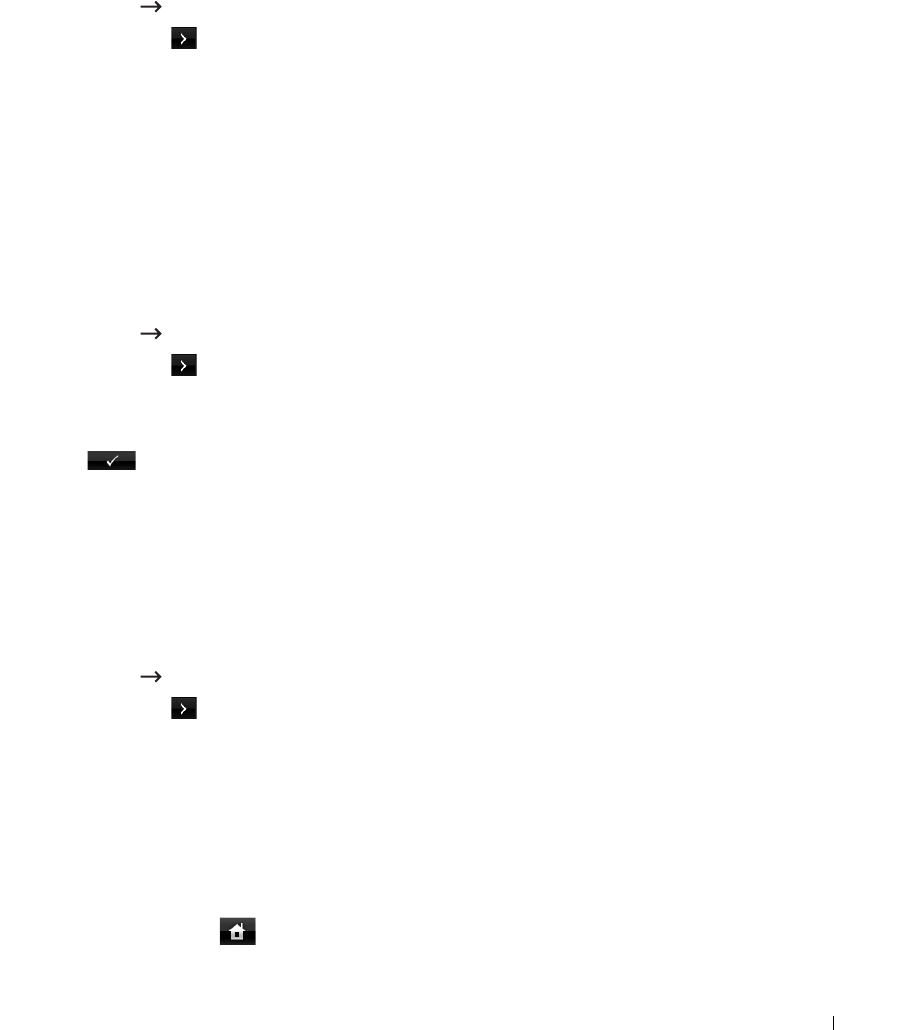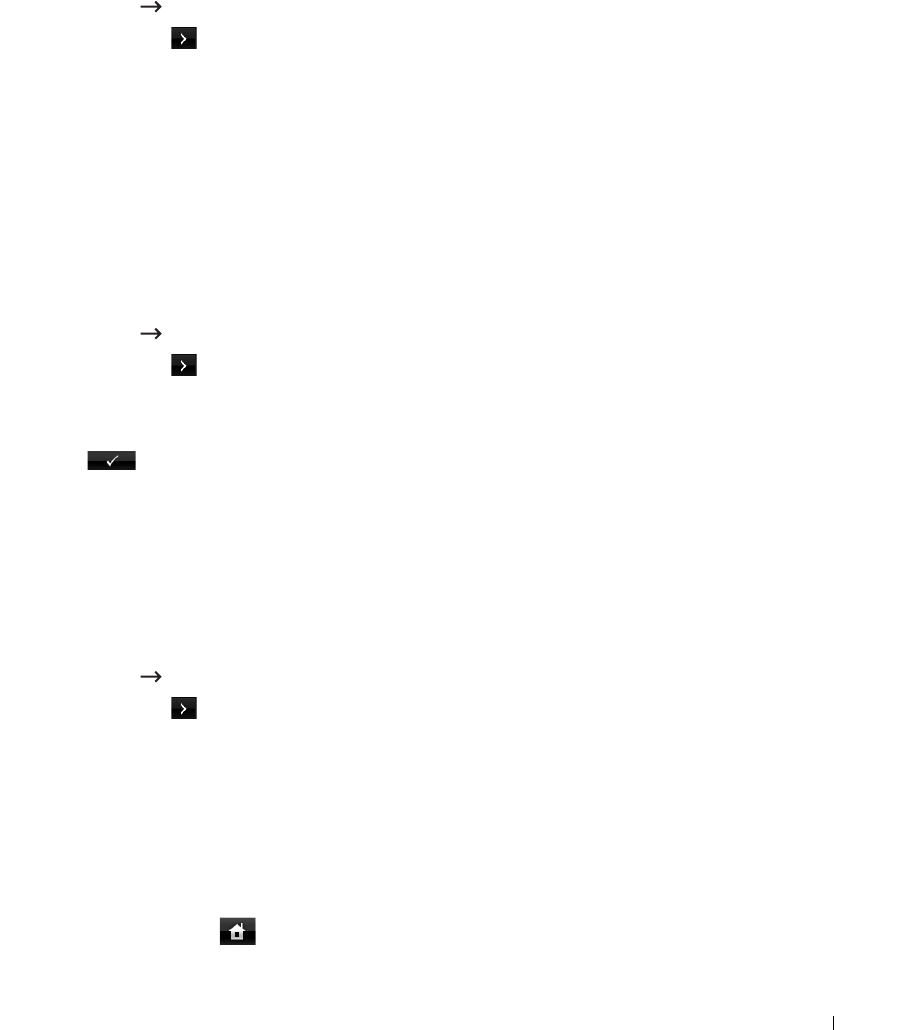
179
Dynamic Addressing (BOOTP/DHCP)
To assign the TCP/IP address automatically using a DHCP or BOOTP server on your network.
1
Press
Setup
Machine Setup
from the home screen.
2
Press the
Next
( ) button.
3
Press the up/down arrows to select
Network Setup
.
4
Press the up/down arrows to select
TCP/IP (IPv4)
.
5
Press the up/down arrows to select
Set IP Address
.
6
Select
Configuration
and press the left/right arrows to select
DHCP
.
To assign the address from the BOOTP server, press the left/right arrows to select
BOOTP
.
Restoring the Network Configuration
You can return the network configuration to its default settings.
1
Press
Setup
Machine Setup
from the home screen.
2
Press the
Next
( ) button.
3
Press the up/down arrows to select
Network Setup
.
4
Press the up/down arrows to select
Clear Settings
.
5
Press when the confirmation window appears.
6
Power the printer off and back on or reset the network interface card.
Setting for Special Solutions
When you use a specific printing solution such as
iPrint Notification
, you have to turn on
this feature. The interpretation of printer status information may defer to the printing solution
system. If the printer’s status on your printing solution is different from the status on your
printer, try to set this option.
1
Press
Setup
Machine Setup
from the home screen.
2
Press the
Next
( ) button.
3
Press the up/down arrows to select
Network Setup
.
4
Press the up/down arrows to select
iPrint Notification
.
5
Press the left/right arrows to select the client operating system.
•
Win(XP,2K,2003)
•
Windows Vista
•
Winows 7
6
Press the home icon ( ) to return to the Standby mode.