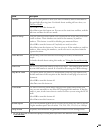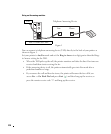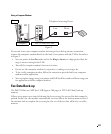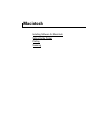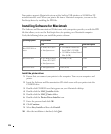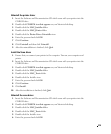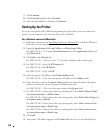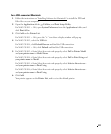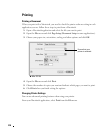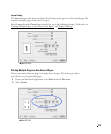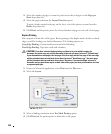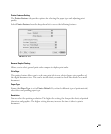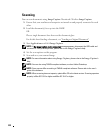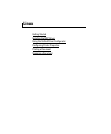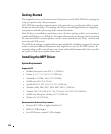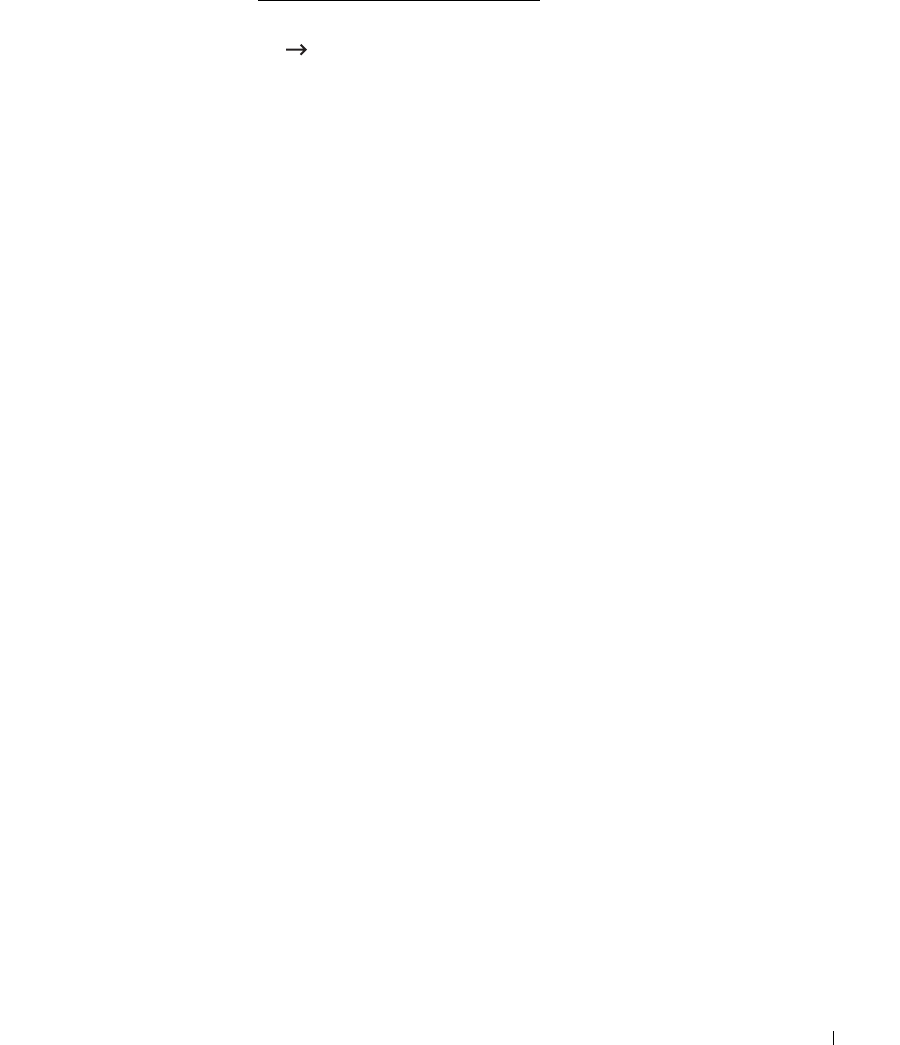
217
For a USB-connected Macintosh
1
Follow the instructions on "Installing Software for Macintosh" to install the PPD and
Filter files on your computer.
2
Open the
Applications
folder
Utilities
, and
Print Setup Utility
.
For MAC OS 10.5 ~ 10.6, open
System Preferences
from the
Applications
folder, and
click
Print & Fax
.
3
Click
Add
on the
Printer List
.
For MAC OS 10.5 ~ 10.6, press the “
+
” icon then a display window will pop up.
4
For MAC OS 10.3, select the
USB
tab.
For MAC OS 10.4, click
Default Browser
and find the USB connection.
For MAC OS 10.5 ~ 10.6, click
Default
and find the USB connection.
5
For MAC OS 10.3, if Auto Select does not work properly, select
Dell
in
Printer Model
and
your printer name
in
Model Name
.
For MAC OS 10.4, if Auto Select does not work properly, select
Dell
in
Print Using
and
your printer name
in
Model
.
For MAC OS 10.5, if Auto Select does not work properly, select
Select a driver to use...
and
your printer name
in
Print Using
.
For MAC OS 10.6, if Auto Select does not work properly, select
Select a driver to use...
and
your printer name
in
Print Using
.
6
Click
Add
.
Your printer appears on the
Printer List
, and is set as the default printer.