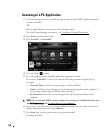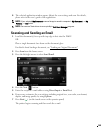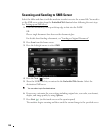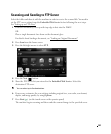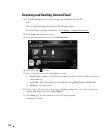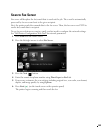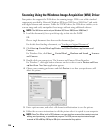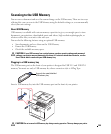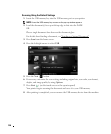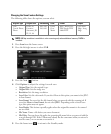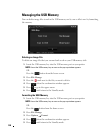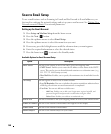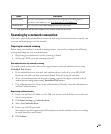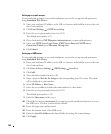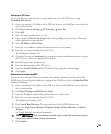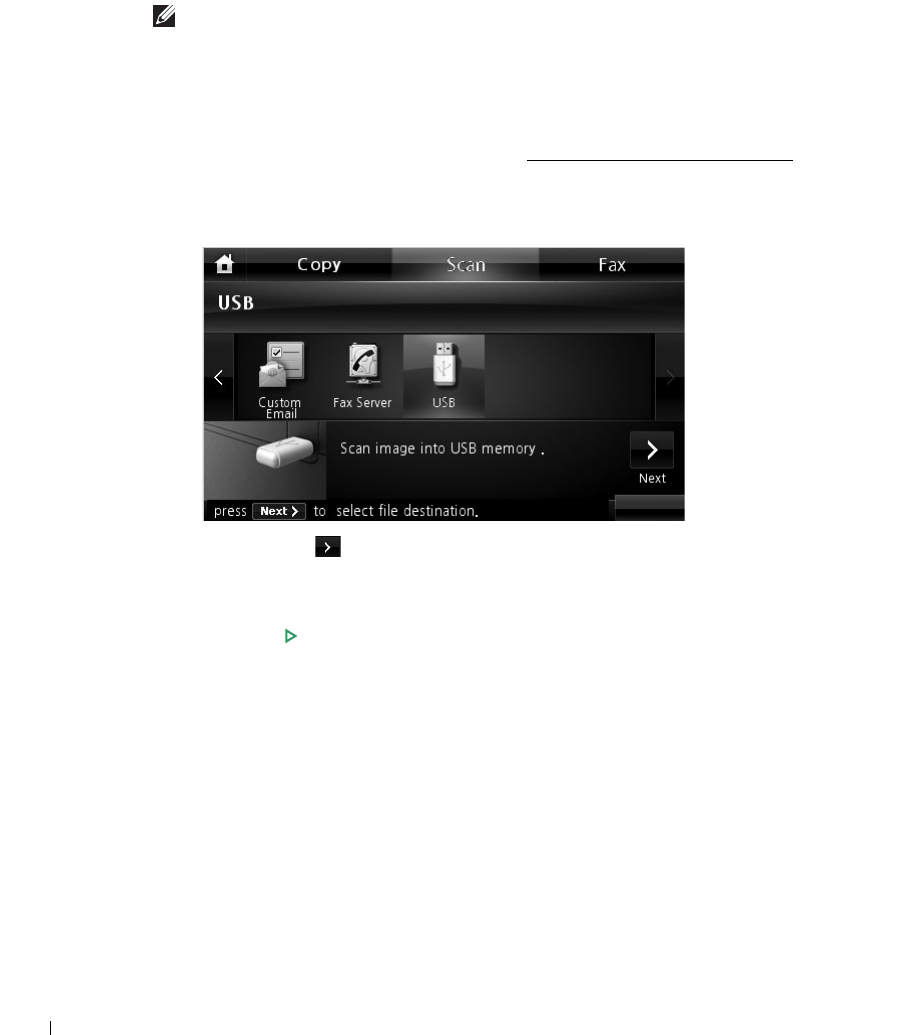
156
Scanning Using the Default Settings
1
Insert the USB memory key into the USB memory port on your printer.
NOTE: Insert the USB memory key as soon as the pop-up window appears.
2
Load the document(s) face up with top edge in first into the DADF.
OR
Place a single document face down on the document glass.
For details about loading a document, see "
Loading an Original Document".
3
Press
Scan
from the home screen.
4
Press the left/right arrows to select
USB
.
5
Press the
Next
( ) button.
6
If necessary, customize the scan settings including original size, scan color, scan format,
duplex, and image quality by using
Options
.
7
Press
Start
(
)
. (on the touch screen or the operator panel)
Your printer begins scanning the document and saves it to your USB memory.
8
After printing is completed, you can remove the USB memory device from the machine.